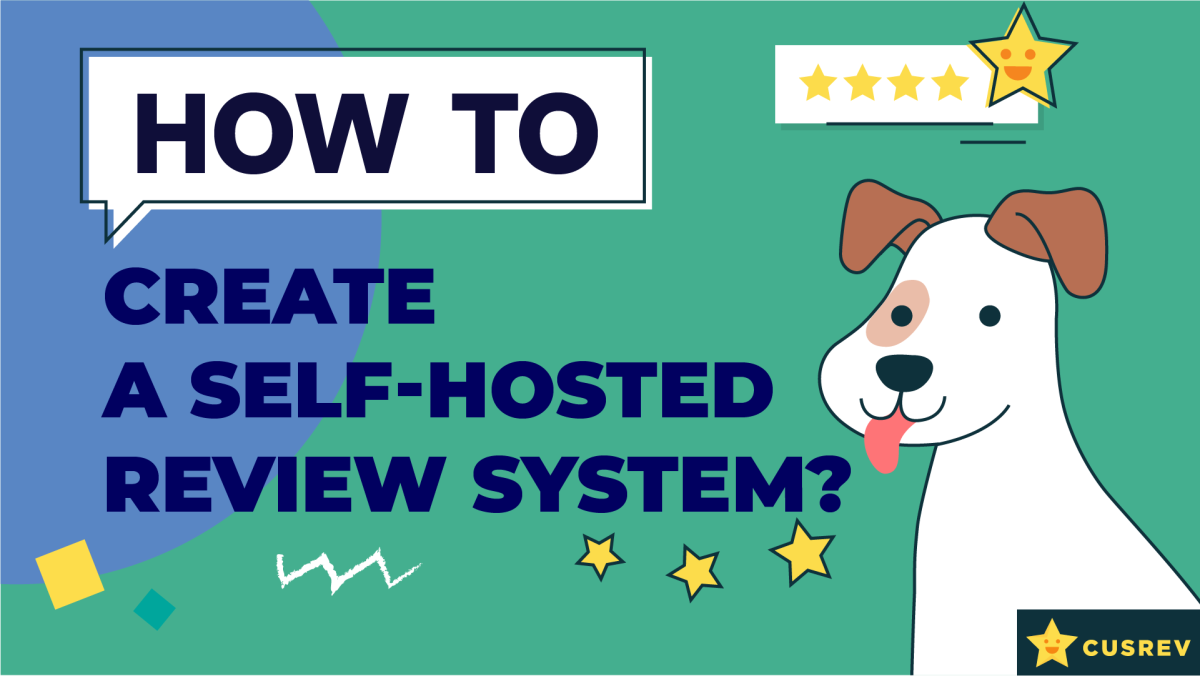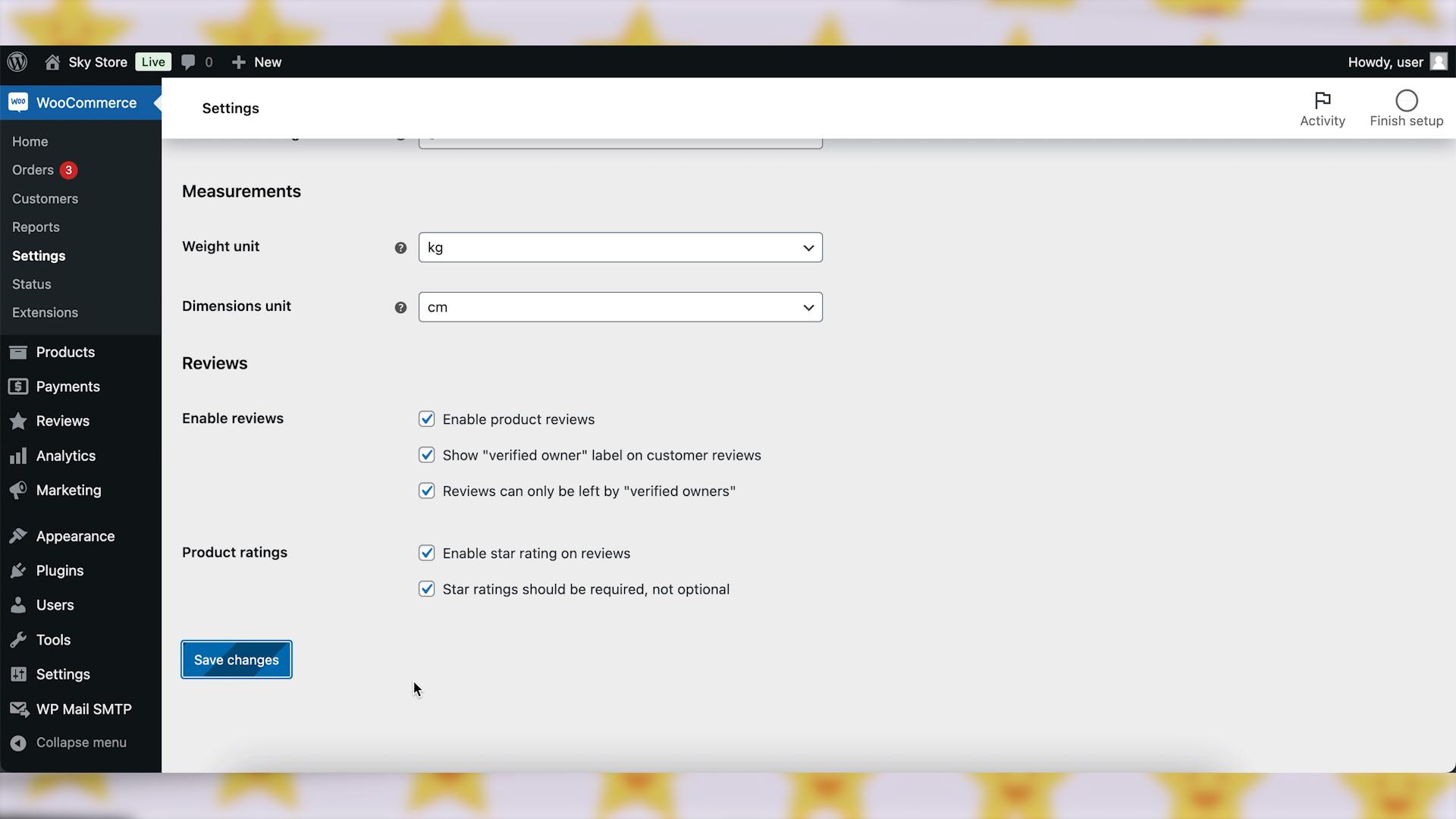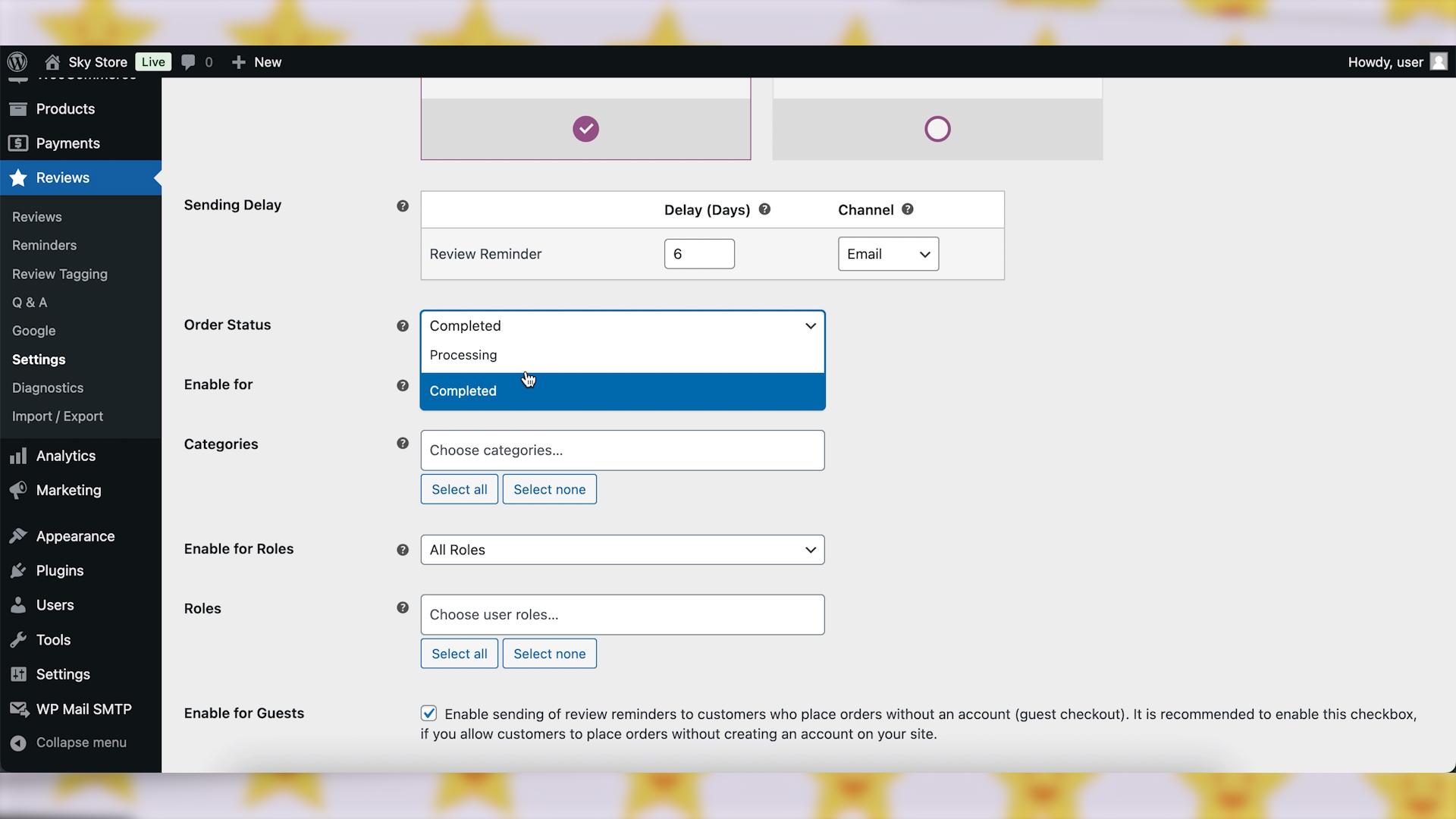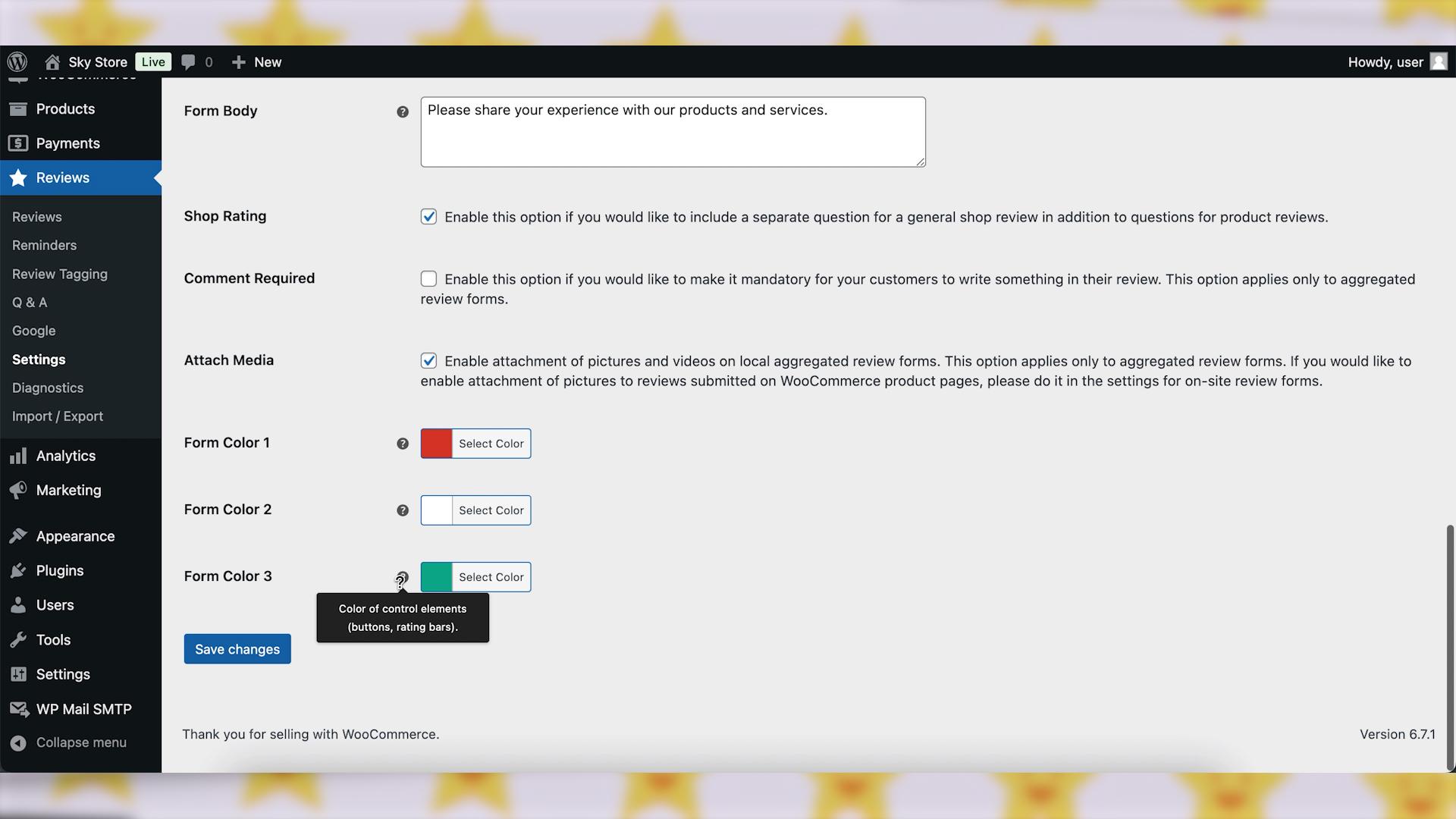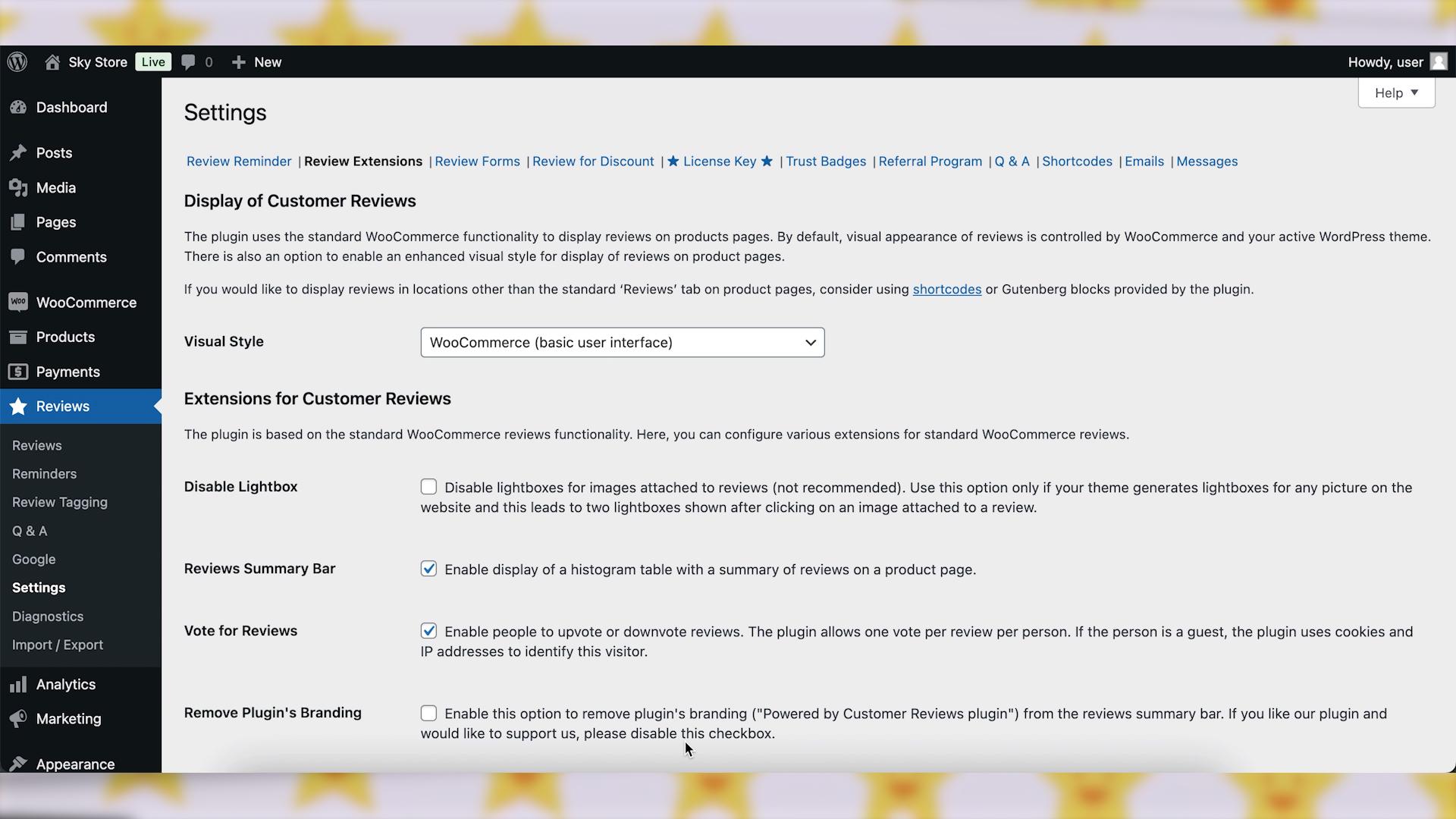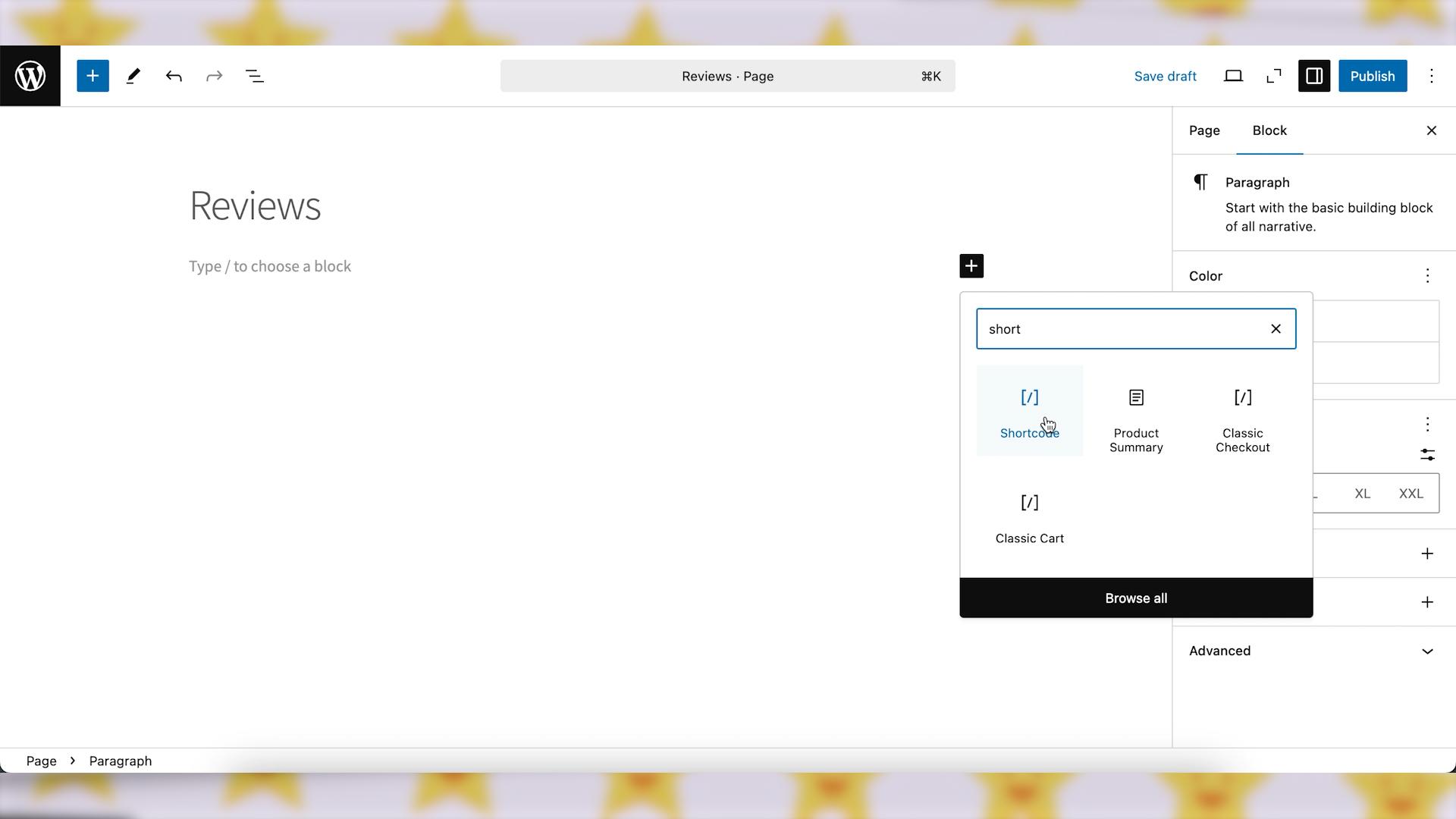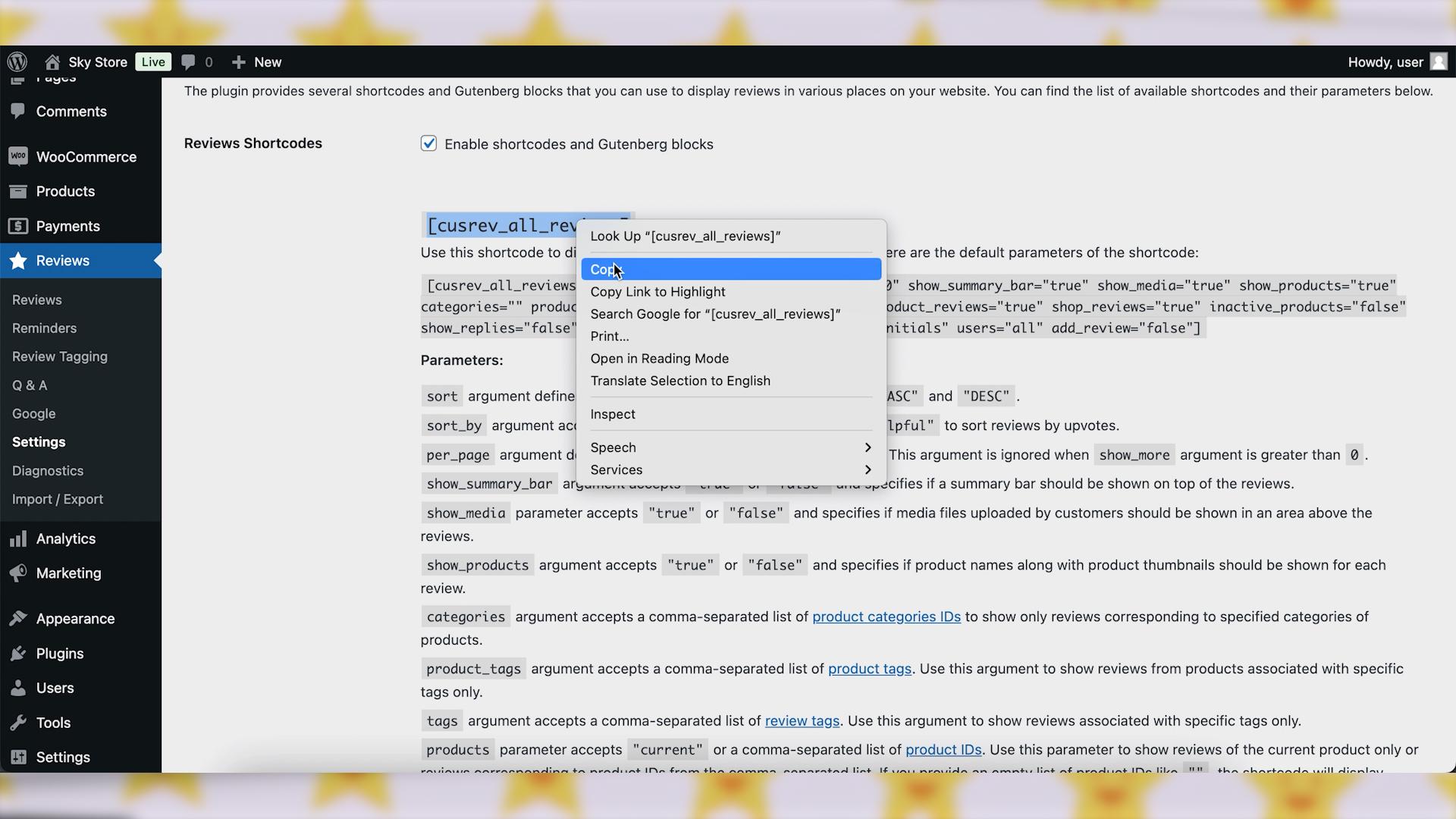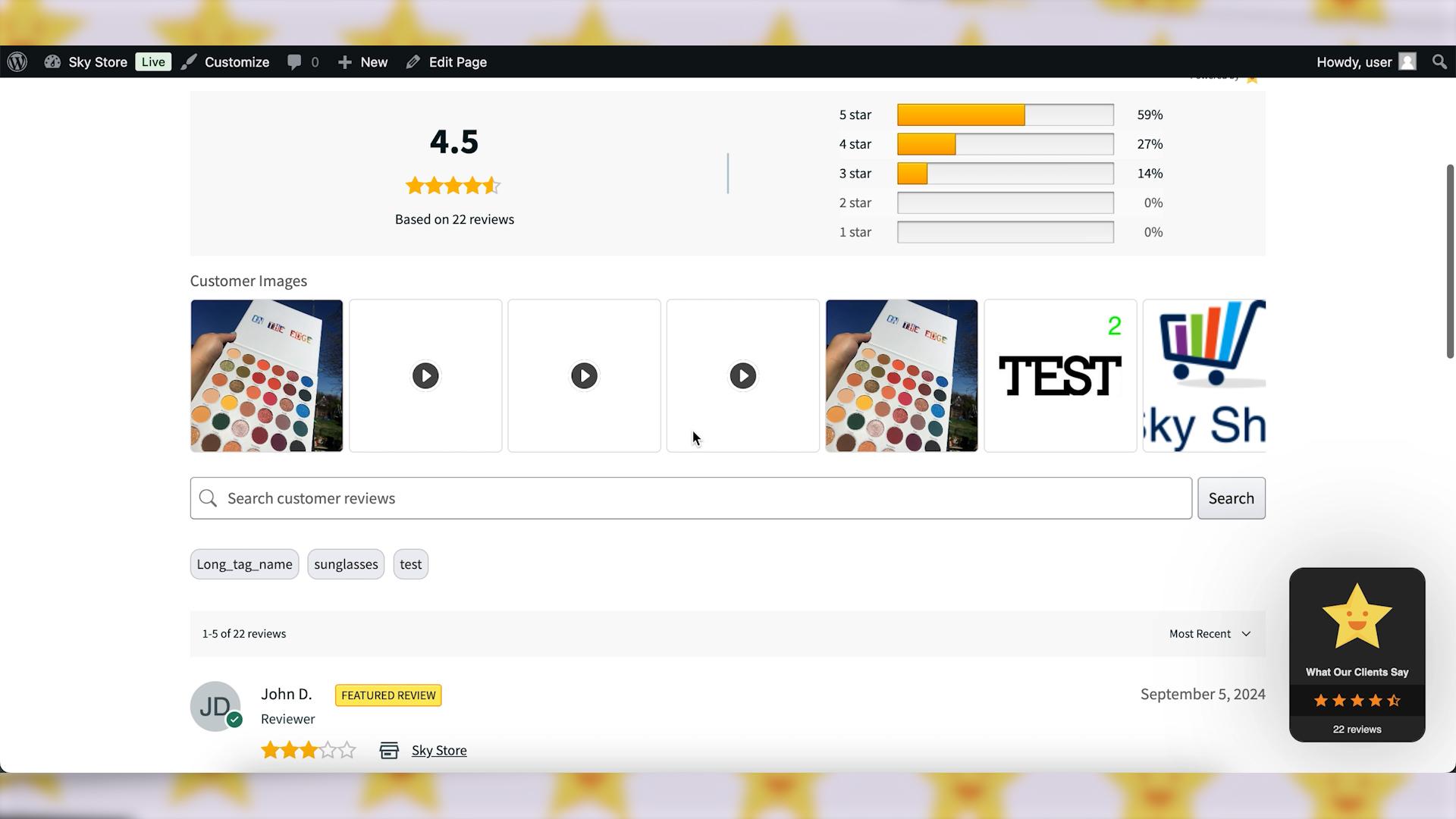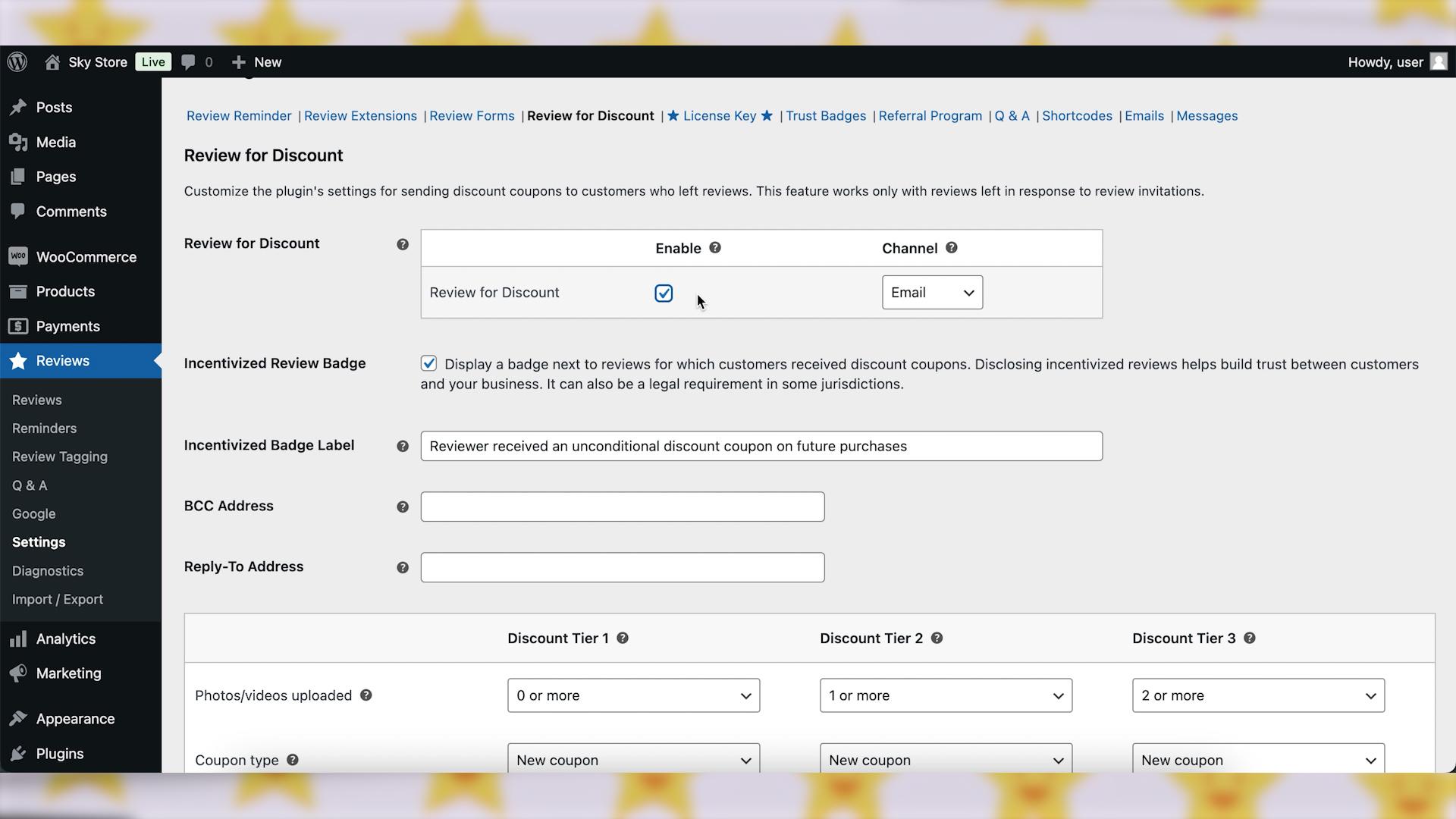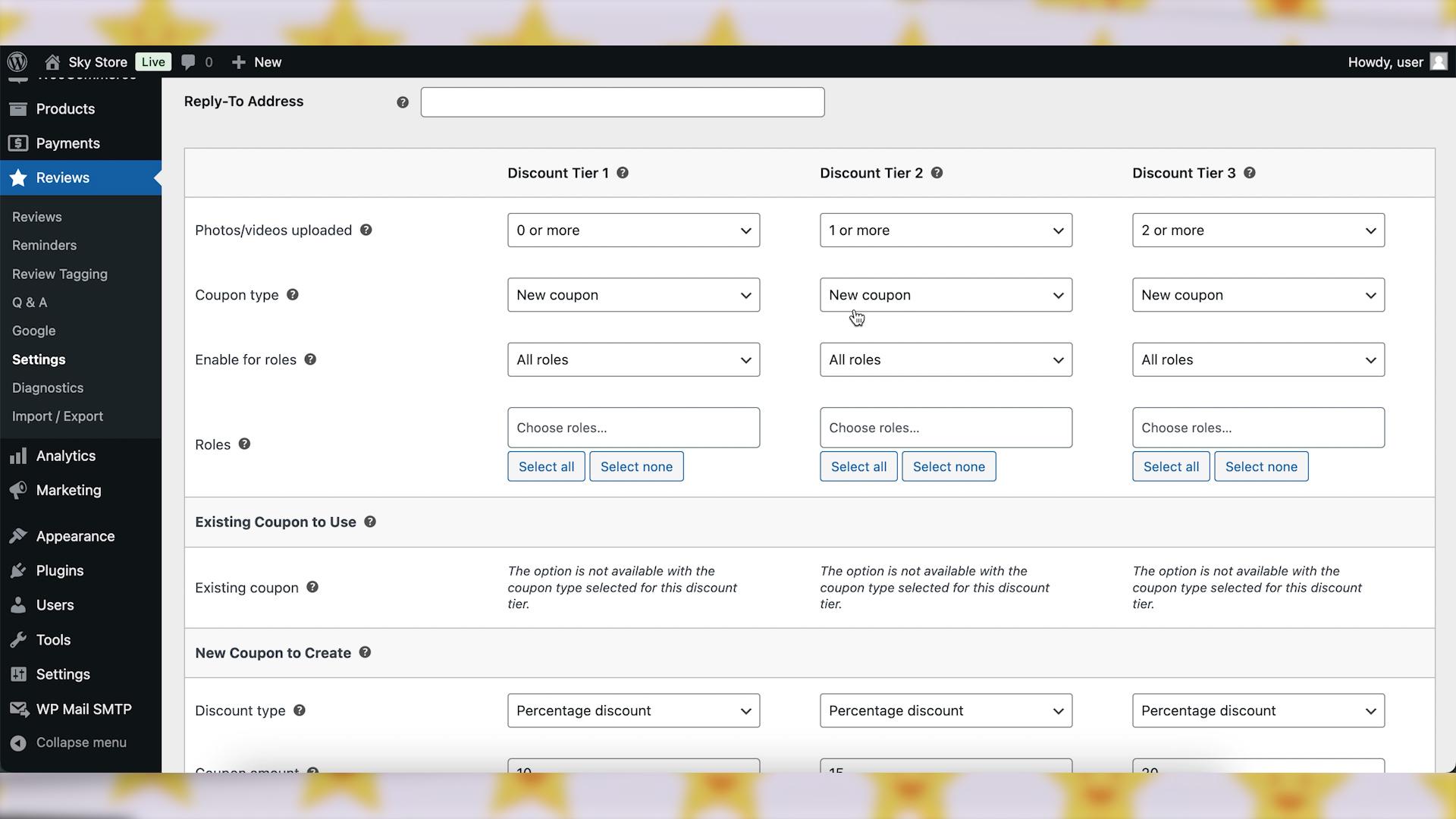Hello, everyone!
Customer reviews are crucial for building trust, improving search rankings, and influencing potential buyers. While there are many third-party review platforms, some website owners prefer a self-hosted review system to maintain control over their reviews, data, and presentation style. In this guide, we’ll walk through the steps of creating a self-hosted review system for your website using WordPress and a WooCommerce-compatible plugin. This approach gives you full ownership of your review data and allows for custom styling and integration.
Let’s get started!
Video version:
Step 1: Choose a Self-Hosted Review Plugin
The first step is to choose a reliable plugin that allows you to collect and display reviews directly on your site. For WooCommerce users, CusRev (which is a short name for Customer Reviews for WooCommerce) is a great choice, as it provides comprehensive review functionality and additional features for self-hosted review management.
CusRev offers robust features for a self-hosted review system, such as review reminders, customizable review forms, photo reviews, and the option to reward customers with coupons for leaving reviews.
Go to your WordPress admin dashboard. Navigate to “Plugins” and “Add New.” In the search bar, type “CusRev” or “Customer Reviews for WooCommerce.” Click “Install Now” and then “Activate” after installation. 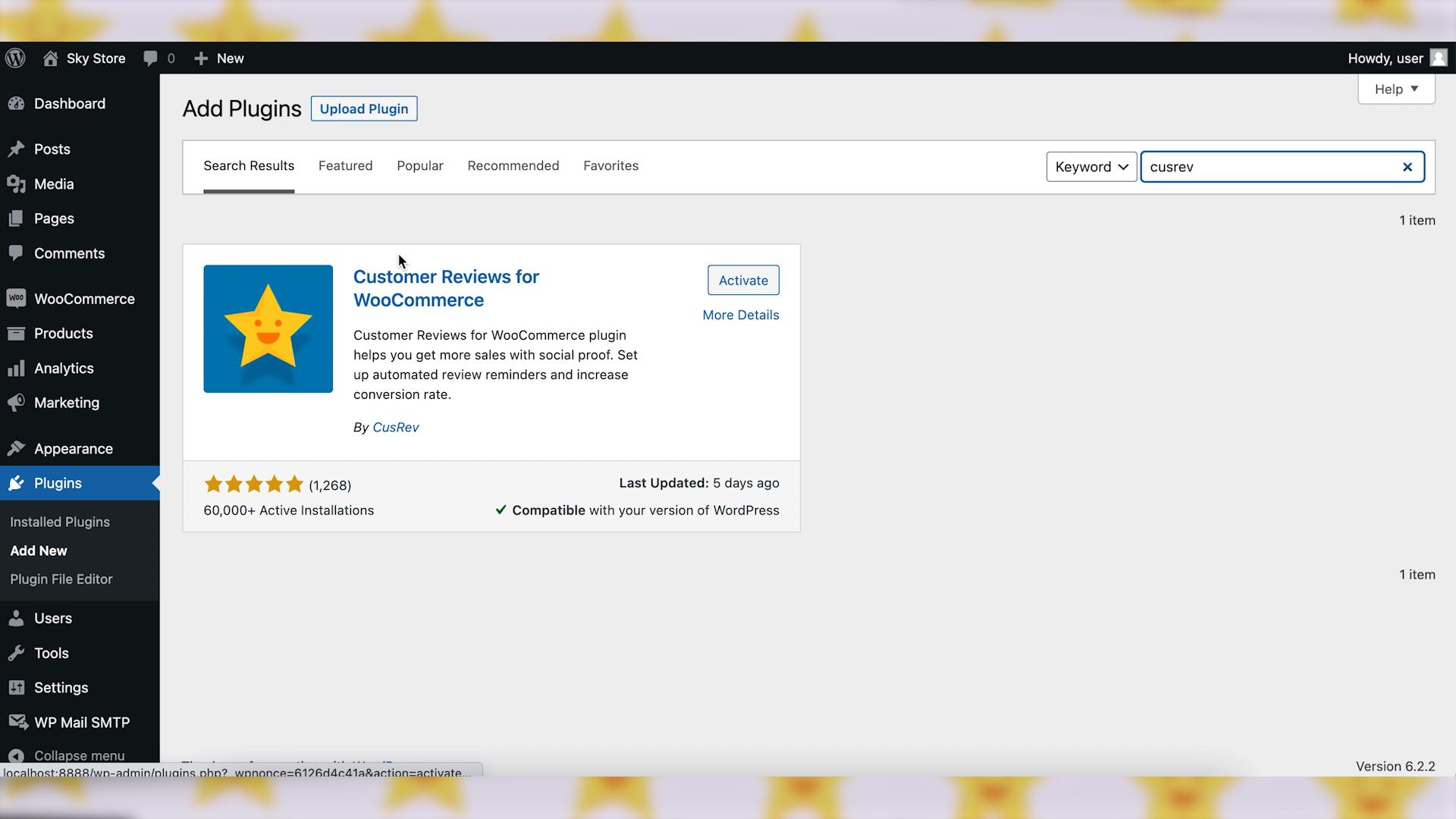
Step 2: Enable Reviews in WooCommerce
First, you’ll need to ensure the built-in WooCommerce product reviews feature is turned on. To complete this task, go to WooCommerce, Settings in the dashboard.
Select the Products tab. Scroll down to the Enable reviews field and check the box to turn on the product reviews. Chances are it’s already checked. After you select that box you’ll see several other options appear. These are all optional. For instance, you may want to show a “verified owner” label next to customer reviews. There are also fields for only allowing verified customers to leave reviews, along with a way to activate star ratings. Click the Save Changes button.
Step 3: Set Up Automatic Review Collection
Use CusRev’s “Review Reminders” feature to automatically send emails to customers after their purchase, encouraging them to leave a review.
You can customize the reminder email template and set the timing for when the email should be sent after purchase.
Navigate to the CusRev settings page in your WordPress dashboard and open the “Review Reminder” tab. Once on the “Review Reminder” tab, you can customize the review reminder settings to suit your business needs. You can choose the frequency of the review reminders, enable or disable verification of reviews, set the timing of the emails, and configure many other settings. You can either set up the plugin to send review reminders automatically after WooCommerce orders reach the “Completed” status or trigger review reminders manually. Please make sure to use tooltips to read explanations about available options.
Each review reminder will include a link to an aggregated review form where a customer can write reviews for products from their order. The link to the review form will be known only to the customer who received the review reminder. Review forms are protected with the secret links to ensure that reviews come only from real customers and no SPAM reviews are allowed. The plugin offers many options for customization of review forms. For example, you can configure text elements and color settings.
Step 4: Customize Review Display Settings
CusRev integrates directly with WooCommerce, so reviews will automatically appear on your product pages.
You can choose to display reviews in the default WooCommerce layout or use the enhanced user interface for reviews that come with the CusRev plugin.
The options related to visual display of reviews are available on the “Review Extensions” tab of the plugin’s settings.
If you want a page that showcases all of your reviews in one place, you can create a “Reviews” page on your WordPress site. Then, use the CusRev shortcodes to display reviews in one of three styles: a list of reviews, a grid of reviews or a slider of reviews. Customize this page to act as a testimonials page, adding social proof to your website.
Step 5: Reward Customers for Reviews. (Optional)
To encourage more reviews, consider offering coupons to customers who submit reviews. The plugin has an option to automatically send a discount coupon after a review is submitted. You can configure this under the “Review for Discount” tab in the settings. Set the discount percentage or amount and decide on the minimum order total required to use the coupon. Ensure you communicate this reward opportunity in your review request emails to motivate customers.
Wrapping up
Setting up a self-hosted review system gives you complete control over how reviews are collected, displayed, and managed on your WooCommerce site. With CusRev, you can create a professional, engaging review system that encourages customer feedback, enhances your credibility, and boosts your store’s visibility. Following these steps will help you build trust with new customers and create a review system that works for both your business and your audience.
This guide is designed to give you an overview of creating a self-hosted review system with WooCommerce using the CusRev plugin. Good luck, and enjoy the benefits of having full control over your customer reviews!
CusRev Plugin: https://wordpress.org/plugins/customer-reviews-woocommerce/