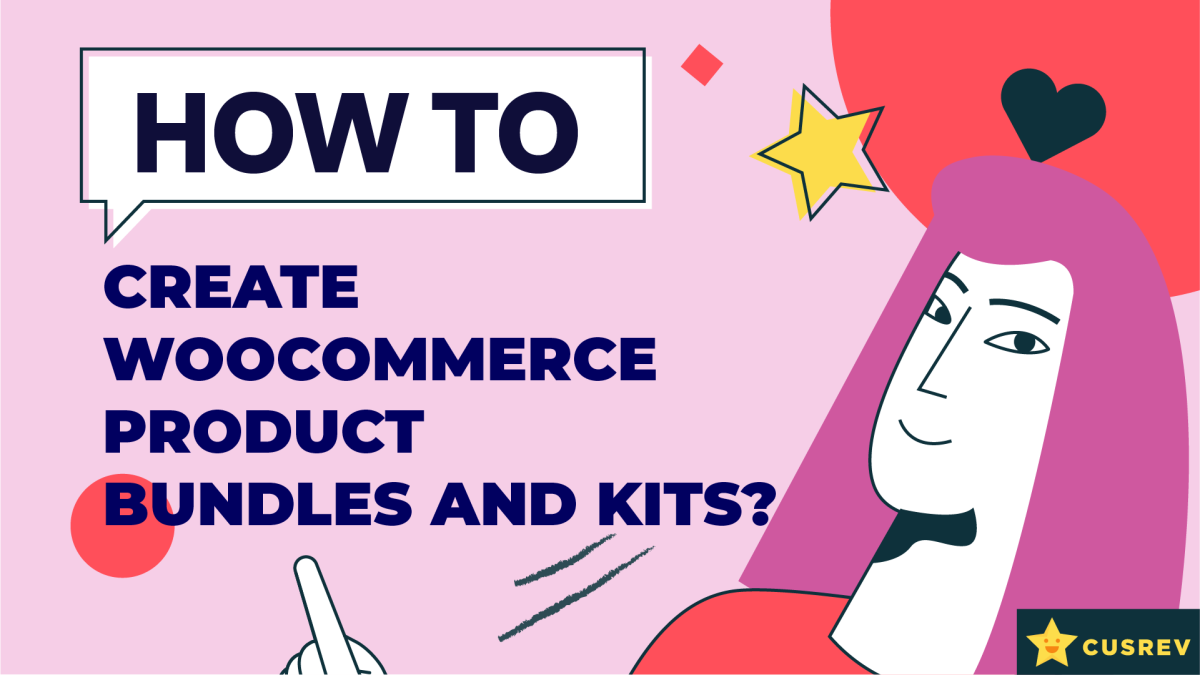Offering product bundles and kits in your WooCommerce store is an excellent strategy to provide customers with added value while increasing your average order value. Whether you’re looking to create a curated set of products or offer a discount on bundled items, this guide will walk you through the steps to create effective product bundles and kits in WooCommerce.
Video version:
Step 1: Choose a Product Bundling Plugin
Select a plugin designed for creating product bundles and kits. Popular options include WooCommerce Product Bundles, YITH WooCommerce Product Bundles, and WPC Product Bundles for WooCommerce.
In this tutorial, we will use the WPC Product Bundles for WooCommerce because it has a free version. However, you are welcome to choose any of the paid plugins if you like them more.
Go to “Plugins” > “Add New” in your WordPress admin dashboard and search for “WPC Product Bundles for WooCommerce”. Install and activate the plugin.
Step 2: Configure the Bundles Plugin
After activation, navigate to the plugin’s settings page.
Configure the basic settings according to your preferences. This may include options for pricing, inventory management, and display settings.
Save your changes.
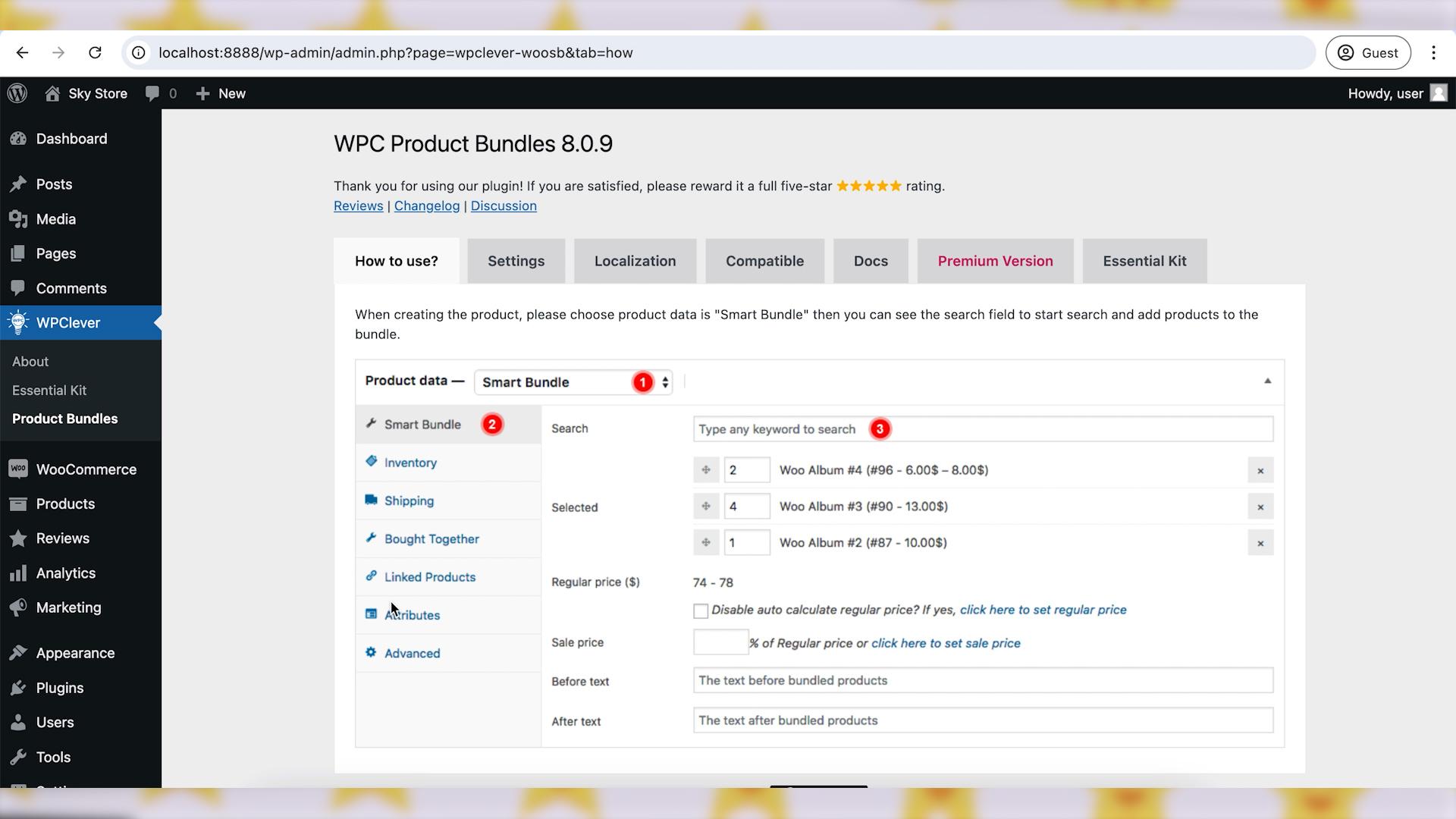
Step 3: Create Your First Product Bundle or Kit
Go to “Products” > “Add New” in your WordPress admin dashboard.
Enter a title and description for your product bundle or kit.
Scroll down to the “Product Data” section and select “Product Bundle” or the equivalent option provided by your plugin.
Add the individual products you want to include in the bundle or kit.
Configure the pricing, discount, and inventory settings for the bundle.
Optionally, add images and other product details to make the bundle more attractive to customers.
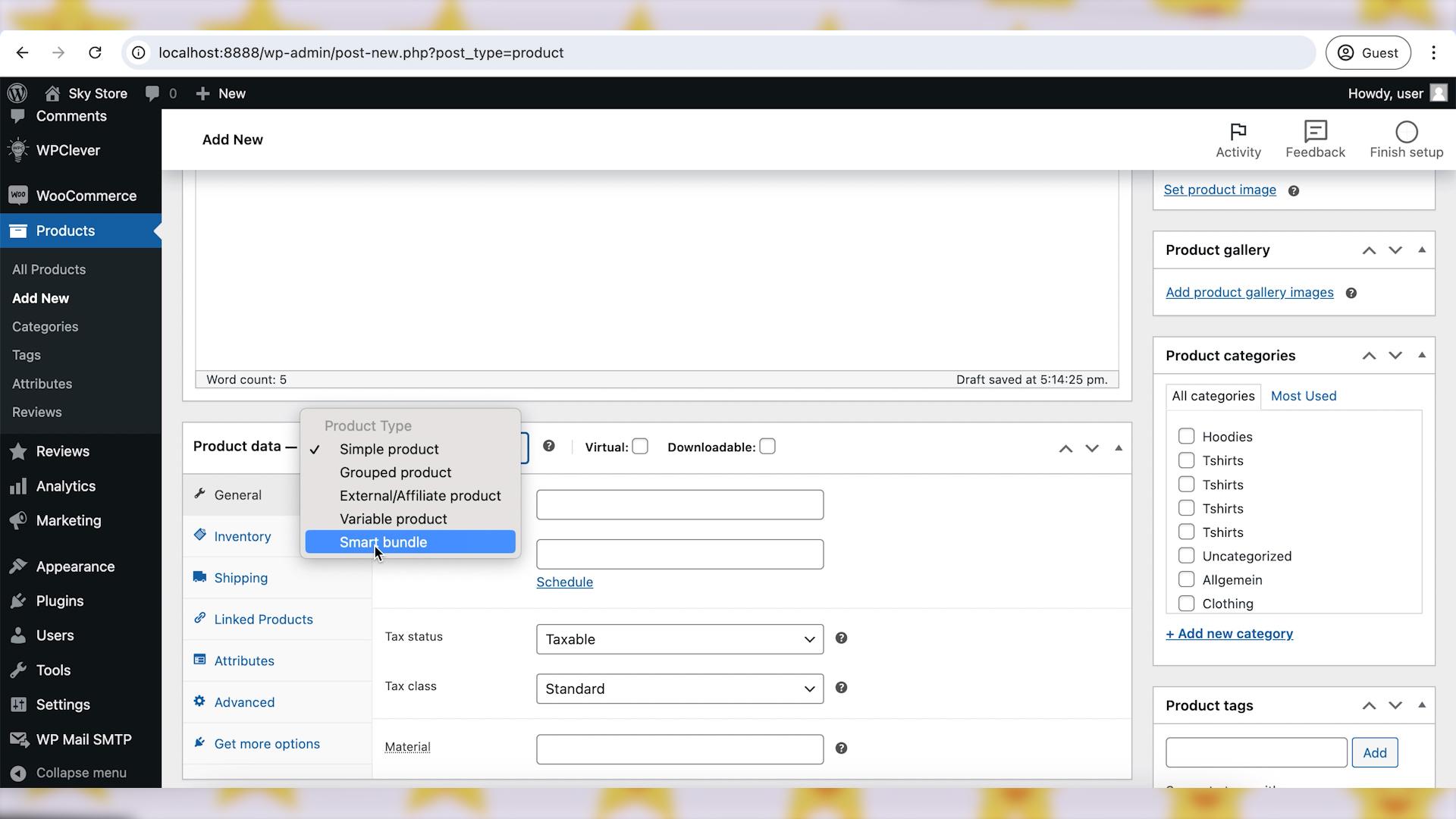
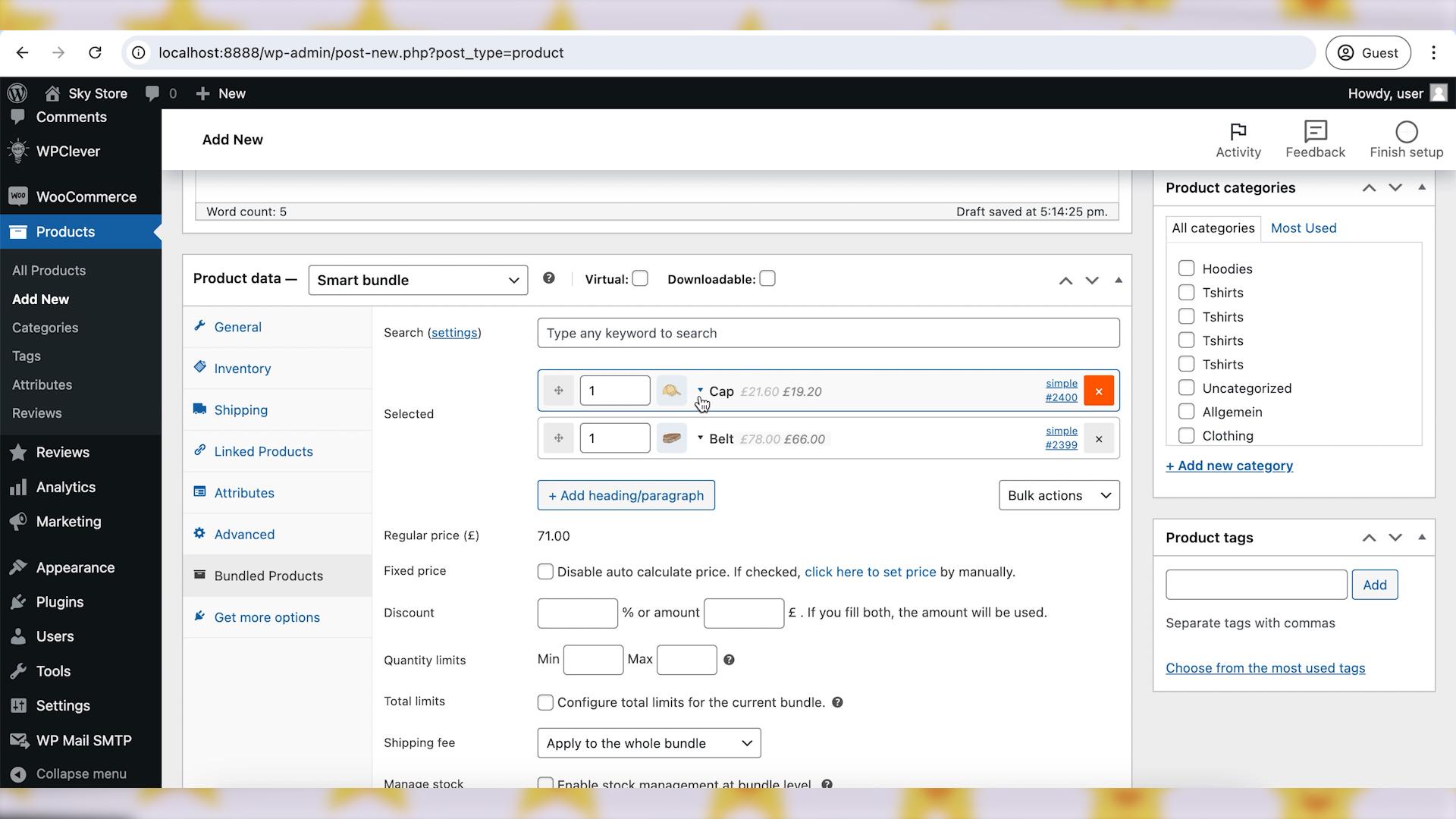
Step 4: Customize the Display
Use the plugin settings to customize how your bundles and kits are displayed on your product pages.
Consider styling options such as layout, pricing display, and product thumbnails to ensure a cohesive and attractive presentation.
Step 5: Promote Your Bundles and Kits
Highlight your product bundles and kits on your homepage, in newsletters, and on social media to draw attention to these special offers.
Create promotional campaigns and offer limited-time discounts to incentivize customers to purchase bundles.
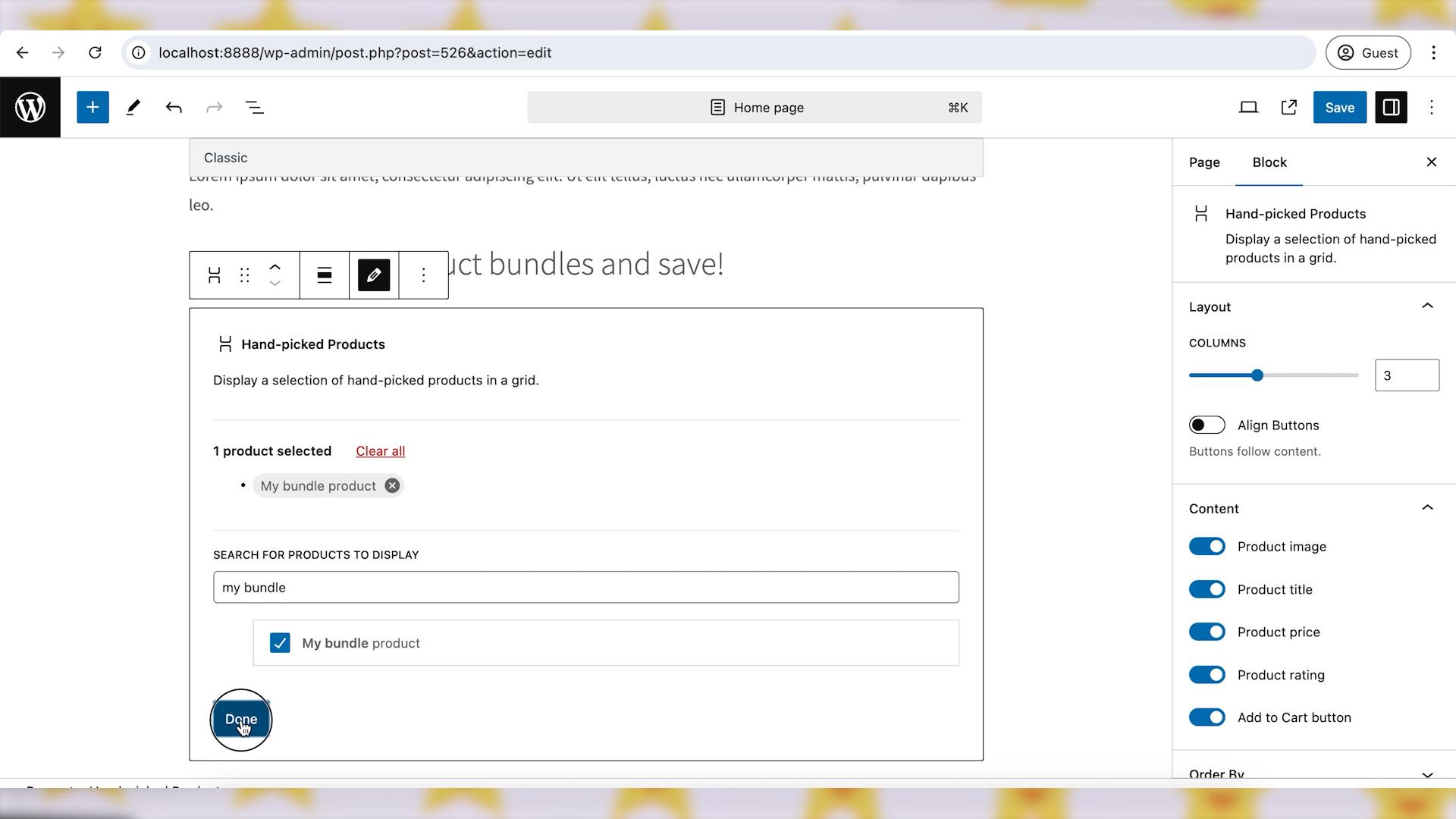
Wrapping up
By following these steps, you can effectively create and manage product bundles and kits in WooCommerce, offering your customers added value while boosting your sales. Embrace the power of bundling to enhance your product offerings and create a compelling shopping experience for your customers. Happy bundling!