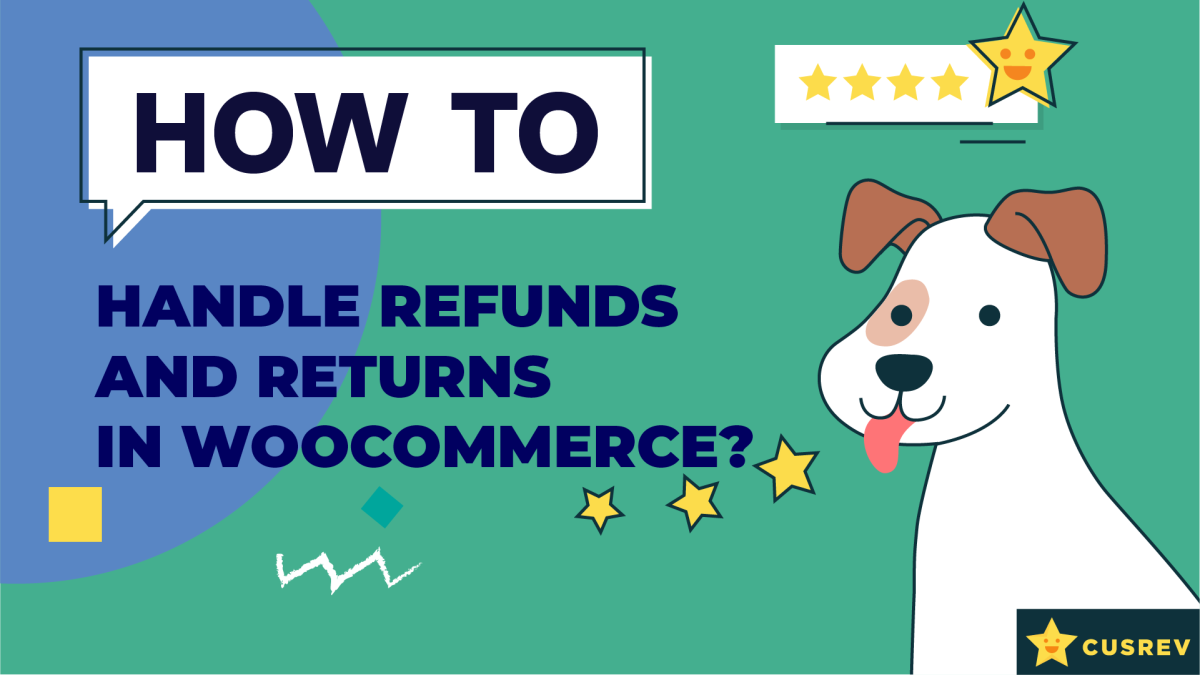Managing refunds and returns efficiently is essential for maintaining customer trust and satisfaction in your WooCommerce store. A well-defined process not only ensures a smooth experience for your customers but also helps streamline your internal operations. This guide will walk you through the steps to handle refunds and returns in WooCommerce effectively.
Video version:
Step 1: Set Up a Clear Refund and Return Policy
Update the terms and conditions of your store to outline the conditions under which refunds and returns are accepted. Include details such as time frames, eligible products, condition requirements, and any associated fees.
Display the policy prominently on your checkout page and ensure that customers accept your terms and conditions before confirming their order.
To do that, go to the WooCommerce settings. Click on the “Advanced” tab and make sure that the page with your terms and conditions is maintained in the relevant field.
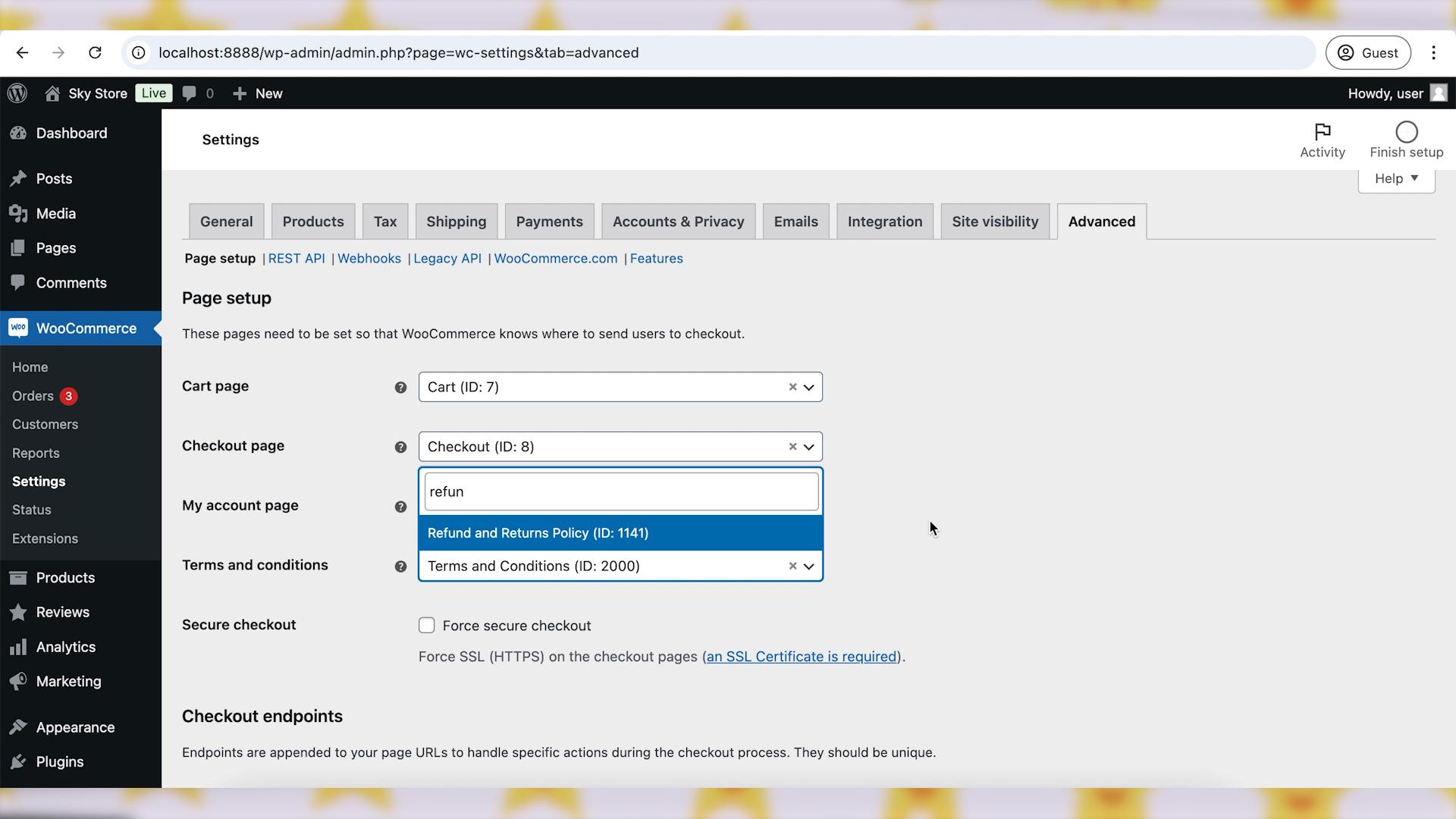
Step 2: Process Refund Requests
If your customer asked for a refund and your terms allow refunds, you will need to process their refund request. To do that, go to “WooCommerce”, “Orders” page. Find the order you want to refund and click on it to open the order details.
Scroll down to the “Items” section and click on the “Refund” button. Enter the quantity or amount to be refunded for each item. Alternatively, you can enter the total amount. If the customer returned physical products, you should also tick the “Restock refunded items” checkbox. Finally, click on the “Refund” button to process the refund.
If you have a payment gateway like PayPal or Stripe, the refund could also be processed automatically.
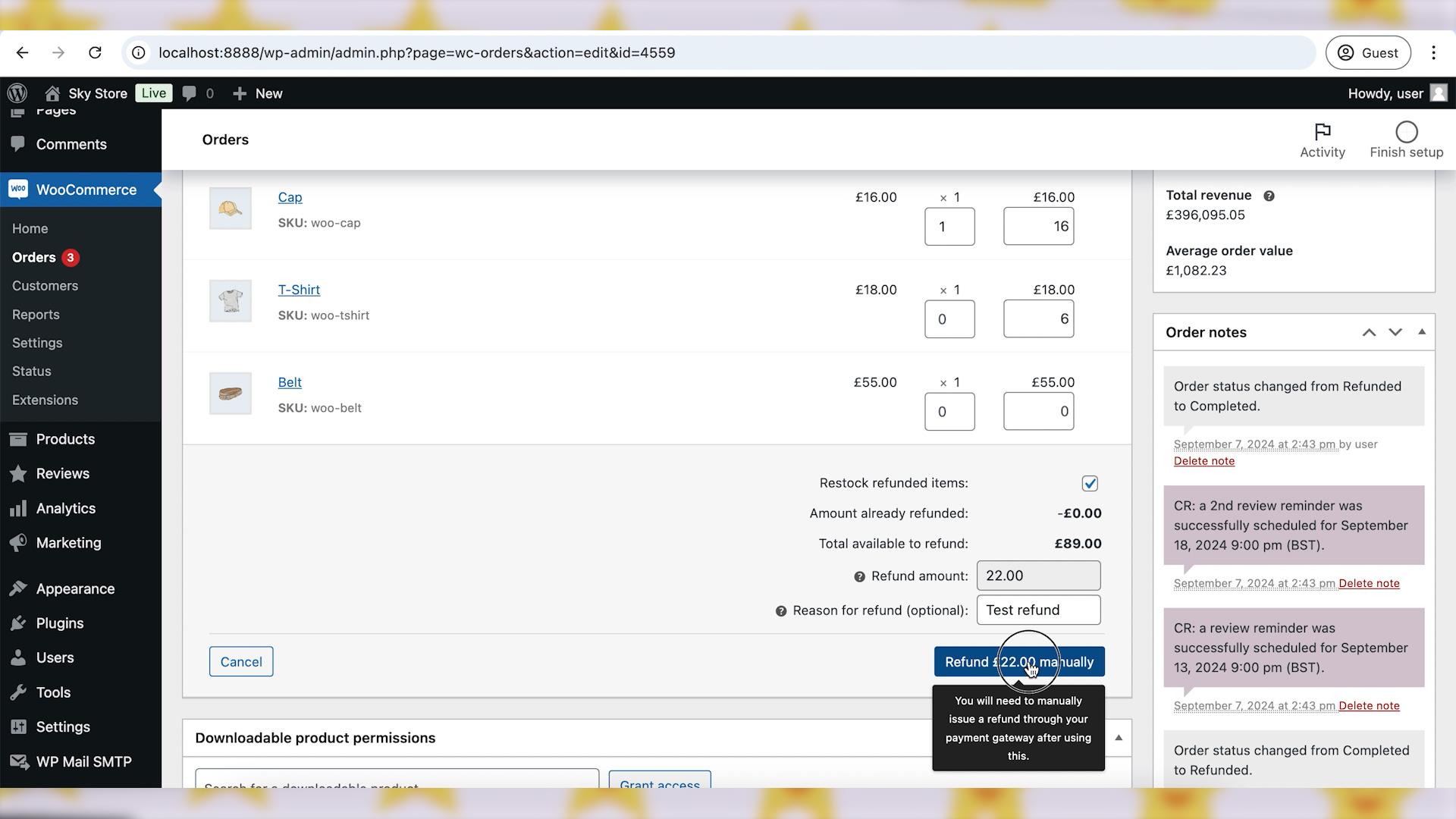
Step 3: Process Returns
Processing of returns is more difficult than simply refunding customers because you will need to take care of receiving a physical returns shipment from a customer before processing a refund.
However, as soon as you receive the returned product, the steps for processing a refund are the same as we have already discussed.
If you process many returns, it might be a good idea to install an additional plugin to keep track of the returns workflow. There is a free Return Refund and Exchange For WooCommerce plugin available in the official WordPress.org repository that offers this functionality.
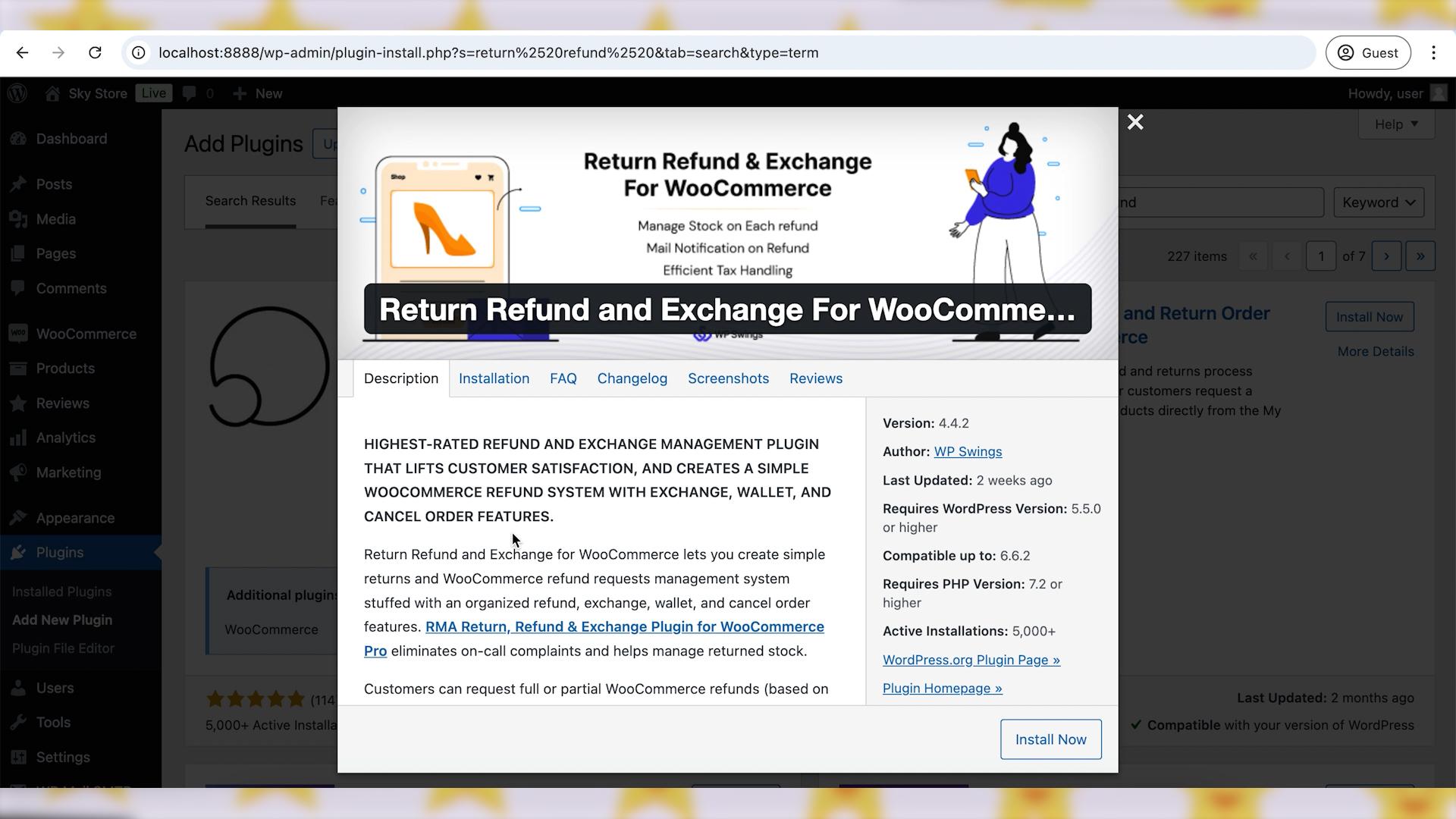
Wrapping up
By following these steps, you can effectively handle refunds and returns in WooCommerce, ensuring a smooth and positive experience for your customers. A well-managed refund and return process not only enhances customer trust but also helps you identify areas for improvement in your business. Prioritize customer satisfaction and streamline your operations to foster long-term loyalty and success.