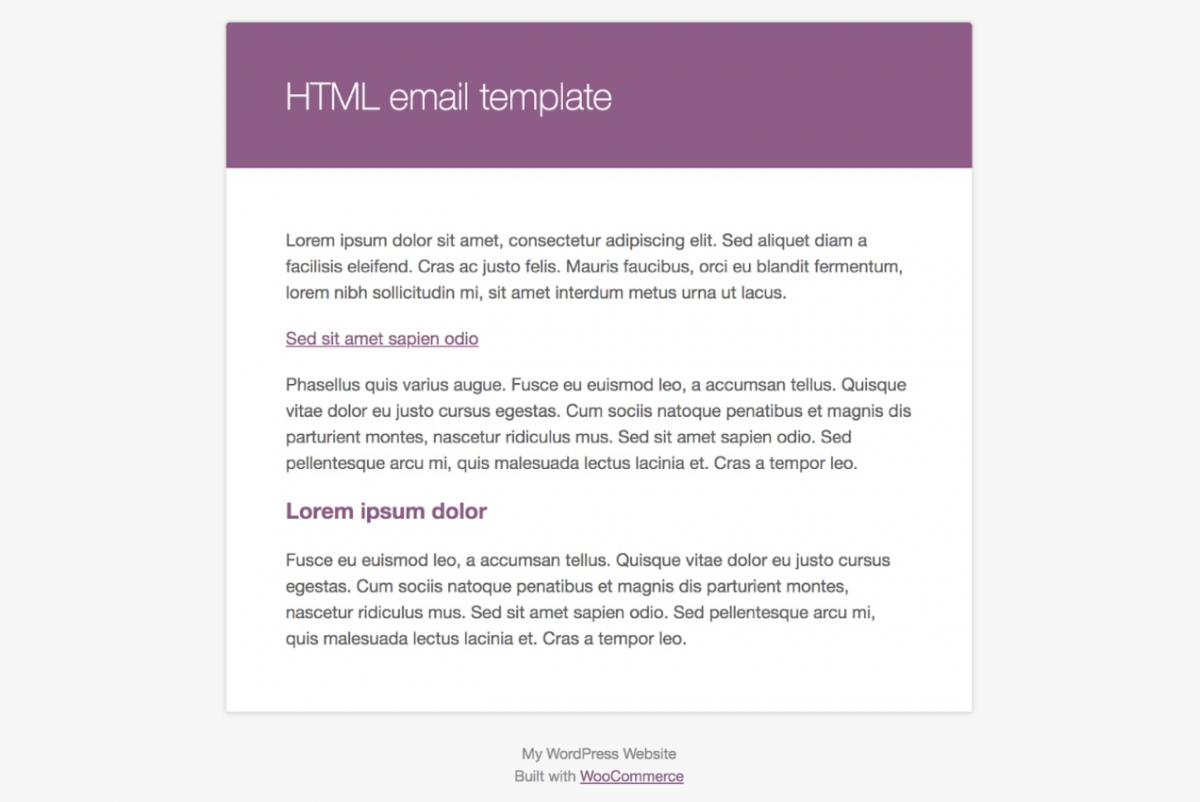WooCommerce is one of the best eCommerce solutions available out there. It allows anyone to easily set up their online store, offers excellent customization options, and tons of add-ons to integrate many useful features. Best of all, it’s free and open-source! Communication through emails is a core and vital part of any business, especially when it comes to an online store. These emails can be used to update customers about the status of their orders, provide information on services, promotions, special offers, policy updates, returns, and occasional newsletters. In this article, we will discuss customizing emails in WooCommerce using different methods. Let’s begin, shall we?
An impressive feature of WooCommerce is that it comes with built-in transactional emails, which are customizable. Customizing emails in WooCommerce is a good practice since the default WooCommerce emails look very generic, as you can see in the screenshot below.
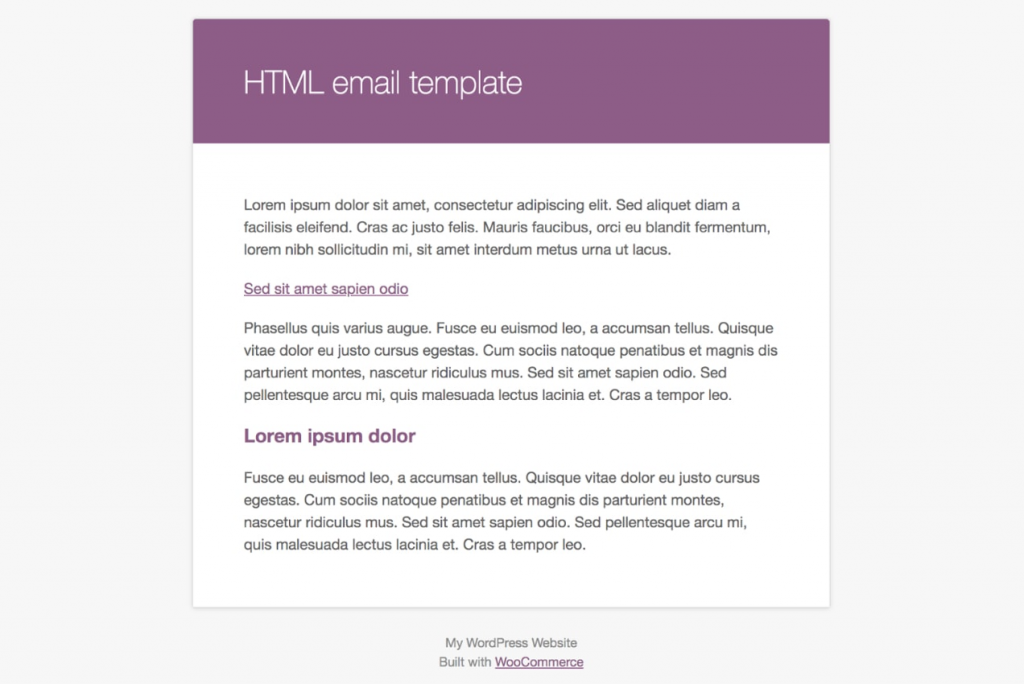
Why Should You Customize Emails in WooCommerce?
The sole purpose of customizing emails in WooCommerce can be explained using a single word, which is Branding! Brand recognition is vital, and consistency is the key. Let’s explore what that exactly means.
According to research done by SmartInsights, transactional emails get more opens/clicks than other types of emails. However, more than 30% of them are generic. Therefore, if you customize them with better content and your unique branding, you won’t miss the excellent opportunity to improve your (your client’s) business exponentially.
Customizing your emails with information about the business, branding, and a unique design with specific colors, fonts, and styles will also help build customers’ trust. It also improves brand recognition and enables customers to recognize the business at first glance. Business owners can also include promotional content in the emails, such as special offers and coupon codes, especially for their loyal customers, which may help gain more conversions.
With all those customizations, the emails should be constantly updated and have crisp, minimal, and attractive designs while also being simple enough for the general consumer to understand. Otherwise, customers may get bored by getting the same dull emails over and over again and will probably ignore them.
Let’s see what kind of emails store owners can send to their customers using WooCommerce.
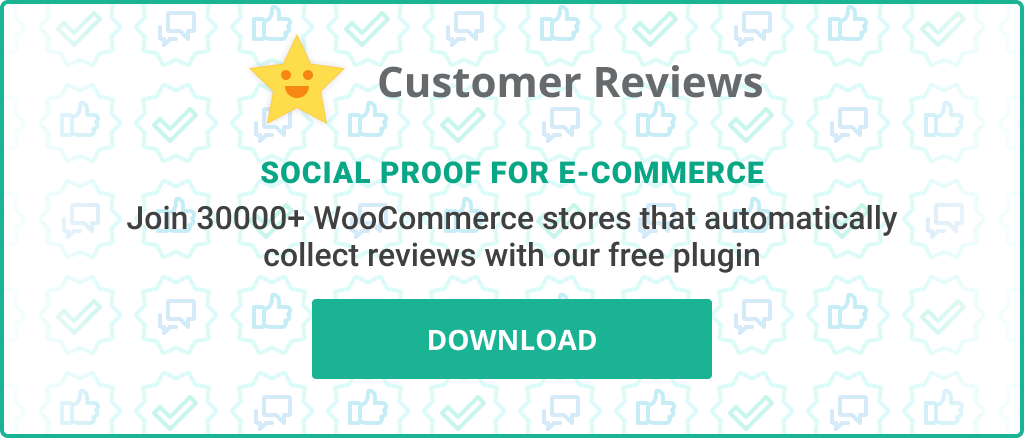
WooCommerce Email Types
WooCommerce is shipped with a wide variety of default emails for both store admins and customers. They can be listed as the following.
- New Order – This is for store admin, notifying about the new orders placed on the store.
- Cancelled Order – For the store admin, notifying about a cancelled order by a customer.
- Failed Order – For the admin, notifying about a failed order.
- Order on-hold – For the customer, including information about their order. It will be sent when an order is marked as ‘On Hold’ by the store admin.
- Order Processing – Sent to the customer after the payment and contains the order details.
- Order Completed – Sent to the customer when the order status has been changed as ‘Order Completed.’ It indicates that the order has been fulfilled and the item has been shipped.
- Order Refund – Sent to the customer when the order has been refunded.
- Customer Invoice – Sent to the customer and contains order details and payment links.
- Customer Note – Sent to the customer and triggered when a customer note has been added by the store owner/admin.
- Password Reset – This is a user account-related email. It is sent when a customer initiates a password reset via “forgot password” link in the login.
- New Account – Sent to the customer when they create a new account in the store.
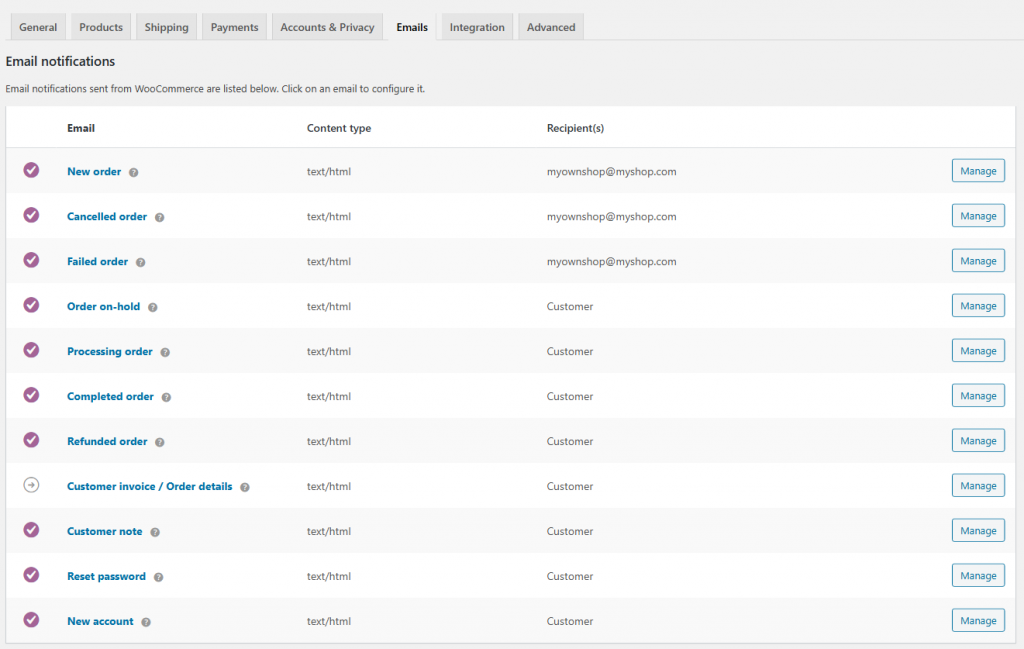
Now, it’s time to see how the actual customization is done. Let’s dive in. There are various methods for customization of emails which are appropriate for both novice and advanced users of WooCommerce. Let’s explore one by one.

WooCommerce Customize Emails with Built-in Settings
At the basic level, WooCommerce allows you to customize emails in its admin dashboard. To do that, navigate to WooCommerce > Settings > Emails in the admin area, and you’ll see all the basic settings available for you as the admin.
After navigating to the above path on the main page, you’ll find options to customize the general settings for your transactional emails. These settings include updating sender’s name (From Name), sender email (the email address used to send emails), the common header image and footer text for all emails, and accent colors ( Ex: base color, background color, body background color, and text colors). There’s also the option for admins to choose whether to receive store management insights.
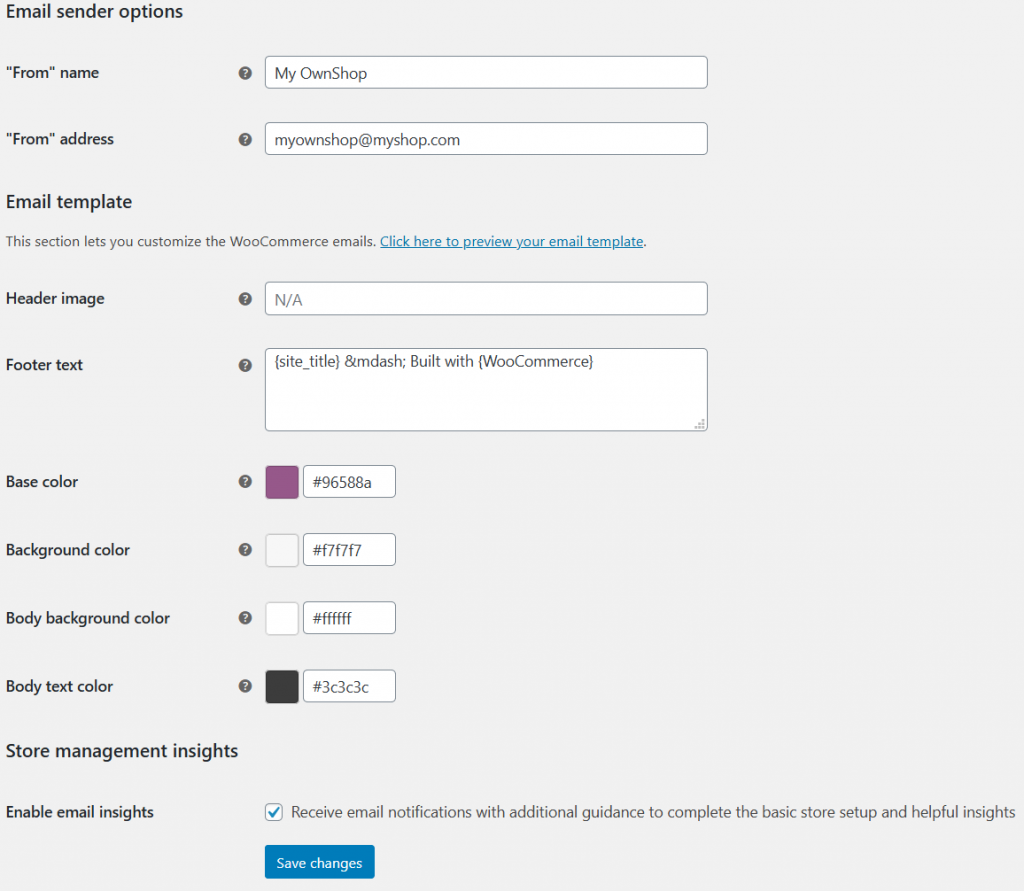
You can also customize each email type by clicking on the corresponding “Manage” button next to each email in the list. Then, proceed with modifying those emails to match your needs using the built-in placeholders provided by WooCommerce.

Among the individual customizations for each email type, you will also get the option to Enable/Disable that email entirely. You can update the email recipient and the information displayed in the Subject, Heading, and additional content for each email. Furthermore, you can determine whether the email should include HTML or Plain text, or you can even choose to include both by selecting the Multipart option.
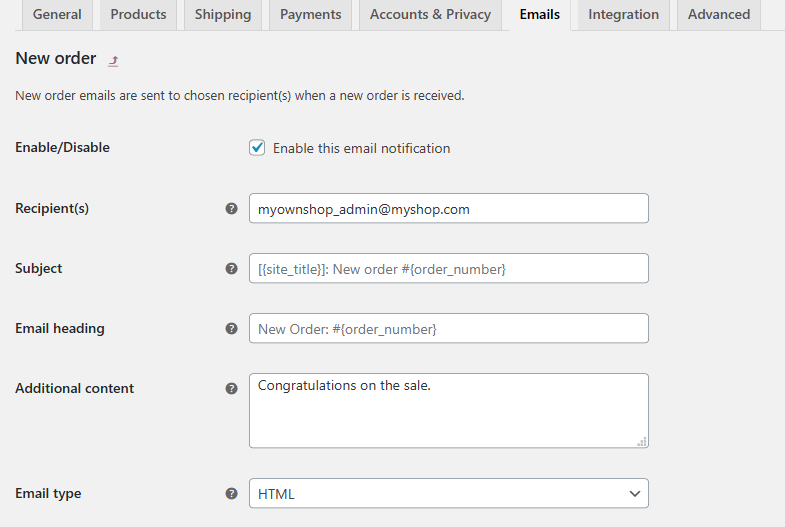
There’s a helpful tip along with each option to inform you what it’s supposed to do. It is displayed as a help icon, and you can view the tip by hovering over that icon.
Advanced WooCommerce Email Customization (with Code)
In this section, let’s dive into more complex customizations of WooCommerce emails with coding. Note that this method is an advanced method requiring sound knowledge in WordPress coding and understanding how templates work in WordPress.
- Before getting started, there are a few things to consider.
You could do these customizations in the WooCommerce templates themselves. However, it’s advisable to use a Child Theme to avoid losing the customizations during a WooCommerce update. - WooCommerce frequently releases new versions with updates. Therefore, your customizations also need to be up-to-date accordingly to be compatible with them. So, it’s essential to keep a note on that.
This method offers you complete control over the customization process. To begin, navigate to the Woocommerce email templates directory (/wp-content/plugins/woocommerce/templates/emails/) and copy the template file you need to edit into your theme or child theme directory. Remember that it’s essential to follow the exact file hierarchy as below:
/wp-content/themes/myshoptheme-child/woocommerce/emails/
You can notice that each email has its own template inside the templates directory. Therefore, you should be careful to select the right template file and make a copy of it inside your theme directory before start modifying. WooCommerce also supports that by showing you which template to use for customizing the email, right in the admin area.

Now, all you have to do is edit the template file according to your requirements. As I’ve mentioned above, this method requires sound WordPress coding knowledge, making the task a little tough. But to be fair, it gives you full control over the customization process. Super helpful, isn’t it?
Once you are done with the customization of the individual template, you can move on to customization of common templates that are related to every email. For instance, the file named email-styles.php is responsible for the look and feel of emails, including the common CSS styles for all WooCommerce emails. You can copy that file into your theme directory, as you did for the individual template, and then make the necessary changes. That will be helpful to have a consistent look and feel on all your emails.
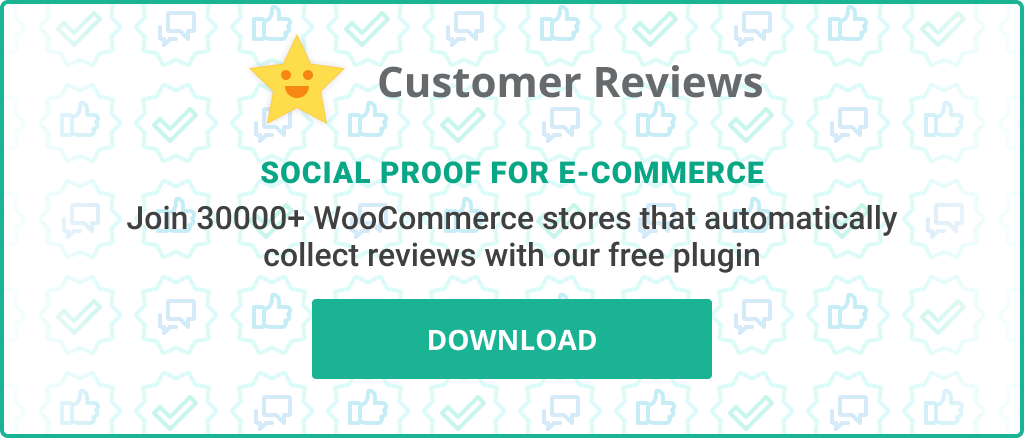
WooCommerce Customize Emails with a Plugin
Using a plugin for customizing emails in WooCommerce is probably the easiest method to use. However, most of the plugins made for that purpose are not free. While some plugins offer a lite version for free, you still need to pay to use its features.
Advantages of using a plugin
- Ease of use
- Numerous available choices to choose from
- Help and support from the plugin author
- Ability to perform faster customization
- Compatibility with latest WordPress and WooCommerce versions
Now let’s see what the most popular and widely used plugins for this task are.
WooCommerce Email Customizer
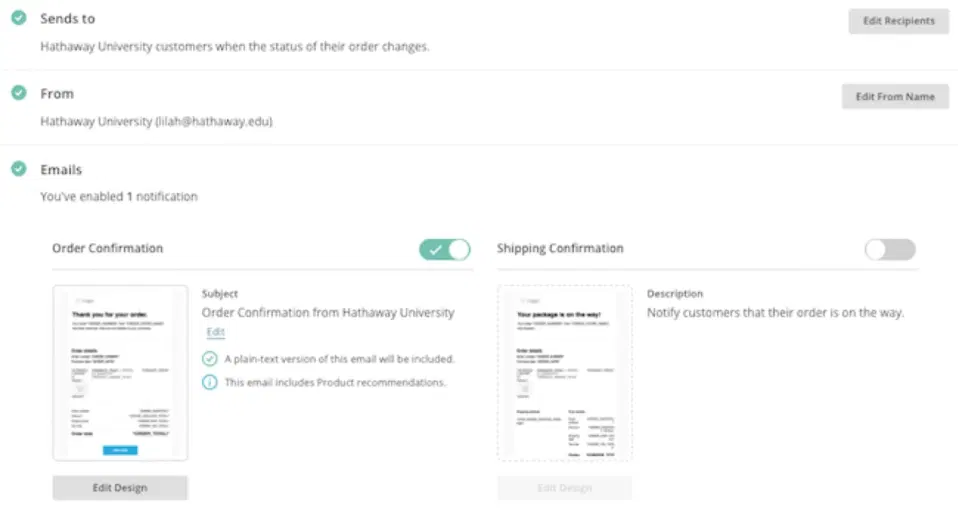
Being developed by the same team who introduced WooCommerce, WooCommerce Email Customizer offers only a paid version (costs 79USD/year). It is very straightforward on the task and allows only customizing the email designs (not the actual content) in a GUI interface. So, no coding knowledge is required to use this plugin.
Kadence WooCommerce Email Designer
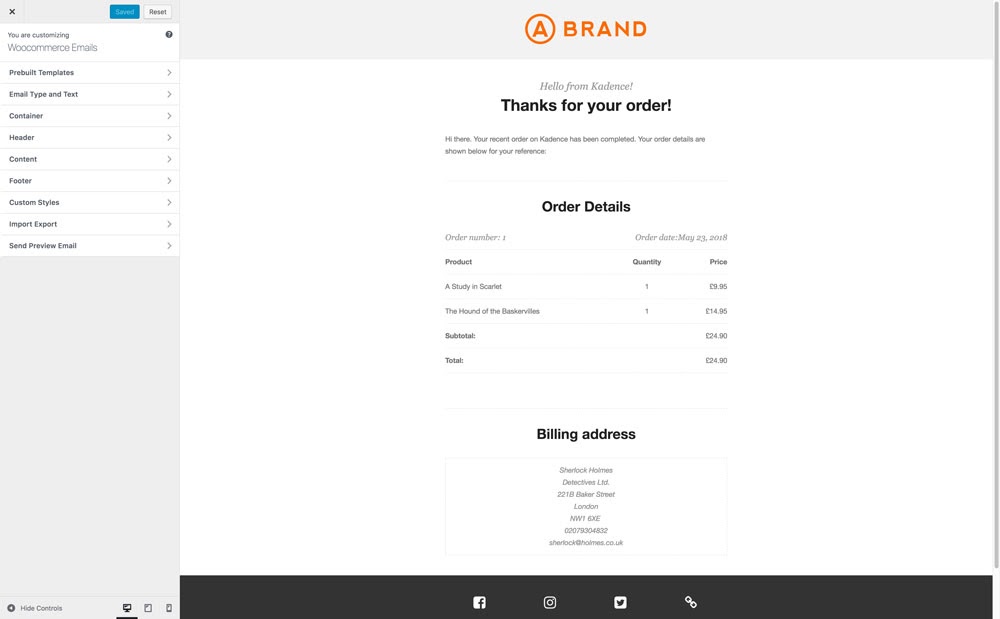
Kadence WooCommerce Email Designer enables you to customize emails quite easily with the built-in live preview option of WordPress. It includes a few pre-designed templates by default, and you’re free to use them if they seem to match your requirements. Kadence is a powerful and convenient plugin with a large number of installs and 5-star ratings.
YayMail – WooCommerce Email Customizer
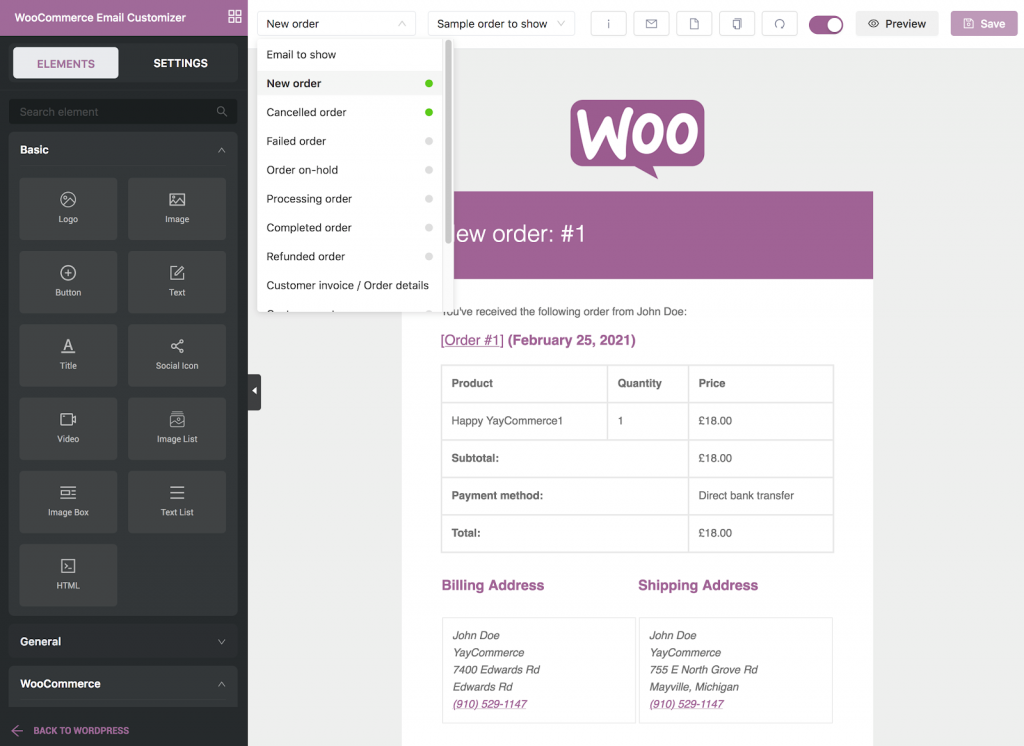
Despite being a relatively new plugin, Yaymail customizer offers many powerful features such as live editor and drag and drop functionality. Its free version is limited in features, and you need to go for the paid version to gain its full potential.
Decorator WooCommerce Email Customizer
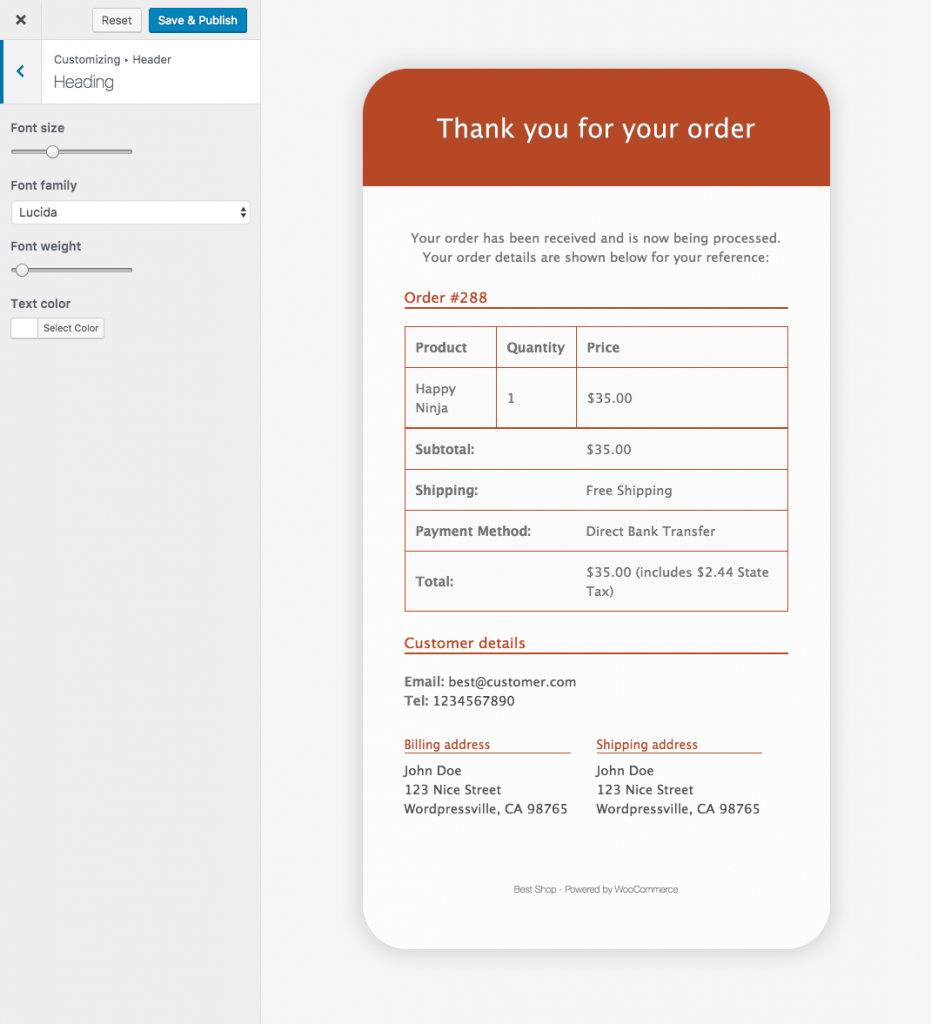
Although Decorator WooCommerce Email Customizer shows a significant number of installs, it is very limited in options when compared to others. It only offers slightly more customizability than default WooCommerce options. Allowing to add custom CSS in a GUI and good community support are two pros of this plugin.
Email Customizer for WooCommerce
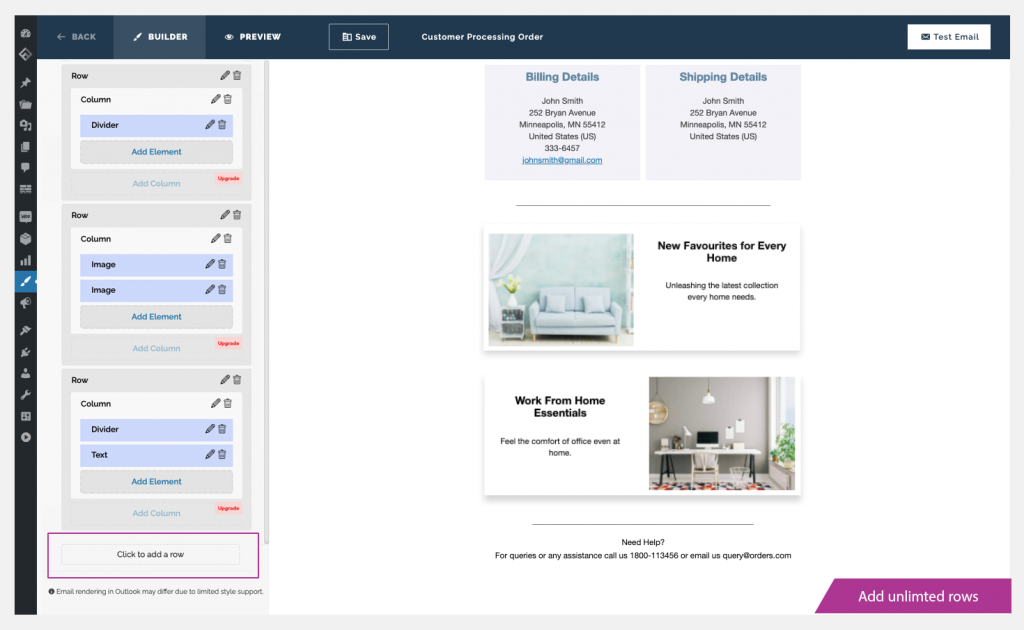
Email Customizer for WooCommerce lets you go all the way with your creativity by featuring a built-in template builder. It comes with 11 pre-built templates, which you can choose as you want. You can even create your own template from scratch using its provided GUI. This plugin allows users to add multiple elements to email templates with live previews and use dynamic content for emails. Furthermore, it enables sending test emails within the plugin.
MailPoet – emails and newsletters in WordPress
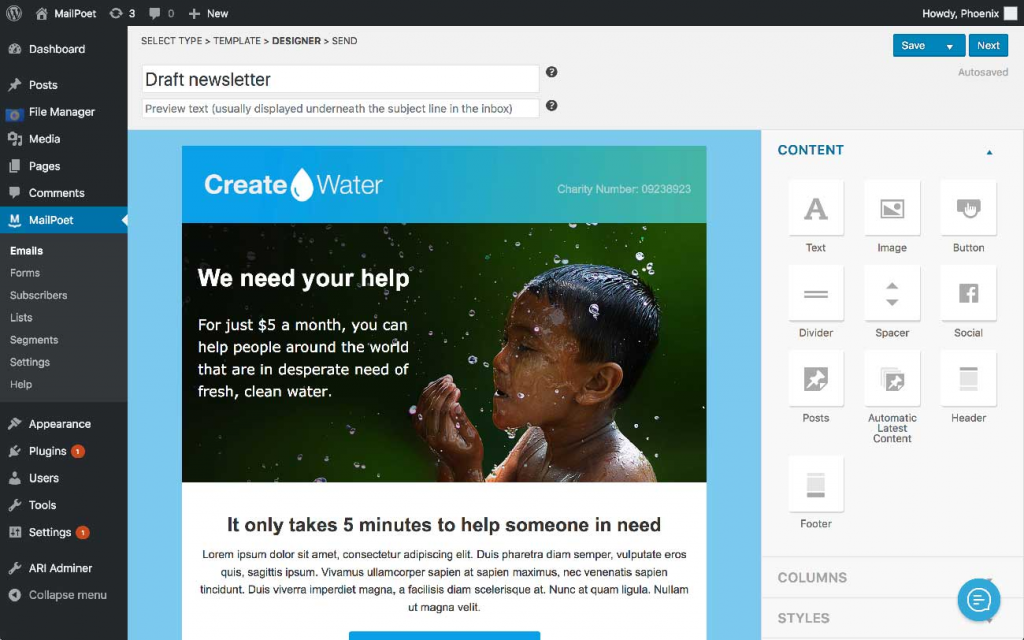
MailPoet is designed for all your email requirements, such as transactional, promotional, and subscriptions. It provides a powerful editor, supports responsive emails, and offers all the other features you need. Moreover, MailPoet has built-in statistics for emails and works out of the box without any configuration. You should note that this plugin is not optimized for WordPress multisite yet.

Conclusion
Sending emails through your online store shouldn’t be a nuisance to customers. Those emails are vital for the business and should be handled with utmost care. I hope this article will point you in the right direction on customizing emails in WooCommerce when you have to. Always choose the best method for customization by analyzing your requirements and determining how deep you should go into customization. Finally, the most important thing is you shouldn’t spend too much time for a simple customization.