Product reviews on any online store are essential in increasing online visibility and promoting word-of-mouth marketing. Yet, many store owners prefer to disable reviews in WooCommerce. How to do it? There are at least 6 ways to disable WooCommerce reviews as I will show in this blog.
The Reviews Tab on a product’s page on a WooCommerce store allows customers who have bought the product to share their thoughts and feedback on it. The Review Tab usually looks like the screenshot below.
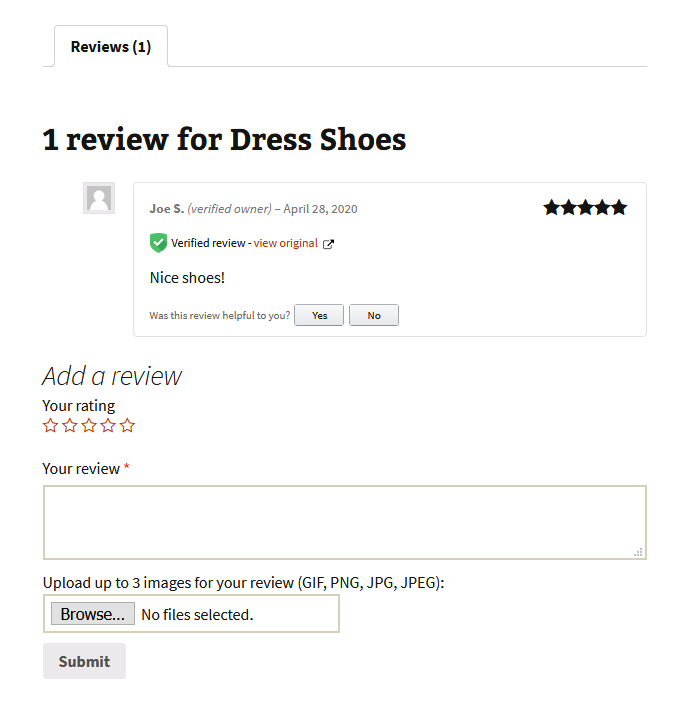
Although they are very valuable for any e-commerce store, there are some circumstances where you need to delete or disable reviews in WooCommerce completely. In this article, we will cover several methods accomplish these tasks on any WordPress website that uses WooCommerce. Also, we will see why it might not always be the best idea to disable reviews.
1. Disable Reviews in WooCommerce for a Single Product
More often than not, you will want to disable reviews only for one particular product in your store. To do so, first head to your WordPress Dashboard and choose Products from the left sidebar. Once a list of products appears, hover over the name of the product that you want to disable reviews for and choose Quick Edit from the list of options.
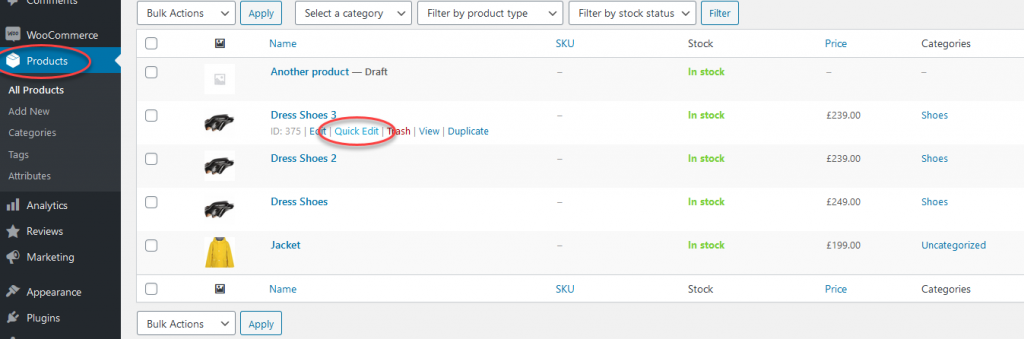
From the various settings that will appear, look for Enable Reviews and untick the box next to it. Finally, click on Update and your changes should be saved.

The Reviews Tab should be disabled for that particular product only and will no longer appear on the product’s page.
Similarly, you can click on the product’s name to go the product’s editor page. Click on the Advanced option and untick the Enable Reviews option. Save your changes and this will disable the Reviews Tab for this product only.
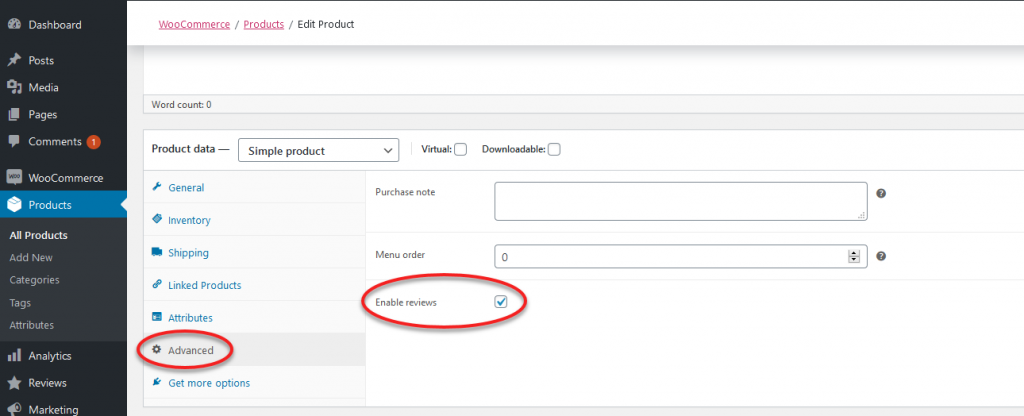
2. Disable Reviews in WooCommerce for Multiple Products
If you want to disable the Reviews Tab for multiple products (but not ALL your products), you can navigate to your Products Page and you will see tick boxes to the left of all your products. Tick all the items that you want to disable Reviews for and then, click the Bulk Actions dropdown menu. From the options that appear, select Edit and hit the Apply button next to it.
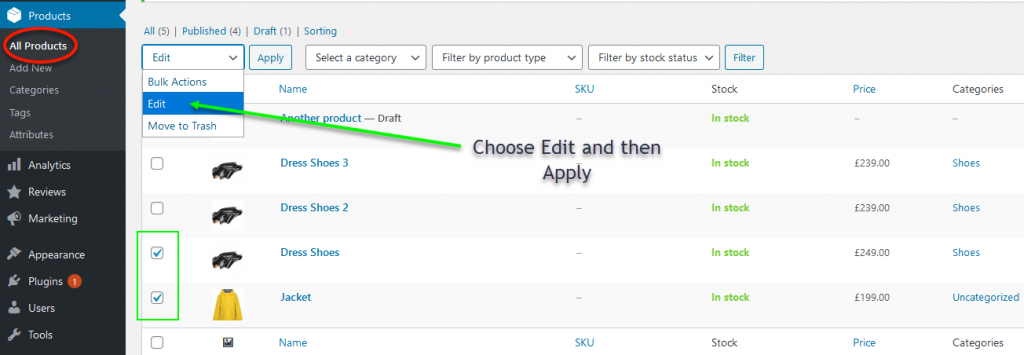
From the list of options that appear, change the Comments setting to Do Not Allow on the dropdown menu and confirm by clicking the Update button.
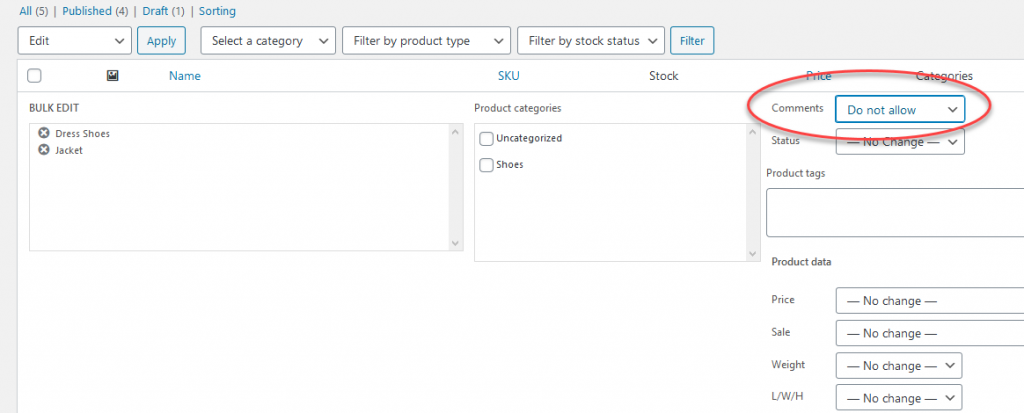
This will disable the Review Tab for all the products that you’ve selected.
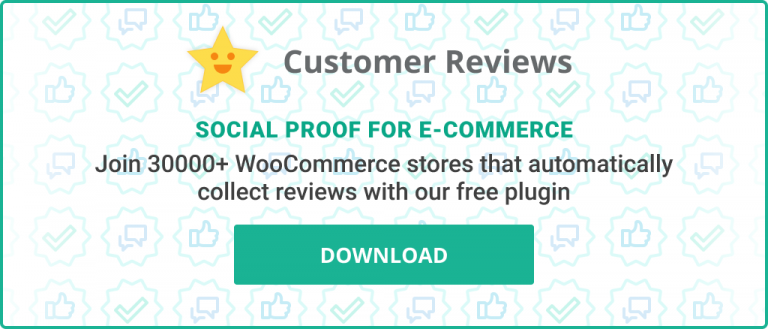
3. Disable Reviews in WooCommerce for All Products
WooCommerce offers a quick and easy way to disable all the Review Tabs on your entire website. To use this feature, on your Dashboard, navigate to WooCommerce, then to Settings and choose the Products Tab.
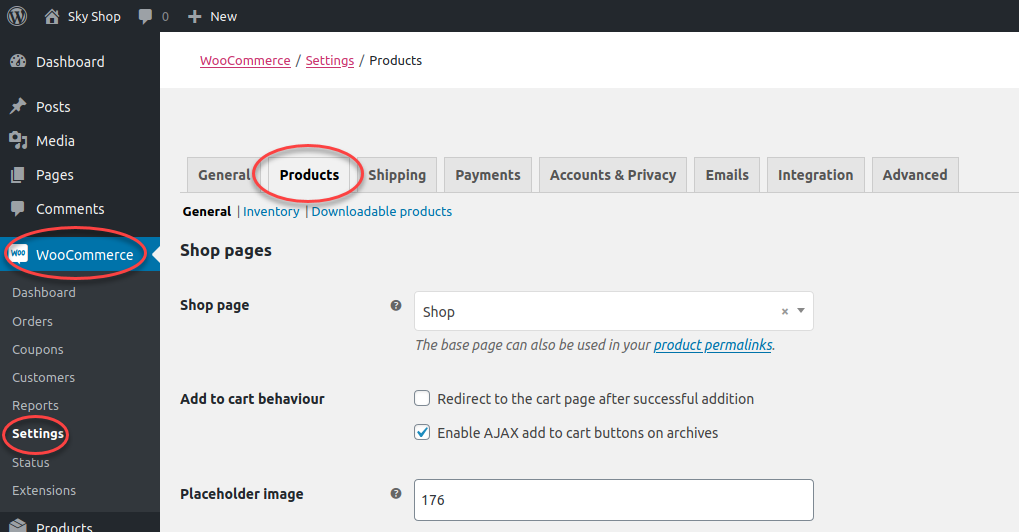
Scroll down until you see Enable Product Reviews. Untick the box next to it and Save your changes.
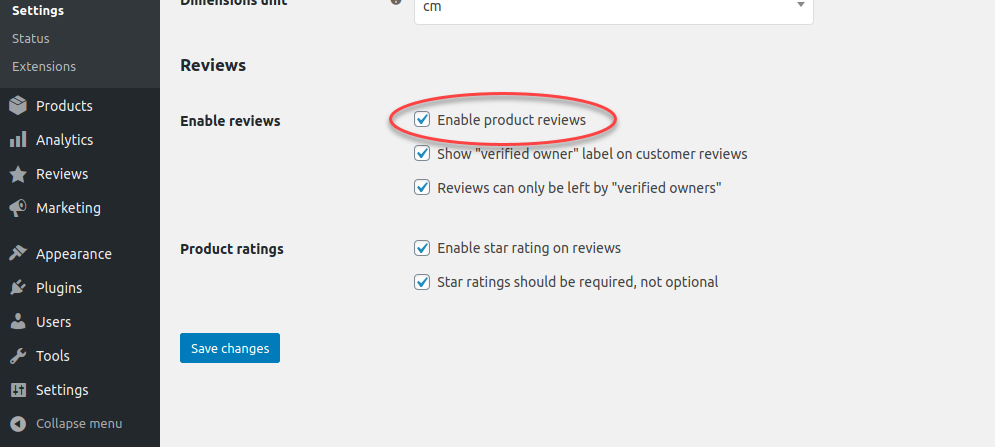
Review Tabs should now be globally disabled on your website. Note that this will also remove the WooCommerce recent reviews widget from your WordPress Dashboard.
4. Disable Reviews in WooCommerce Globally With PHP code (Theme Editor)
If you want to use PHP code to disable reviews globally on your store, go to your Dashboard, choose Appearance, then Theme Editor. Make sure that the name of your current theme is selected from dropdown menu on the right. Next, choose Theme Functions (functions.php) from the list of Theme Files on the right.
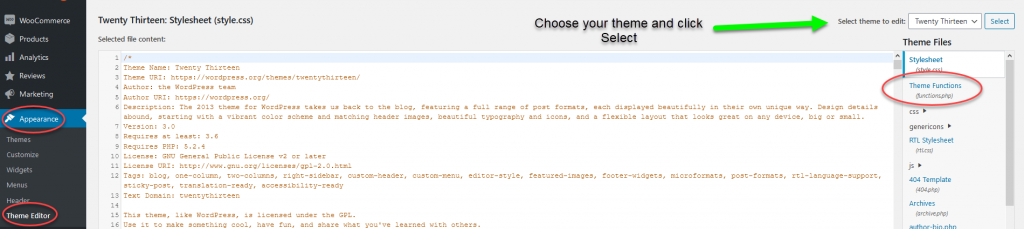
This will allow you to use custom PHP code to change parts of your theme. At the bottom of the file, add the following lines of code:
add_filter( 'woocommerce_product_tabs', 'woo_remove_product_tabs', 98 );
function woo_remove_product_tabs( $tabs ) {
unset( $tabs['description'] ); // Remove the description tab
unset( $tabs['reviews'] ); // Remove the reviews tab
unset( $tabs['additional_information'] ); // Remove the additional information tab
return $tabs;
}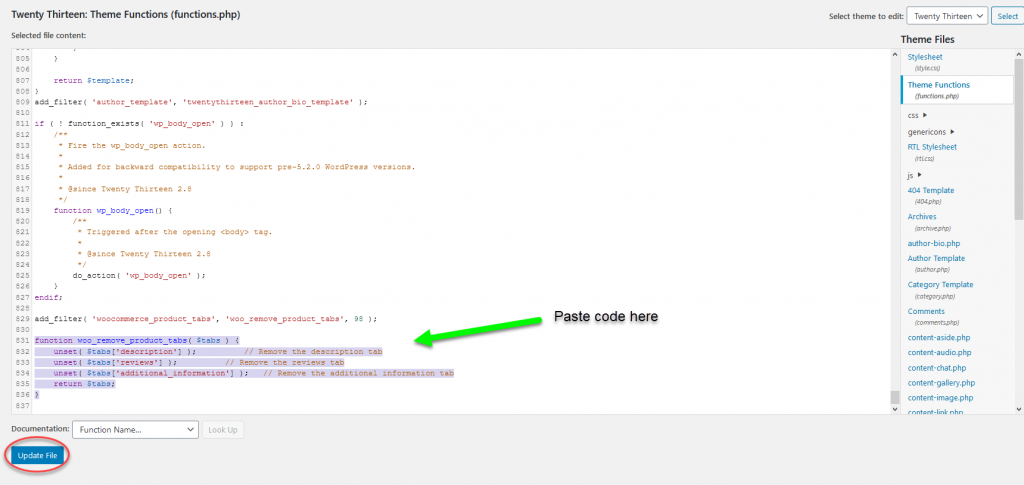
Click Update File and this will disable all the Review Tabs on your website.
5. Disable Reviews Using a Plugin
For those who are looking for a plugin that will disable all Review Tabs for them, the Disable Comments plugin is what you need. To use it, first you to install it. So, head to Plugins from your Dashboard and click Add New. Type ‘Disable Comments’ in the Search Box and when you find the plugin (see screenshot below), click Install Now to install the plugin.
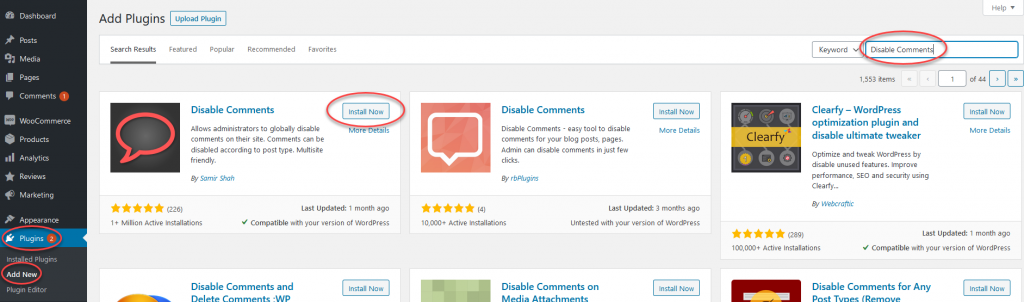
Activate the plugin and click Settings. Alternatively, you can go navigate to Settings > Disable Comments.

On the next page, make sure that On certain post types is selected and tick the box next to Products.
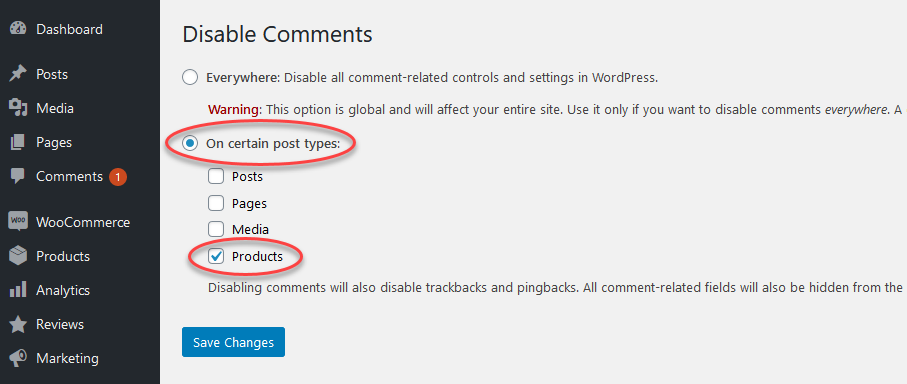
Save your changes and from now on, Review Tabs will be disabled on your entire website.
6. Deleting a Review
If you are looking for a way to delete a single review for a product, this can be easily done as reviews are considered to be comments in WordPress. To delete a particular review, in your Dashboard, choose Comments and search for that review. When you find it, hover over it and you can will be able to choose several actions. Unapproved will stop it displaying on your site but you will be able to approve it later if you change your mind. If you choose Trash, it will be moved to the Trash folder. You can Unapprove or Trash multiple reviews by selecting using them with the tick boxes next to the products and using the Bulk Actions options.
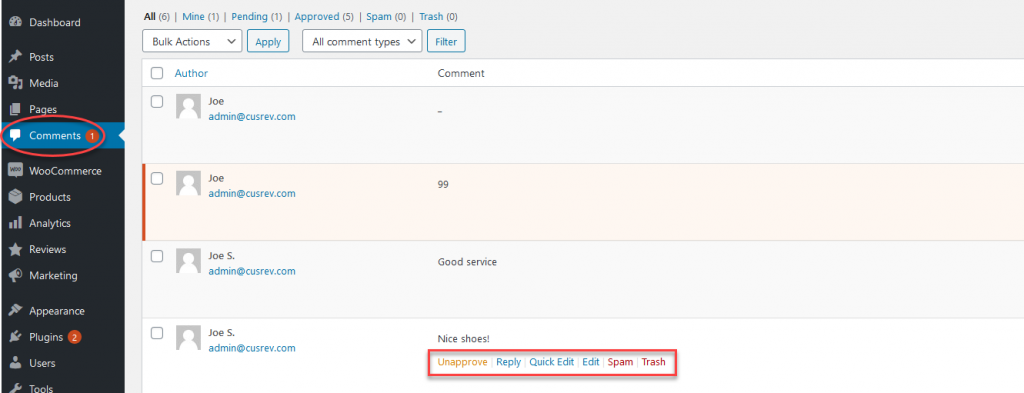
Why Disable Reviews
As mentioned before, product reviews are the fuel of a good online store. Allowing your customers to share their thoughts and experiences with your store and your products shows that you are transparent about your brand. Even if some of the reviews are negative, your transparency will undoubtedly foster confidence in your customers and increase conversions. So, in most situations, it’s recommended to NOT disable reviews on any of your products.
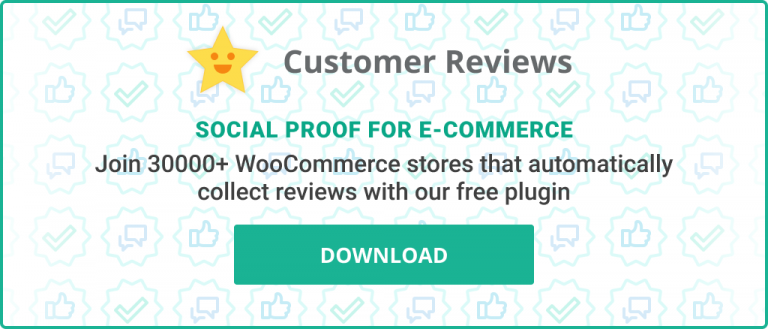
However, we have found that even though many webmasters and store owners recognize the importance of reviews, they choose to disable them anyway. One of the prime reasons for this is that they find it difficult to keep up with spam that makes it to their product reviews section. Without website moderators constantly monitoring reviews, it’s very difficult to completely avoid spam. Small online stores are especially vulnerable to spam as hiring new personnel to moderate reviews is usually not feasible when you are just starting out.
Another reason why many people disable reviews is that even though their products are selling, customers are not leaving reviews. Since there are no reviews, if potential customers find out that people are not leaving their feedback even if there is review section they will have a negative impression of your business. So, why not disable entirely and be done with it? Again, this problem is something that mostly impacts small to medium sized e-commerce stores.
The real issue is that reviews are an important trust factor for customers. Without them, small stores will lack a solid foundation to build upon and grow. So, what’s the solution to these problems?
A Better Solution
Our plugin, Customer Reviews for WooCommerce, is a complete solution that will manage all your reviews and even automatically remind your customers to leave feedback. Only customers that have verified purchases from your store will be provided the link to review forms so that they can leave their feedback. This eliminates the first problem, concerning spam.
Regarding the second problem, after careful analysis and research, we have come to the conclusion that the reason why customers fail to leave feedback after making a purchase is that doing so in the traditional way requires a lot of efforts. They have to login to your store but likely have already forgotten their password. So, they will need to reset their password. In addition, once logged in, they will have to open a review form for every product that they have purchased to leave a review, which becomes tiring if their order included more than 2-3 items.
Customer Reviews has you covered for this too. Thanks to the aggregated review forms, customers no longer have to go through all these steps to leave reviews. Our plugin will combine all the products purchased by a customer and make an aggregated review form. The secret link to this form will be made available to that customer through email, and this review will be automatically verified by us, a trusted third-party. This eliminates the need for your clients to login to your store to review products. With an easy to fill form that contains all the purchases that need their feedback in one place, your customers will no longer have an excuse to not leave reviews.


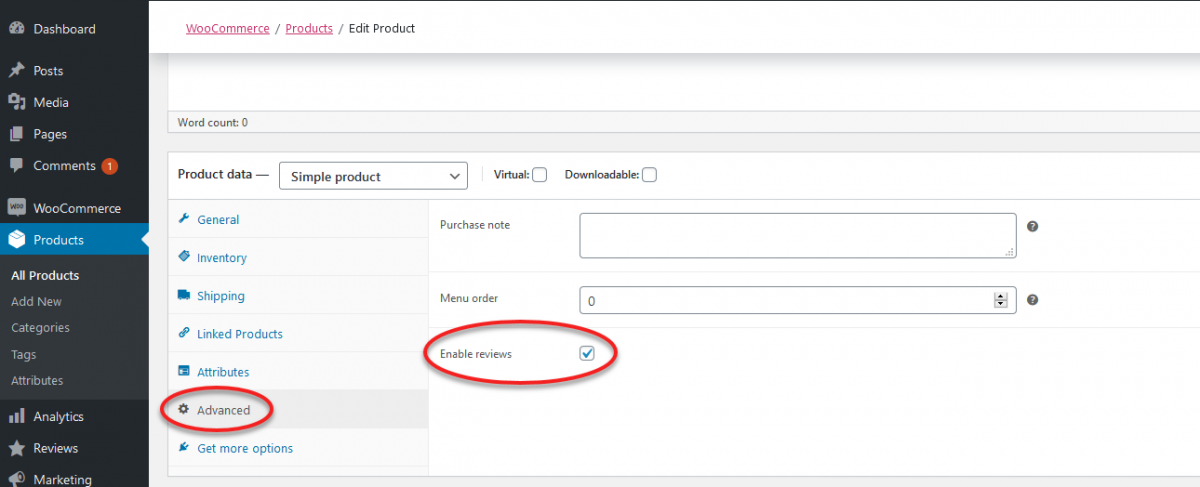
2 replies on “6 Ways to Disable Reviews in WooCommerce”
Is there a way to disable reviews for the shop page only. I want the review for products but we don’t need it for the shop itself.
Yes, it is possible. Please disable the ‘Shop Rating’ checkbox on the ‘Review Forms’ tab of the CusRev plugin settings.