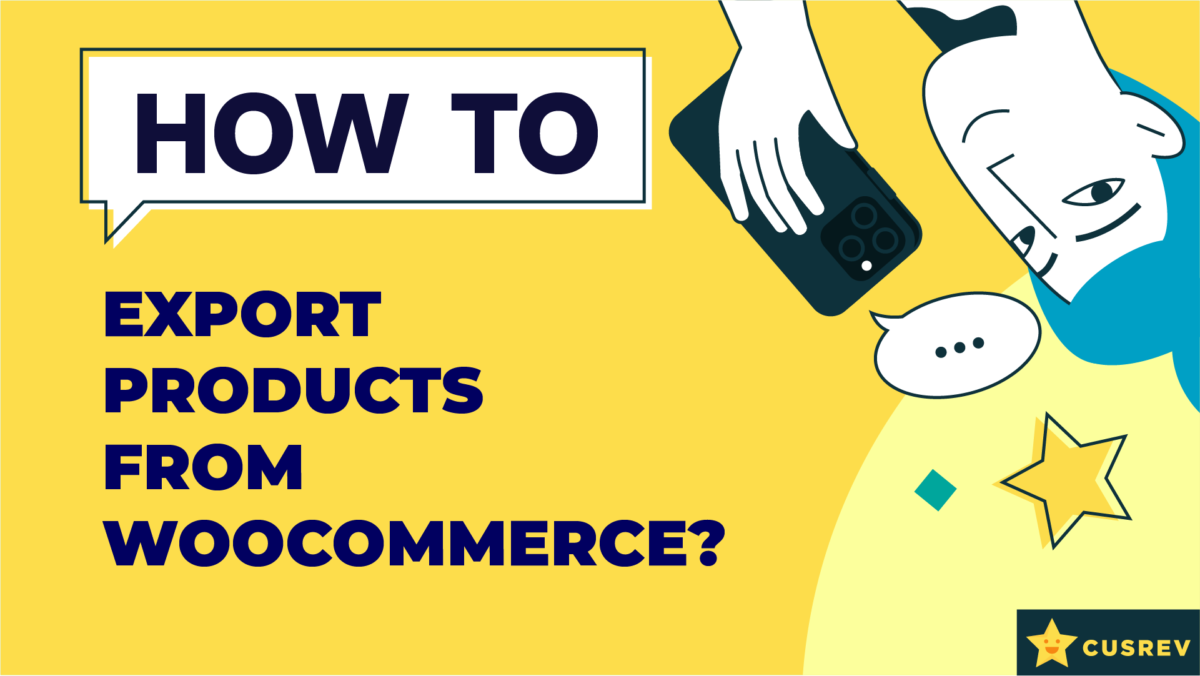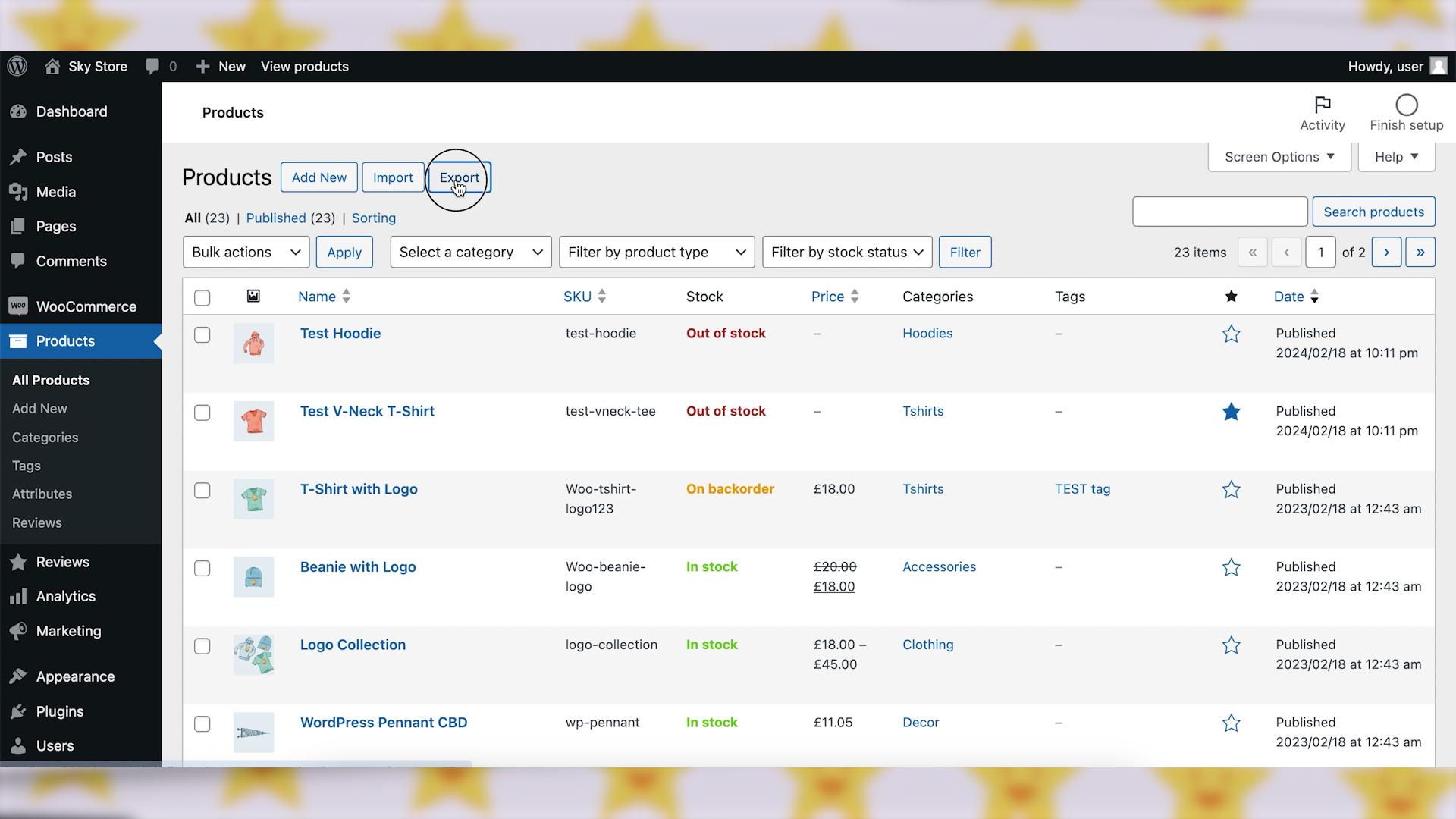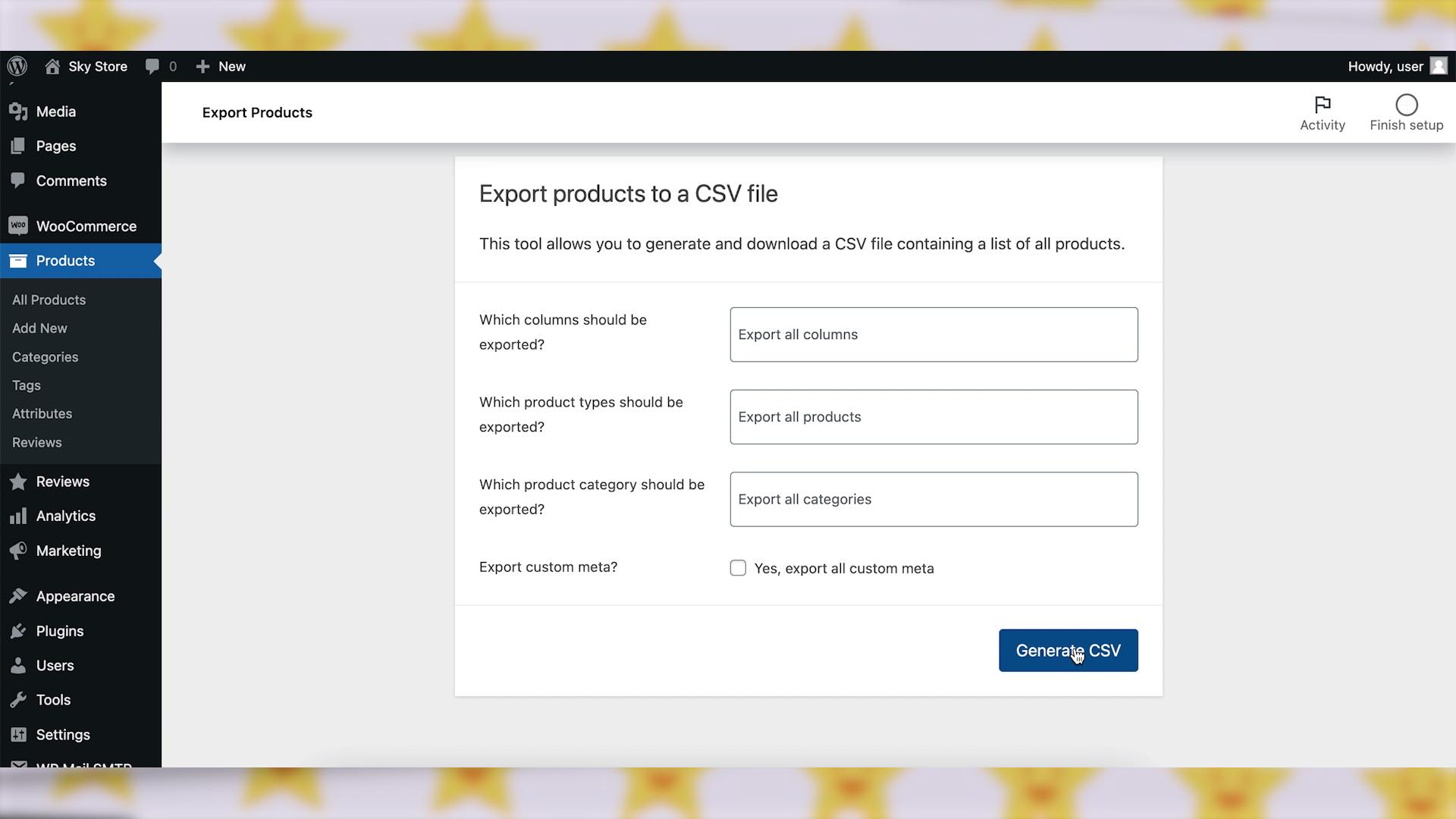Exporting products from WooCommerce allows you to manage your store’s data efficiently and enables tasks like creating backups, transferring data to other platforms, or analyzing sales trends. In this guide, we’ll walk you through the process of exporting products from WooCommerce seamlessly.
Video version:
Step 1: Choose an Export Method
There are several methods to export products from WooCommerce:
- The first one is the Built-in Export Tool. WooCommerce comes with a built-in export feature accessible via the WordPress dashboard.
- The second one is a Plugin. You can use a dedicated export plugin like “WooCommerce Product CSV Import Suite” or “WP All Export” for WooCommerce.
In this tutorial, we will use the first method because it doesn’t require installation of any additional plugins.
Step 2: WooCommerce Built-in Export Tool
- In your WordPress dashboard, navigate to the “Products” node in the WordPress menu.
- Click on the “Export” button.
- Select the product data you want to export (for example, all products, specific categories or specific product types).
- Adjust any export options as needed (for example, export only selected columns).
- Click on the “Generate CSV” button to initiate the export.
Step 3: Review Exported File
Once the export process is complete, review the exported data to ensure accuracy. You can use any spreadsheet editor software like MS Excel or similar.
Wrapping up
Exporting products from WooCommerce is a straightforward process that provides you with valuable data for various purposes, from backups to data analysis. By following these steps, you can efficiently manage your store’s data and optimize your eCommerce operations. Happy exporting!