WooCommerce reviews are a valuable asset for boosting trust and making informed buying decisions. By default, these reviews are often tucked away in tabs on product pages. In this guide, we’ll explore how to prominently display WooCommerce reviews outside of tabs, making them more accessible to your customers.
Step 1: Remove the “Reviews” Tab
By default, WooCommerce displays a separate tab with reviews on product pages. Since we want to display reviews outside of this tab, the first step is to remove the “Reviews” tab.
You will need to add a small snippet with a custom PHP code to remove the “Reviews” tab. You can add this snippet to either “functions dot php” file of your current theme or use any third-party plugin for code snippets. In this guide, we will use a plugin for code snippets to implement the PHP code for removal of the “Reviews” tab.
Let’s go to the “Plugins” page in the admin dashboard, then click on the “Add new” button, and search for a keyword “code snippet”. Next, pick one of the free plugins and install it. Here, we decided to install a plugin called “Code Snippets” but you can pick any other plugin as long as it provides similar functionality.
After the plugin is installed, let’s add a code snippet like this. All it does is attach a function to the standard WooCommerce filter. The function then unsets or, in other words, removes the “Reviews” tab.
add_filter( 'woocommerce_product_tabs', 'cr_remove_product_tabs', 100 );
function cr_remove_product_tabs( $tabs )
{
unset( $tabs['reviews'] );
return $tabs;
}
Save the code snippet and reload the product page. The “Reviews” tab is now removed.
Step 2: Install and Configure the CusRev Plugin
Since we removed the standard WooCommerce tab with “Reviews”, we now need a plugin that could help us to add reviews to the product page outside of tabs.
The free CusRev plugin will help us to display reviews outside of the tabs. Let’s follow these steps to install it in your WooCommerce store:
Navigate to the “Plugins” page, and click on the “Add New” button. Search for “CusRev,” install the plugin, and activate it.
In the plugin’s settings, go to the “Shortcodes” tab and enable the checkbox to activate shortcodes for display of reviews.
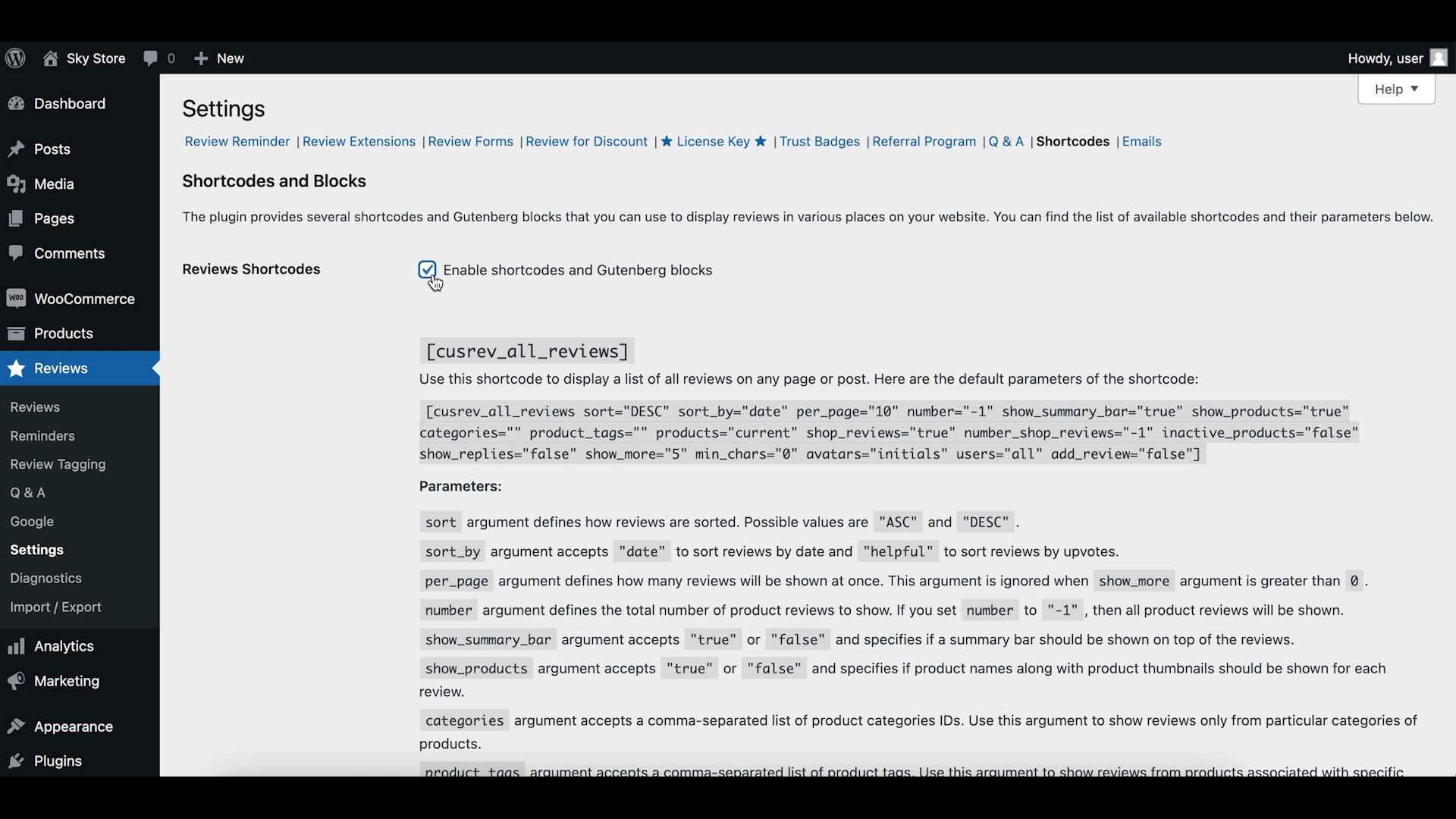
Step 3: Choose a Shortcode to Display Reviews
Determine which shortcode to use to display reviews outside of tabs. There are different shortcodes for different visual styles. You can choose between displaying reviews as a list, as a slider or as a grid.
Step 4: Add the Reviews Shortcode
To insert reviews outside of tabs, follow these steps:
Edit the product page. Then, place the shortcode you selected on the previous step at your chosen location in the product description. In this guide, we use the [cusrev_all_reviews] shortcode to display reviews as a list, for example. And, we will add this shortcode after the product description.
Step 5: Customize the Display (Optional)
You can further customize the appearance of the reviews to match your website’s design. This may involve modifying the shortcode or using custom CSS.
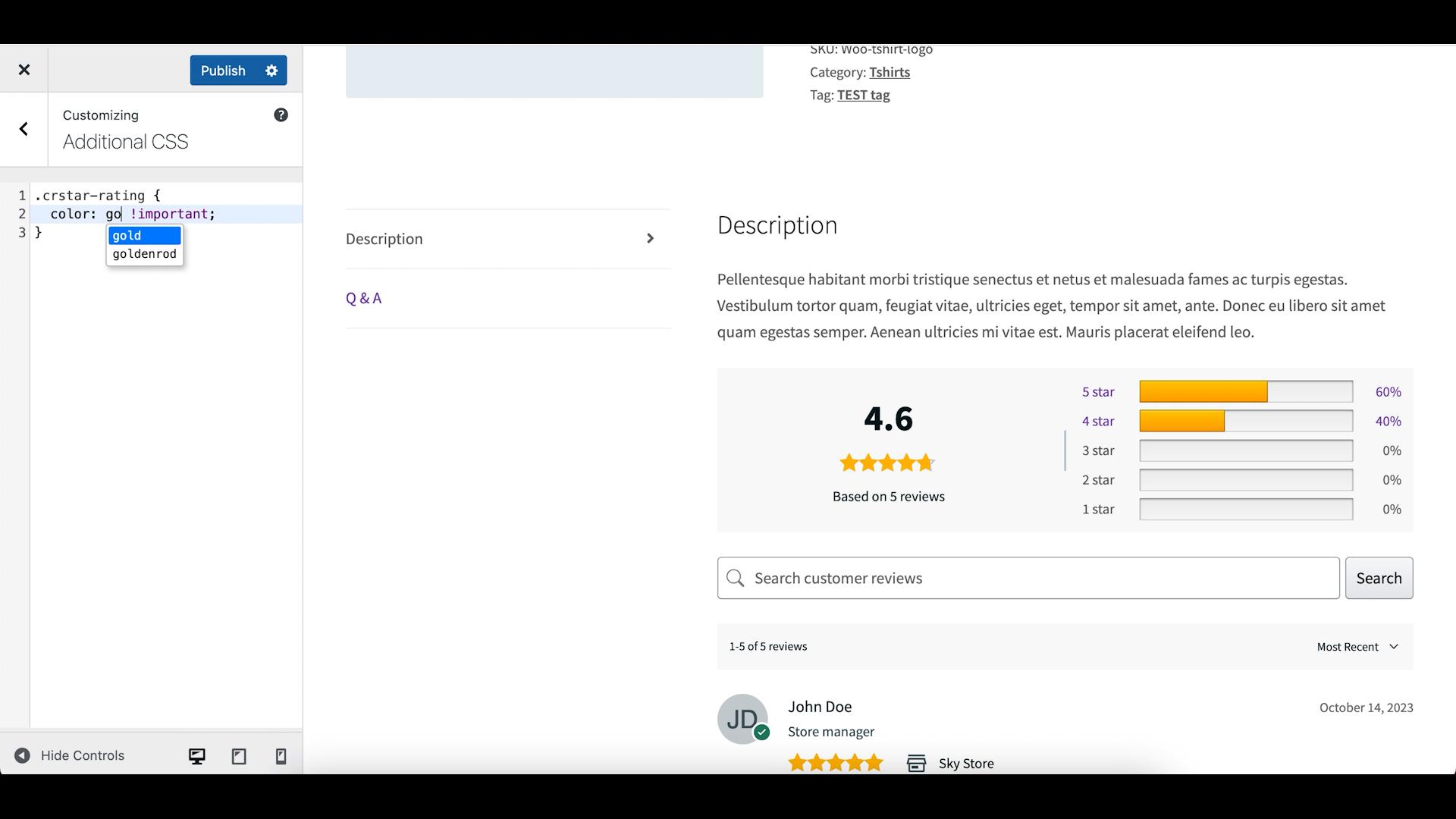
Wrapping up
By following these steps and using the CusRev plugin, you can easily display WooCommerce reviews outside of tabs, making them more accessible and prominent to your customers. This can enhance the credibility of your products and help potential buyers make informed decisions. Remember that specific implementation may vary depending on your WordPress theme, so consult the theme’s documentation for additional styling options. Good luck!
CusRev Plugin: https://wordpress.org/plugins/customer-reviews-woocommerce/

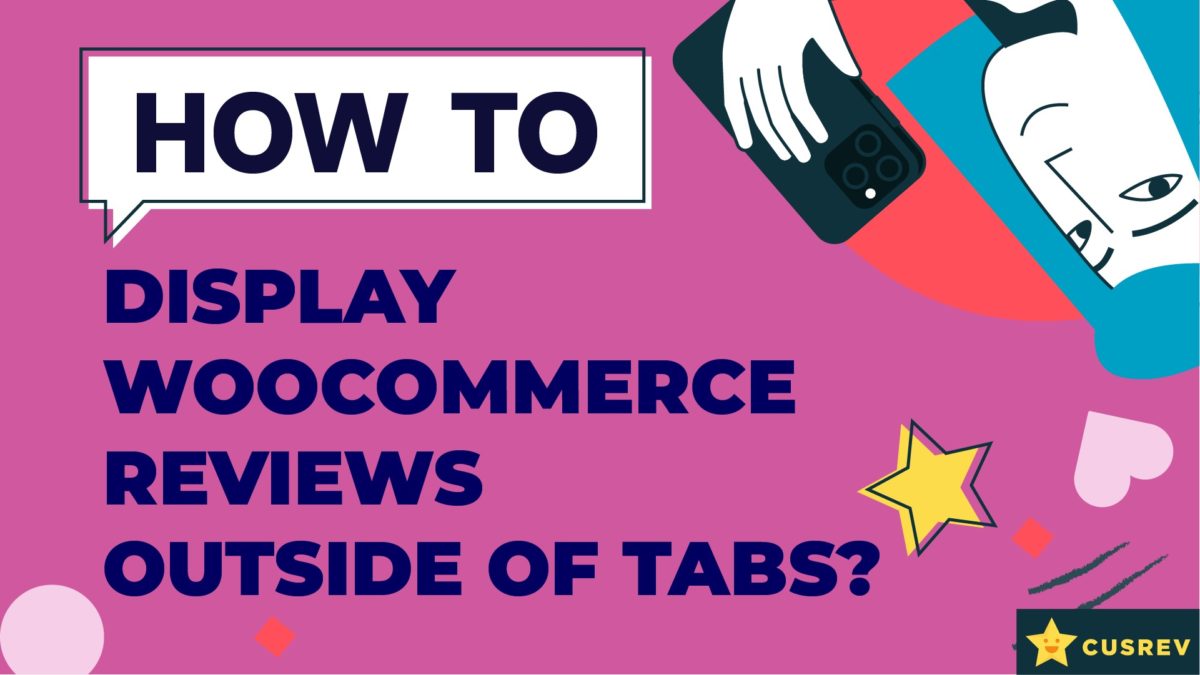
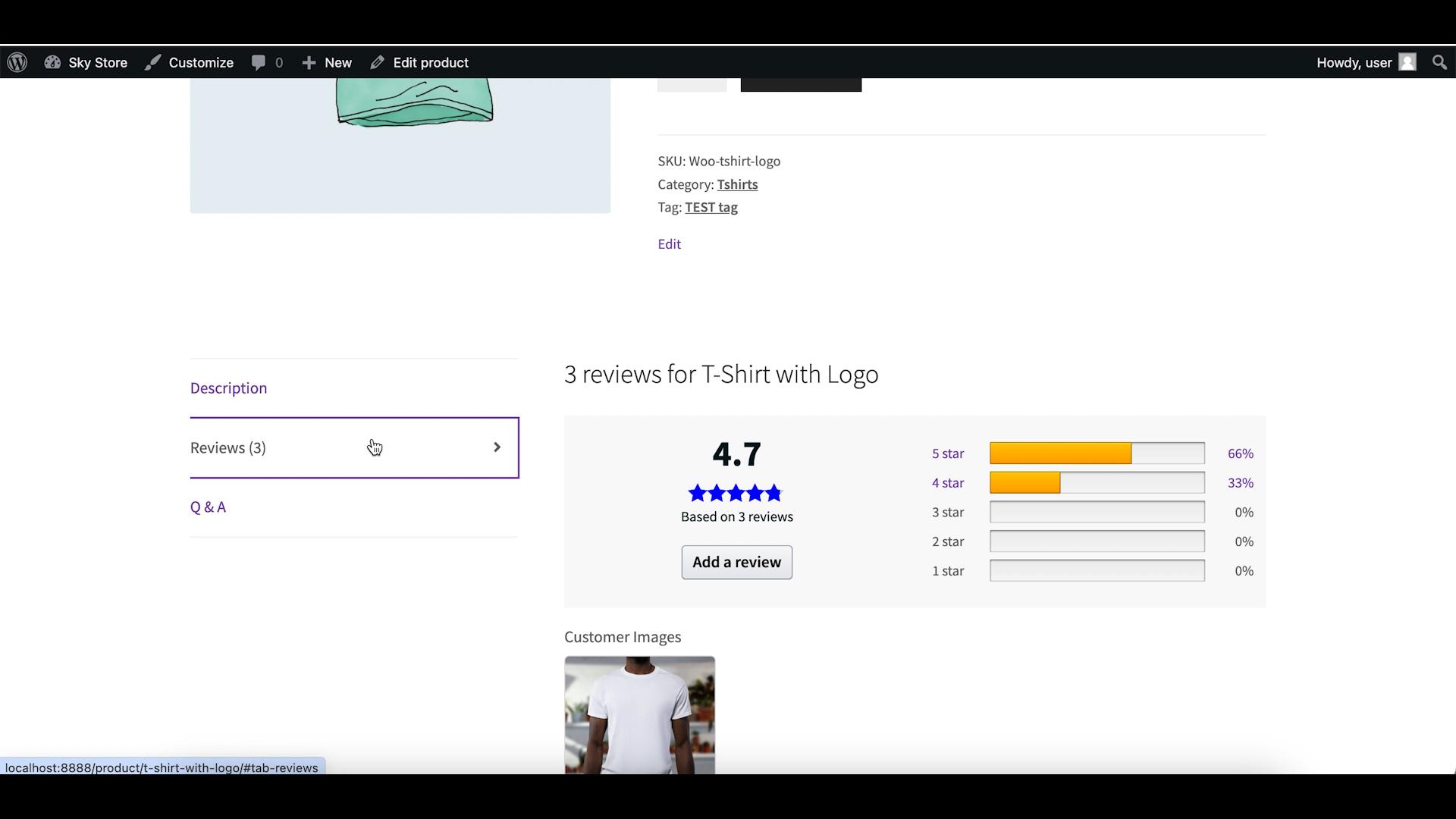
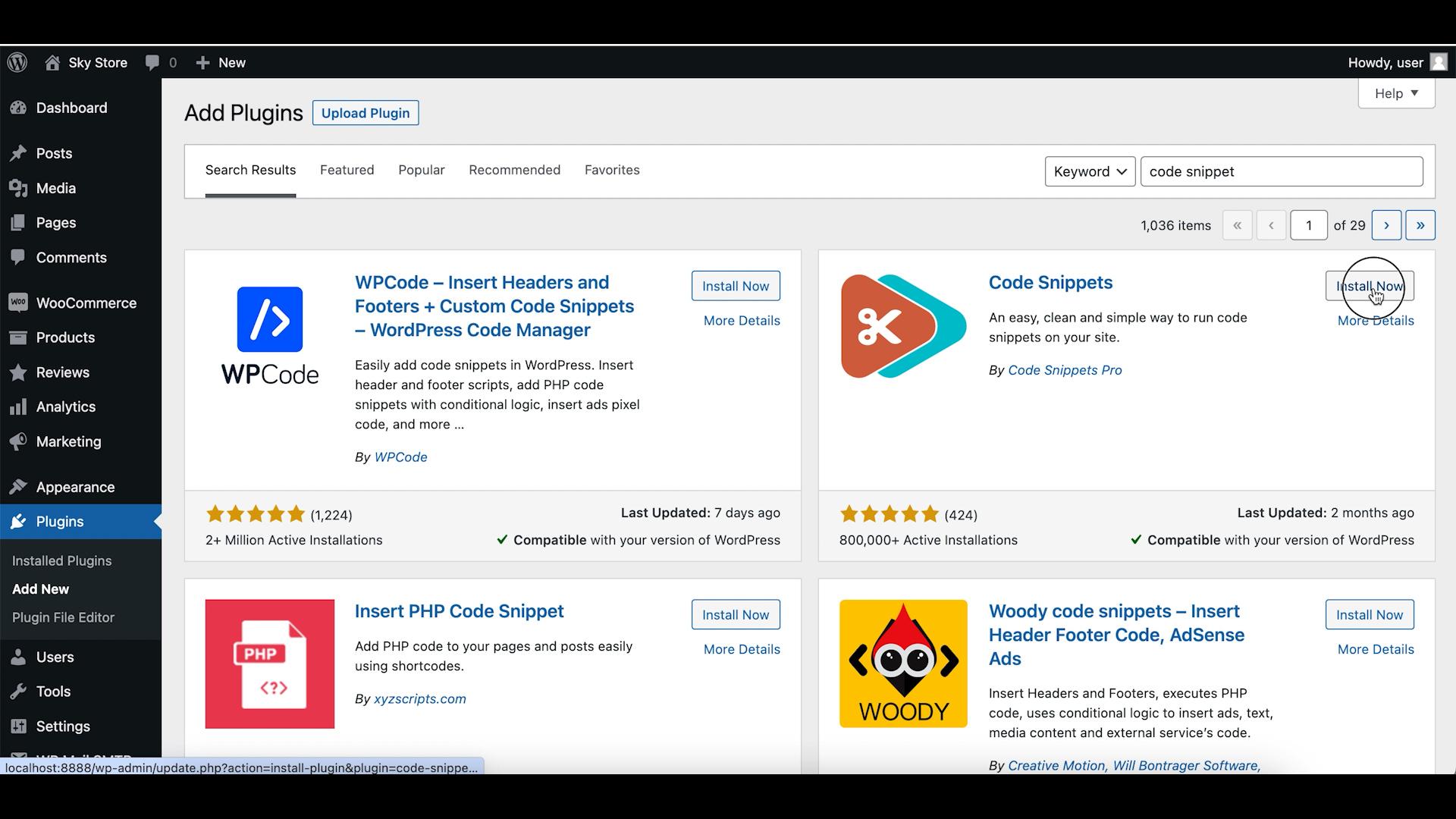
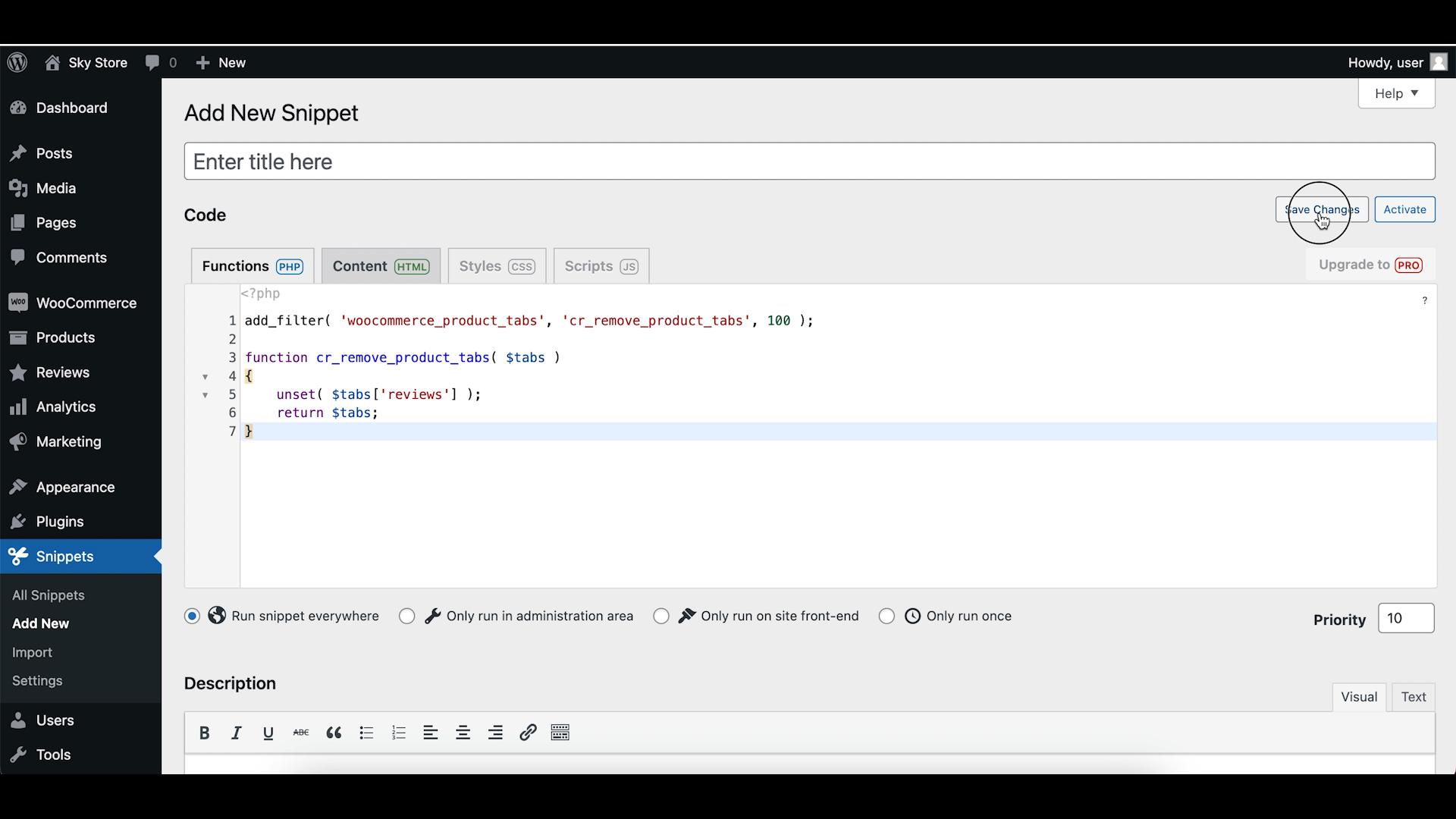
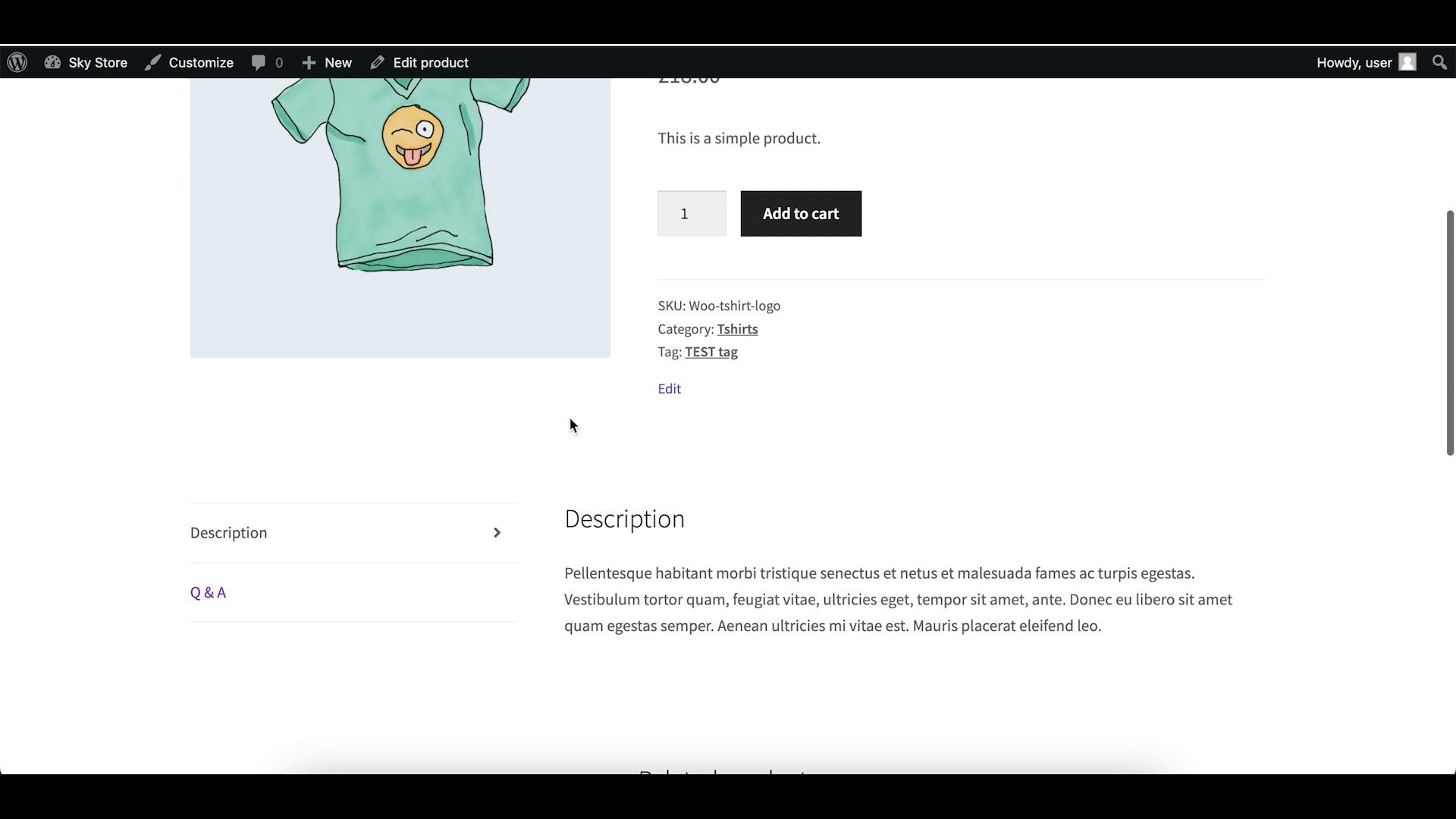
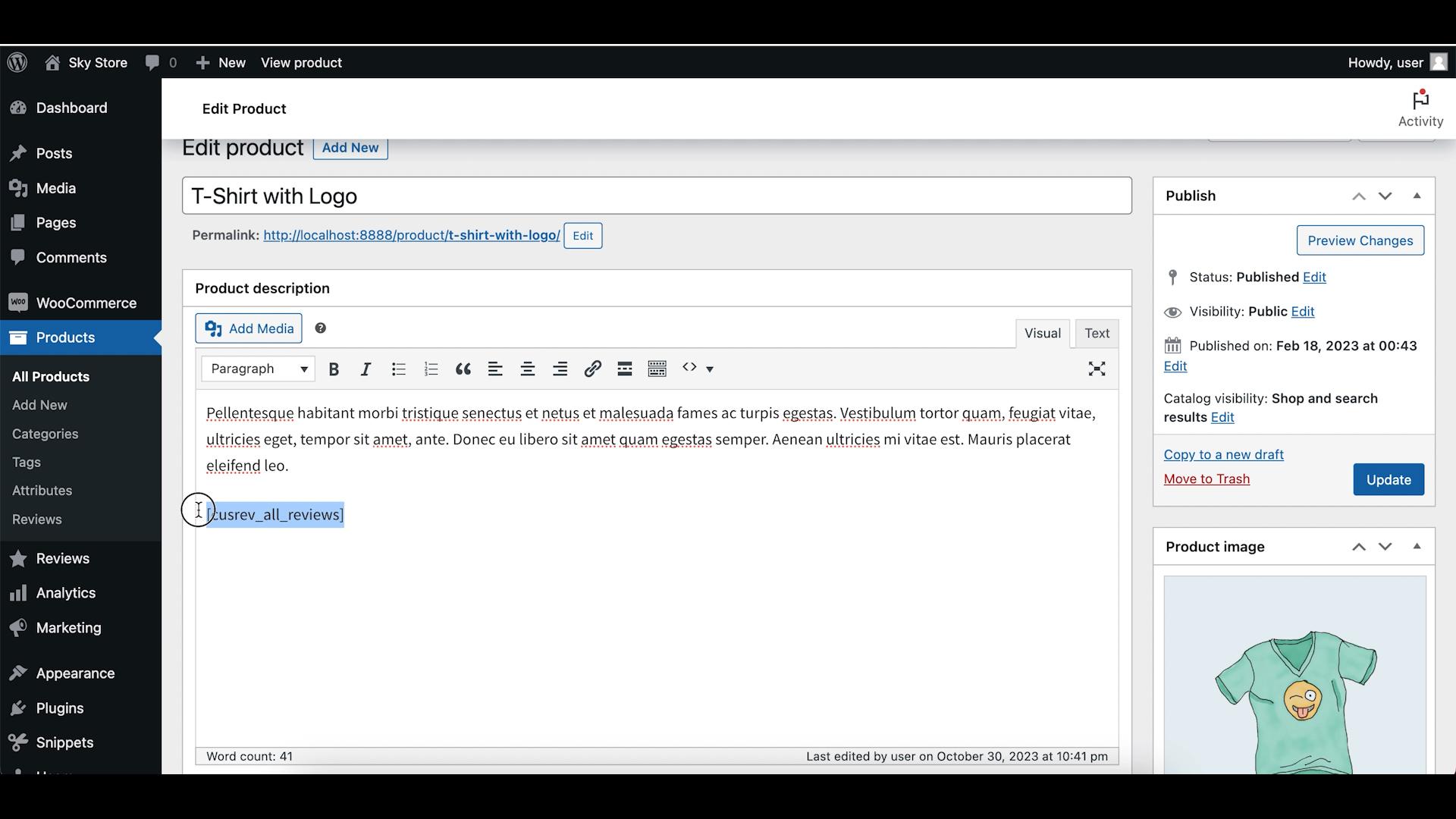
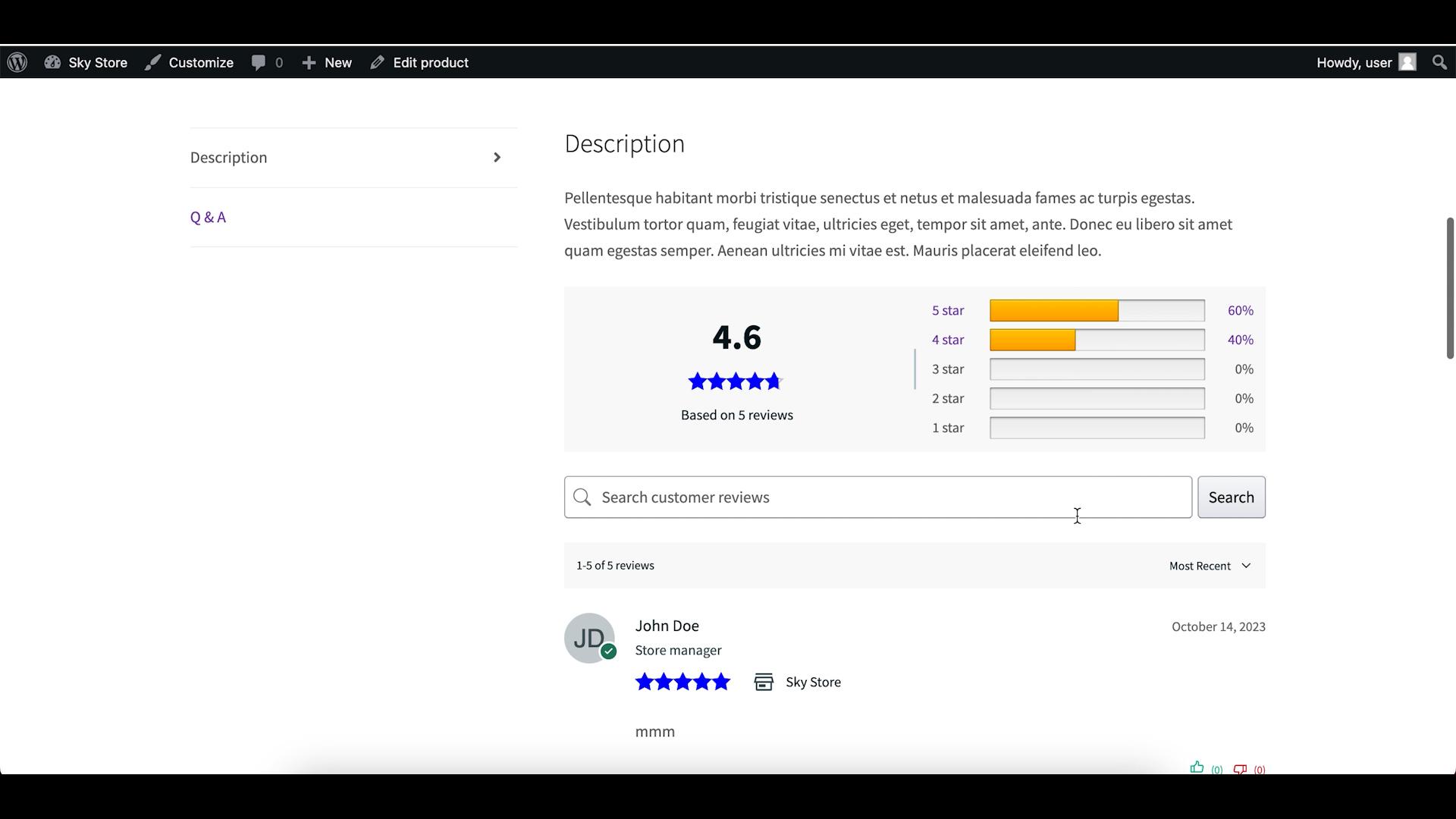
2 replies on “How to Display WooCommerce Reviews Outside of Tabs”
this means for each product page you will need to manully add the short code, is there a way to display the reviews outside the tab automatically?
Yes, you could use a plugin like Elementor to create a single product page template that will be used for all WooCommerce products.