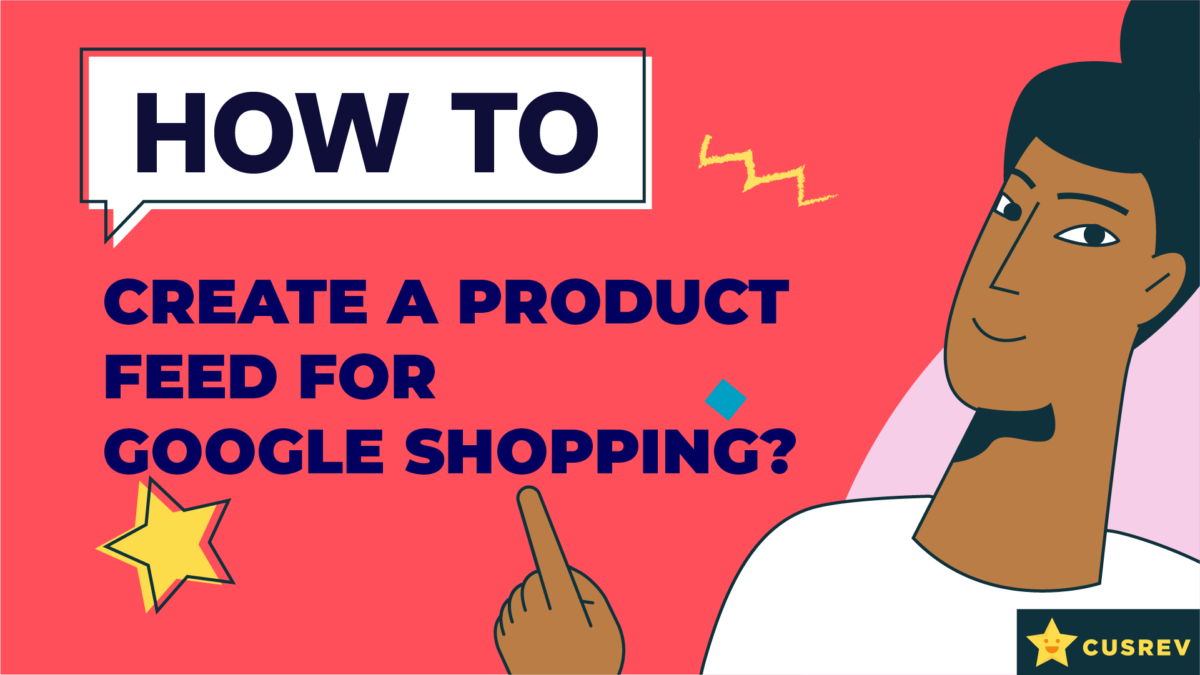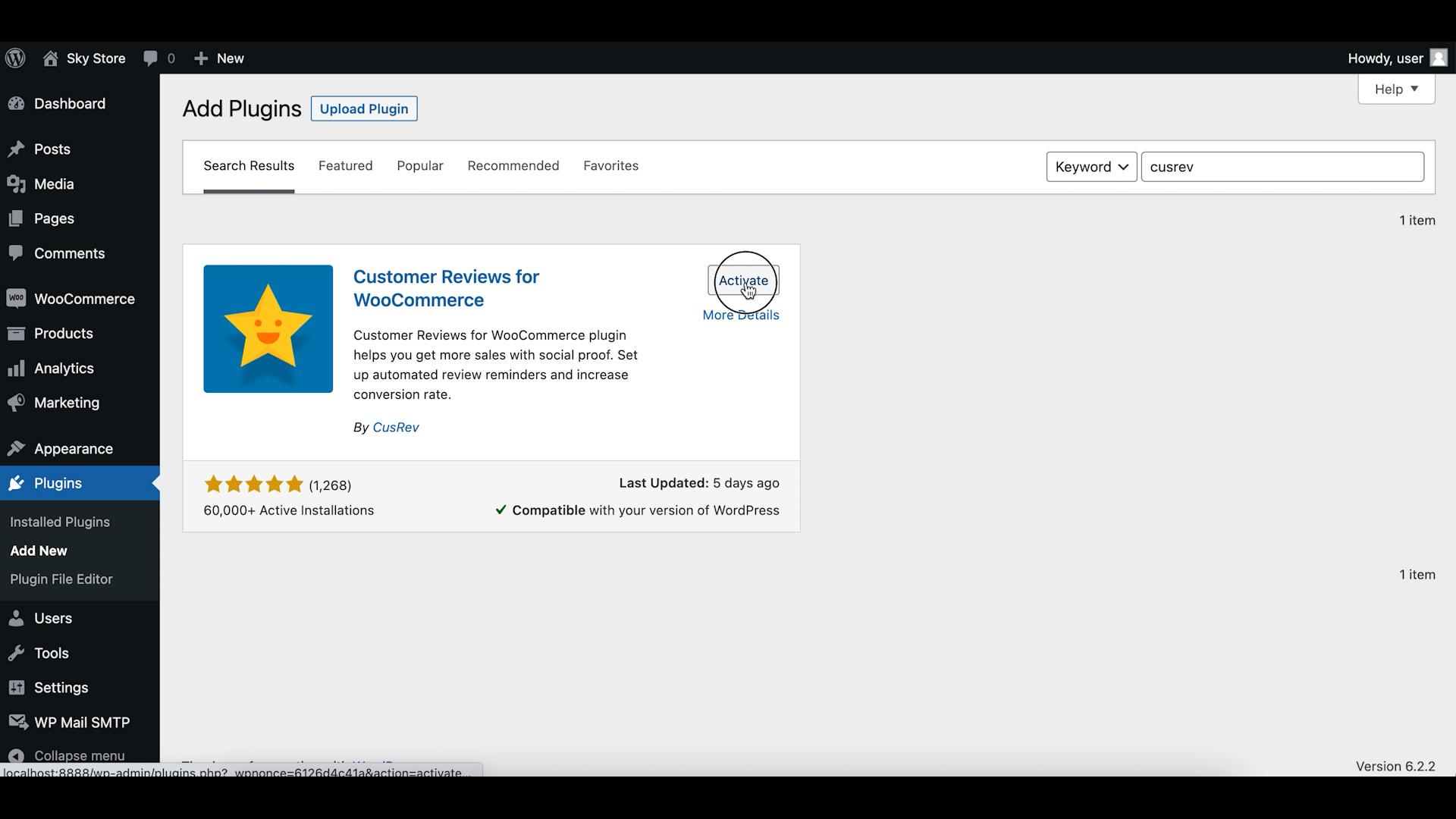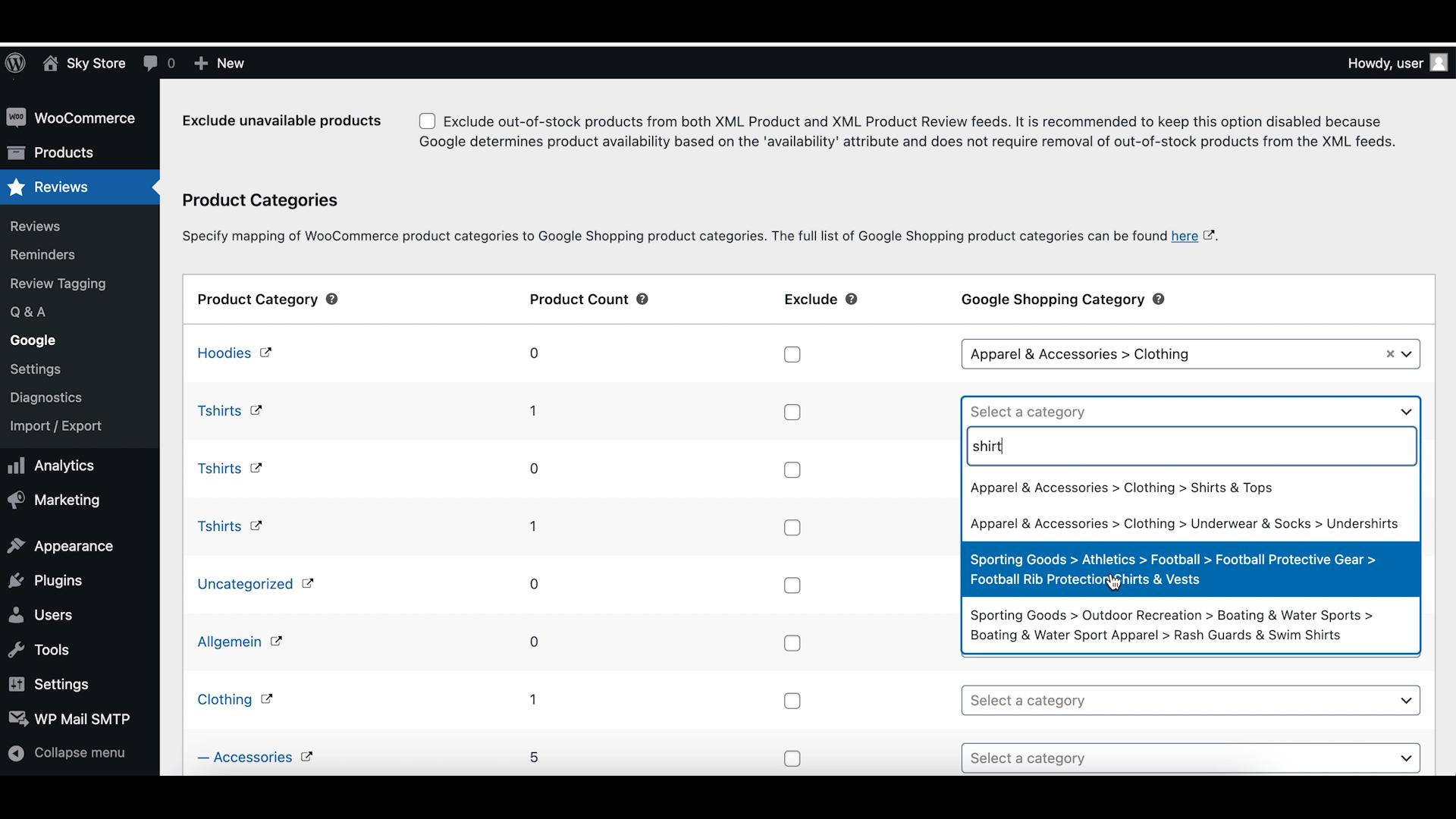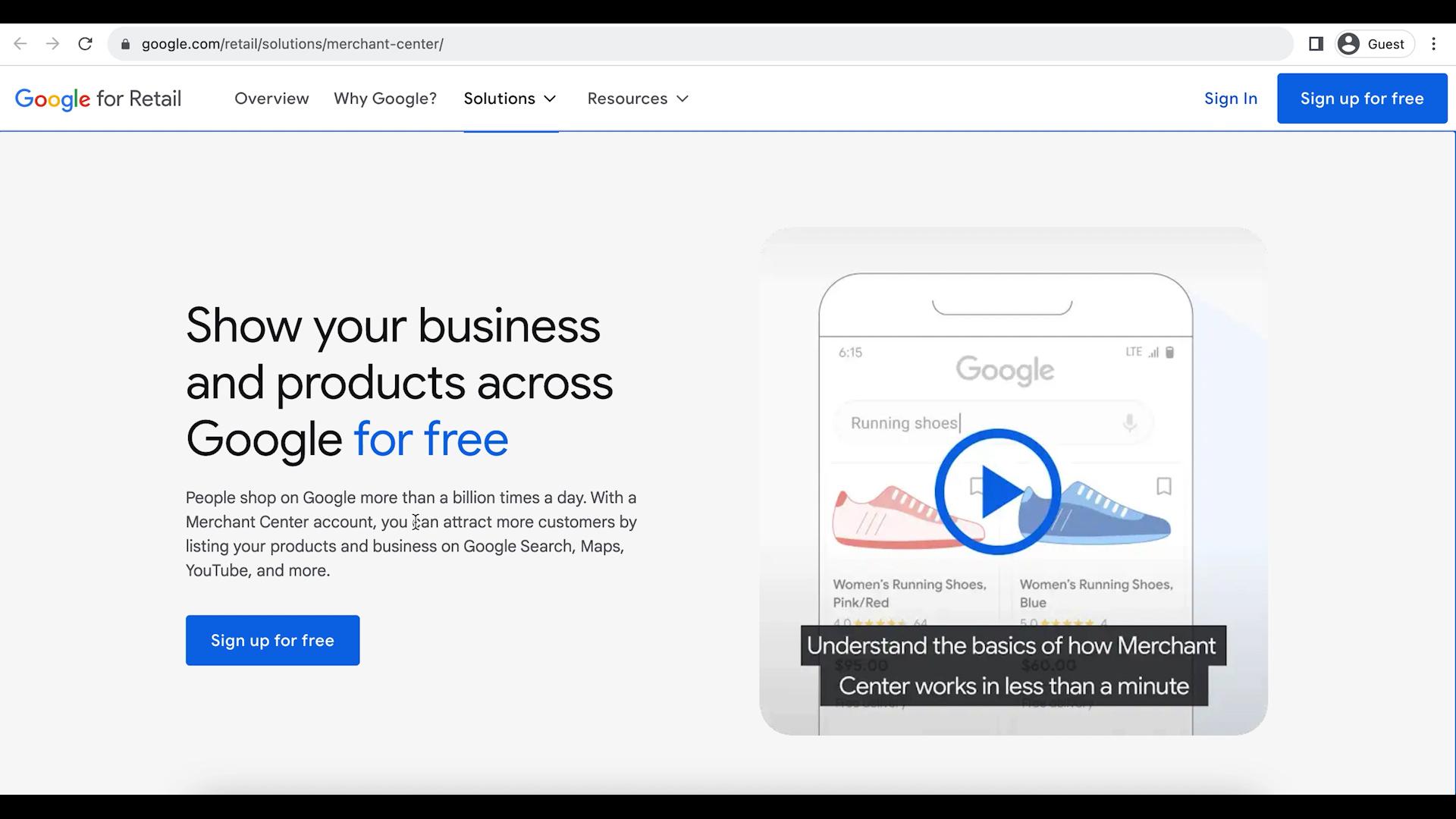Generating a product feed for Google Shopping is an essential step for online businesses looking to expand their reach and advertise products on Google Shopping platform. In this guide, we’ll walk you through the process of creating a product feed for Google Shopping in WooCommerce, which will enable you to showcase your products to a broader audience. Let’s get started!
Step 1: Install a Plugin to Create a Product Feed
To create a product feed for Google Shopping, you’ll need a suitable plugin that can generate and manage product feeds. In this tutorial, we will use our free plugin for customer reviews that also has an option to create product feeds for Google Shopping.
Step 2: Configure the Product Feed
After activating the plugin, you’ll need to configure its settings to generate the product feed according to Google Shopping’s requirements.
In the WordPress dashboard, go to “Reviews” > “Google” and customize the feed settings, including product categories mapping, product identifiers, and product attributes.
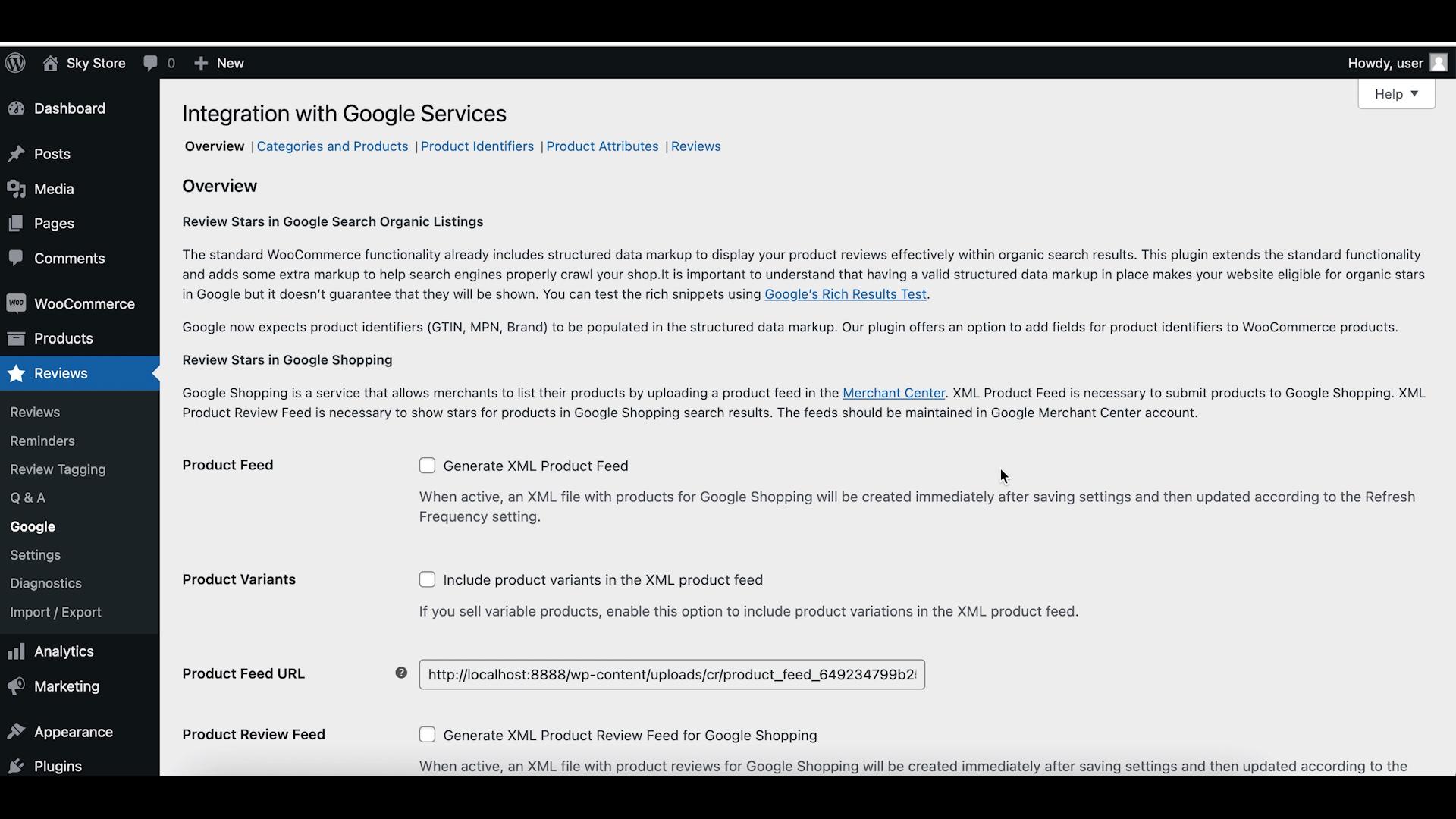
Step 3: Product Categories Mapping
Let’s start with the product categories mapping tab. Here, you need to map each product category in your WooCommerce store to one of the categories from Google Shopping. It is very important to do this mapping because it will help Google to display your products in the correct categories. You can also control settings for excluding products from the feed for Google Shopping. It is possible to exclude specific products by their IDs or entire categories of products. Make sure to click on the save button after you have finished adjusting the settings.
Step 4: Product Identifiers
Next, let’s go to the product identifiers tab. It has settings for product identifiers like GTIN or MPN. Depending on your country and type of products that you sell, it might be mandatory to include the product identifiers to the product feed. Otherwise, Google might reject the feed. Here, you need to enable the identifiers in WooCommerce and map them to Google Shopping identifiers. Don’t forget to maintain actual values for the product identifiers in the relevant fields of WooCommerce products.
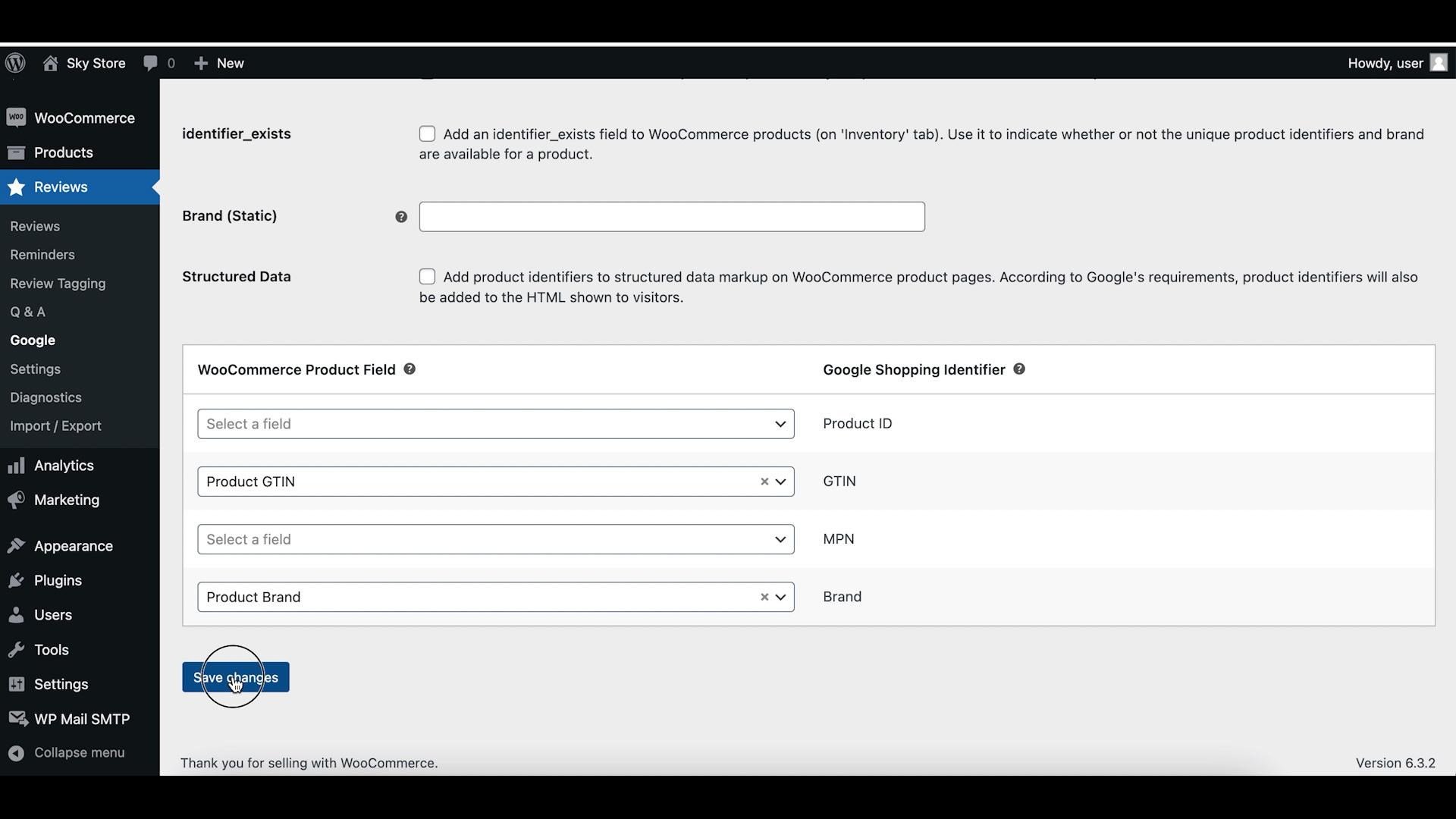
Step 5: Product Attributes
The next tab with settings is called product attributes. Here, you will find settings related to other product attributes that could be included in the product feed such as material, color, size or bundle. You should use these attributes if Google supports or requires them for products you are selling in your store. Make sure to click on the save button after you have finished adjusting setting up the product attributes.
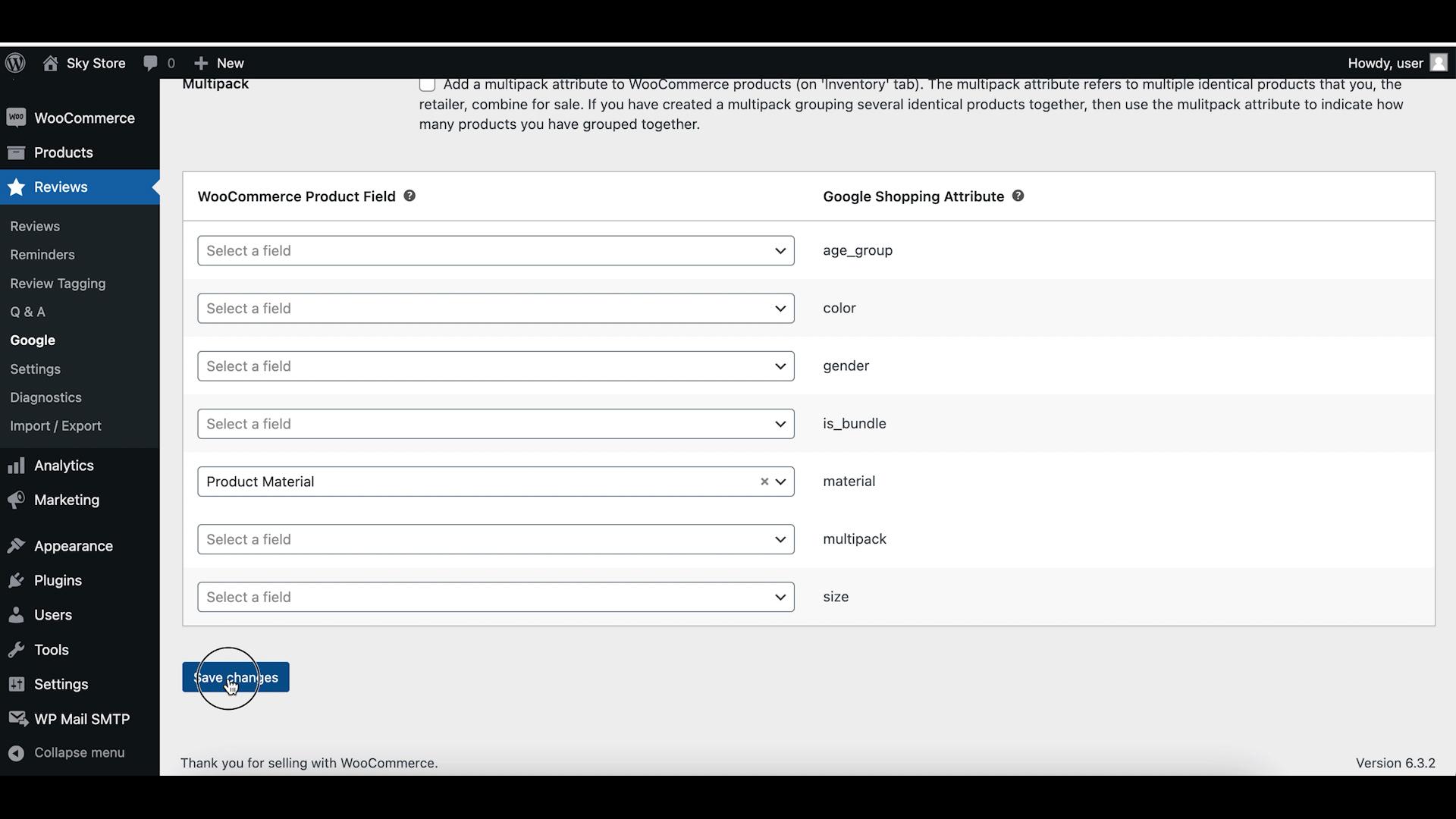
Step 6: Create the Product Feed
Finally, let’s return to the overview tab and tick the checkbox for creation of the product feed. The plugin will create the feed after you save the settings, and then refresh it on regular intervals. By default, it is once per day but you can make it less frequent if you don’t create or update products in your store too often.
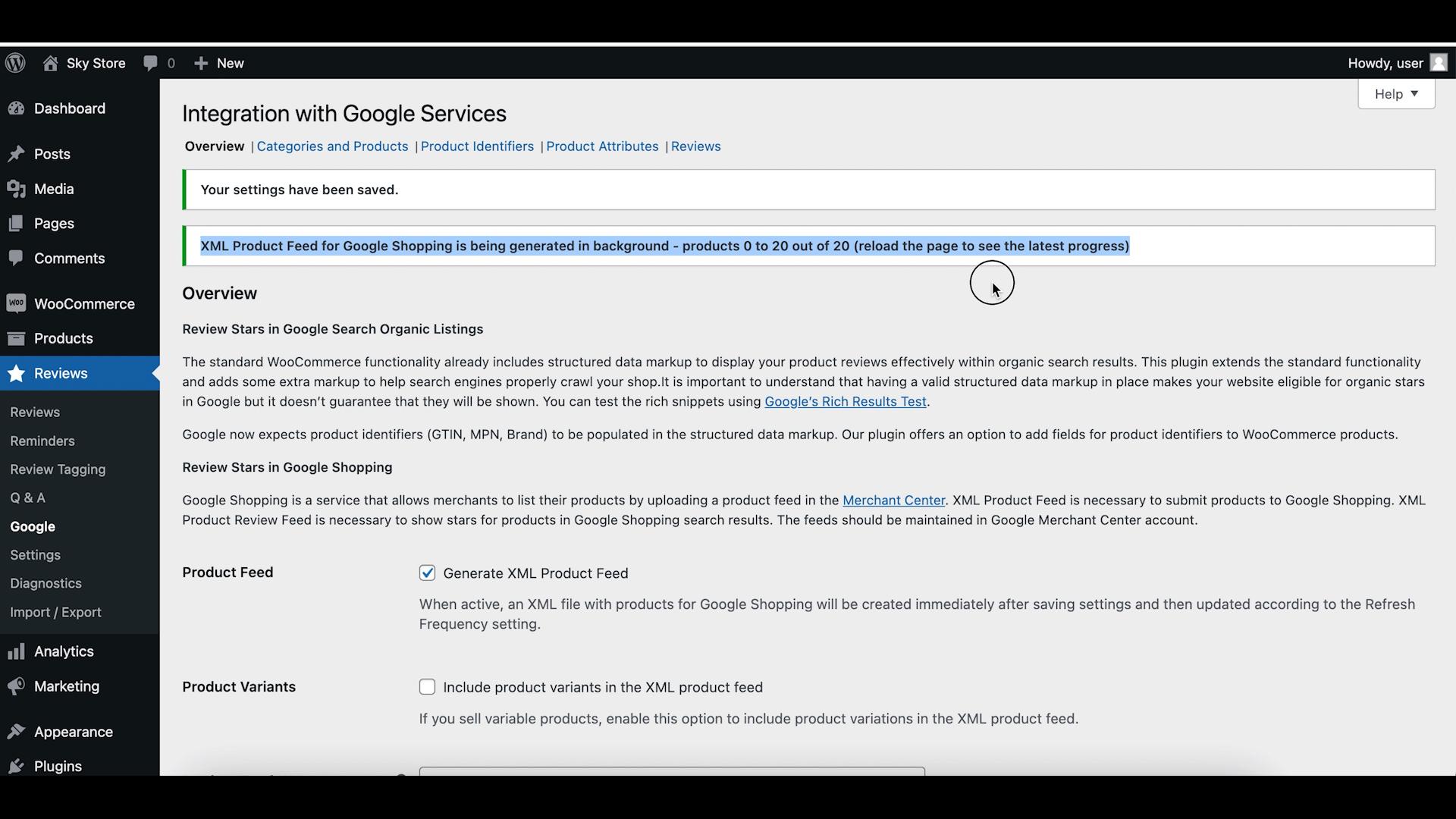
Step 7: Set Up Google Merchant Center
To submit your product feed to Google Shopping, you’ll need to create an account on Google Merchant Center. Go to merchants.google.com, and sign up with your Google account. Follow the on-screen instructions to create a new Merchant Center account. Complete the required business information and verify your website.
Step 8: Submit the Product Feed
Once you have a Google Shopping account, you can submit the product feed generated by our plugin. In Google Merchant Center, click on “Products” and “Add Products”. Then, provide the feed URL generated on your website by the plugin. Review and verify the feed details. Submit the feed to Google.
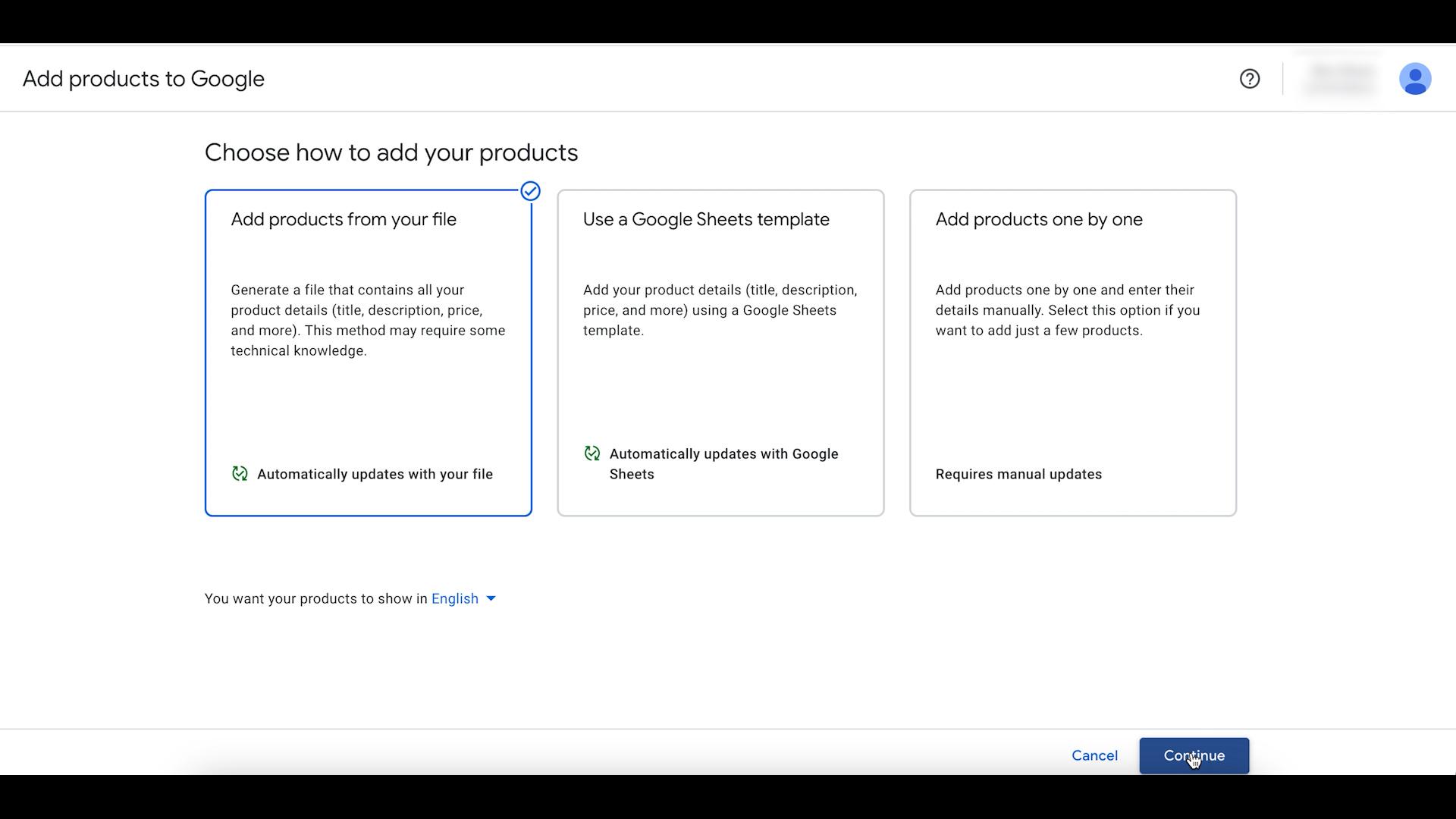
Wrapping up
Creating a product feed for Google Shopping in WooCommerce is a valuable step to increase your online store’s visibility and reach a wider audience. By following the steps outlined in this guide and using a suitable plugin like CusRev, you can efficiently generate and manage your product feed for Google Shopping, ultimately driving more traffic and sales to your eCommerce store.
CusRev Plugin: https://wordpress.org/plugins/customer-reviews-woocommerce/